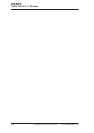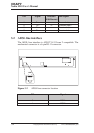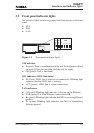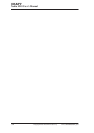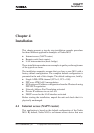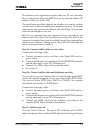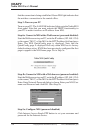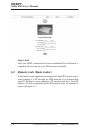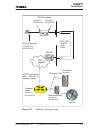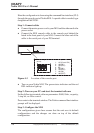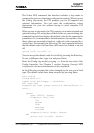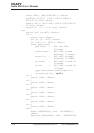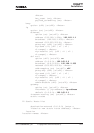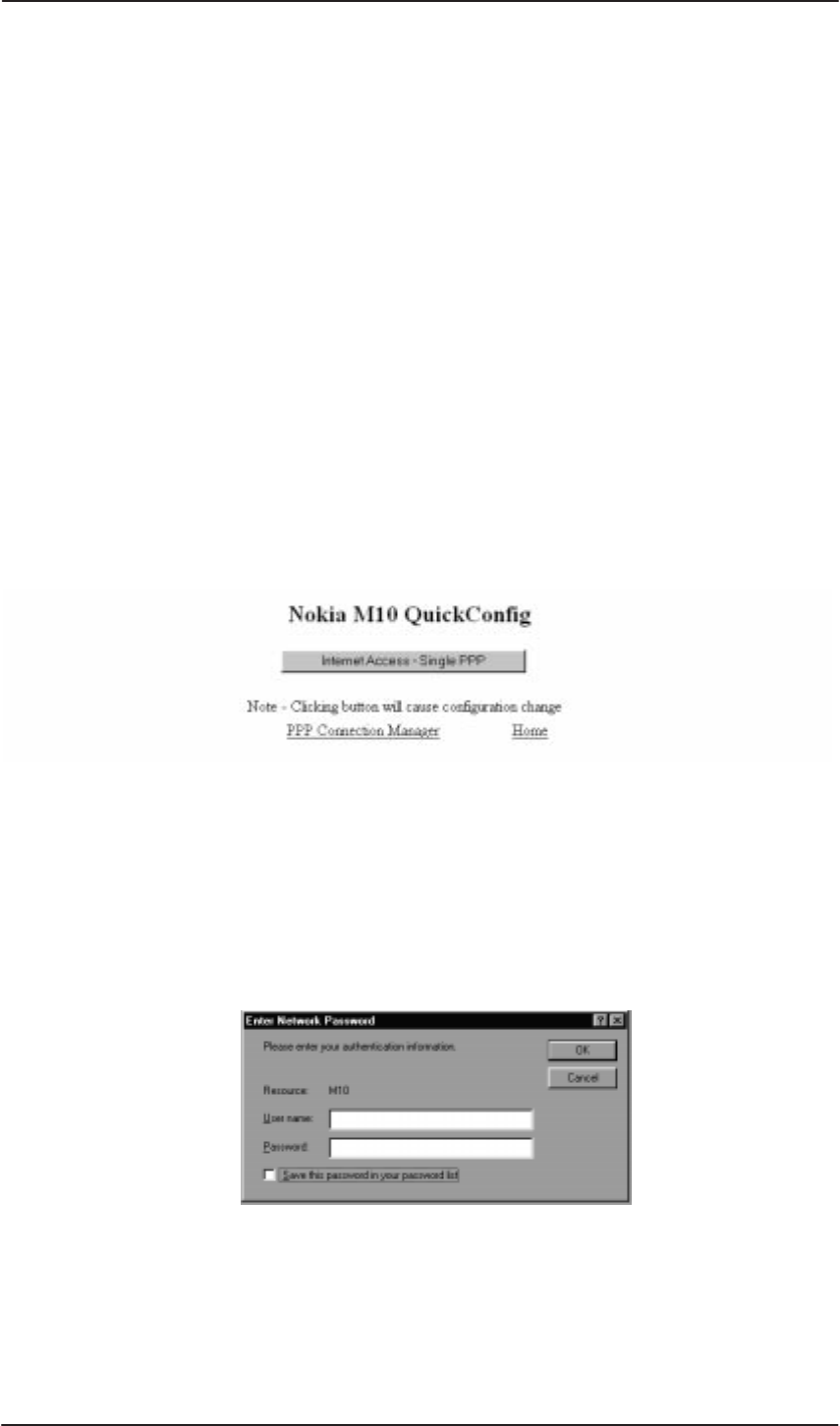
Nokia M10 User’s Manual
DRAFT
E Copyright Nokia Telecommunications Oy
NTC C33539002SE_A0
4-4
that the connection is being established. Green DSL light indicates that
the unit has a connection to the central office.
Step 3: Turn on your PC
Turn on your PC. The LAN/LNK indicator lights up in the Nokia M10
front panel. Note that you must activate the DHCP functionality in
your PC to make it retrieve an IP address from M10.
Step 4a: Connect to M10 with a Web browser (password disabled)
Start the Web browser in your PC, write the IP address (192.168.1.254)
or the name (”M10”) of the M10 to the HTTP address field and press
Enter. The M10 QuickConfig page is displayed. Note that the
QuickConfig page is displayed first only when M10 has its factory
default settings active. If M10 has been previously configured the first
page to appear is the M10 home page. Go to Step 5a.
Step 4b: Connect to M10 with a Web browser (password enabled)
Start the Web browser in your PC, write the IP address (192.168.1.254)
or the name (”M10”) of the M10 to the HTTP address field and press
Enter. Enter Network Password dialog is shown. Enter your M10 User
name and Password and click OK. Goto Step 5b.
Step 5a: Configure M10 (password disabled)
Click Internet Access-Single PPP button to set your username and
password for the Internet service.