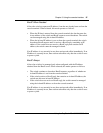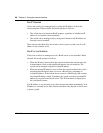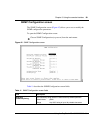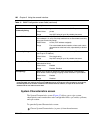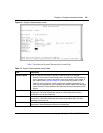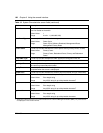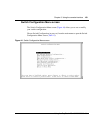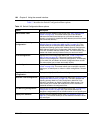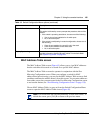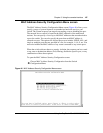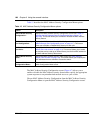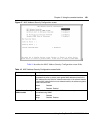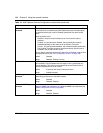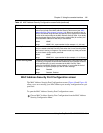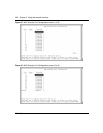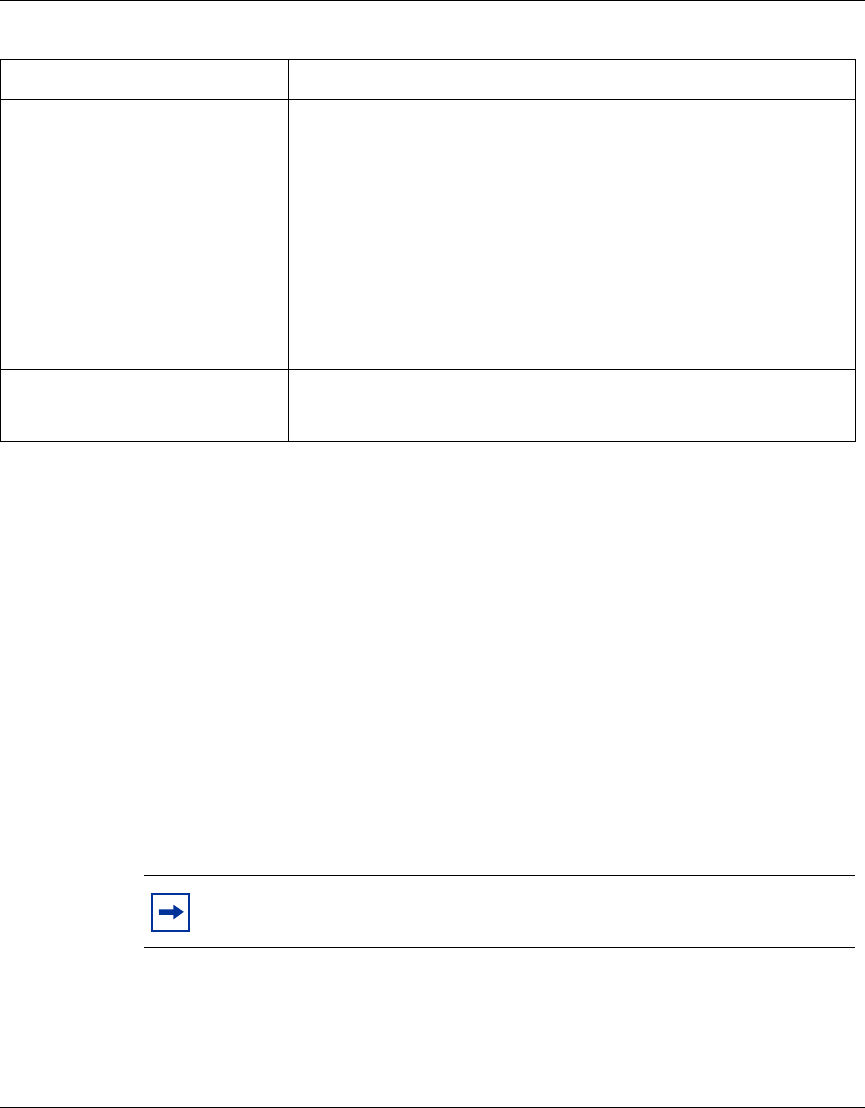
Chapter 3 Using the console interface 105
Using the BayStack 420 10/100/1000 Switch
MAC Address Table screen
The MAC Address Table screen (Figure 45) allows you to view MAC addresses
that the switch has discovered or to search for a specific MAC address.
The MAC Address Table screen also operates in conjunction with the Port
Mirroring Configuration screen. When you configure a switch for MAC
address-based port mirroring, you can use the MAC Address Table screen to find
an address and enter the address directly from this screen. You can enter addresses
from either screen, but you must return to the Port Mirroring Configuration screen
to activate the feature (see “Port Mirroring Configuration screen” on page 139).
Choose MAC Address Table (or press m) from the Switch Configuration Menu
screen to open the MAC Address Table screen (Figure 45).
Clear All Port Statistics Allows you to clear all port statistics.
This option is followed by screen prompts that precede a choice of the
actions:
• If the switch is operating standalone, choose one of the following:
• Yes, to clear all port statistics for all switch ports
• No, to abort the option
• If the switch is participating in a stack configuration, choose one of
the following:
• Clear all port statistics for a specific unit in the stack
• Clear all port statistics for the entire stack
• No, to abort the option
Display System Log In a stack environment, displays the system log screen, which
provides information obtained through volatile or nonvolatile RAM.
See “System Log screen” on page 145.
Note: This screen does not refresh dynamically to show new entries. To
refresh the screen, press [Ctrl]-R to return to the previous menu.
Table 13 Switch Configuration Menu options (continued)
Option Description