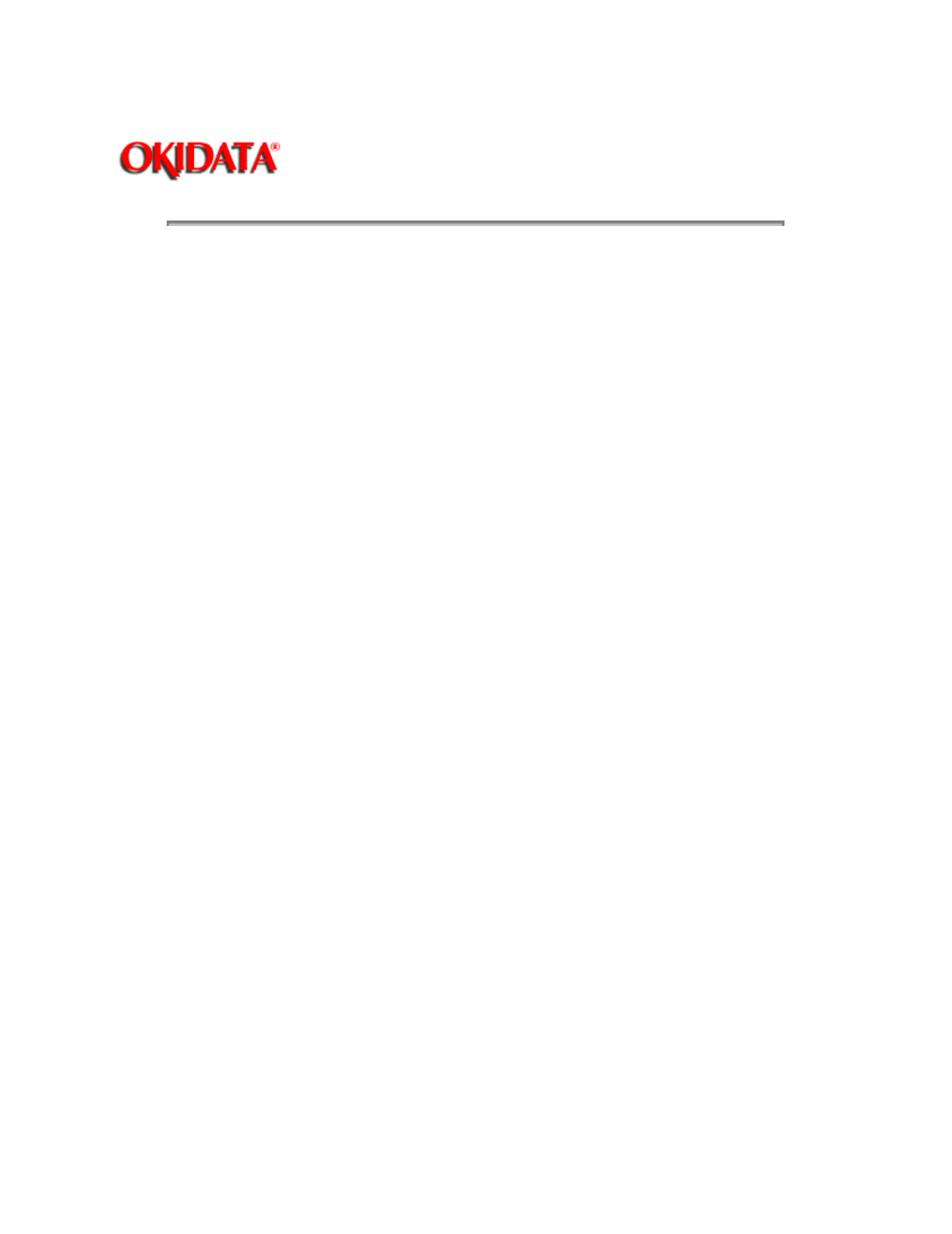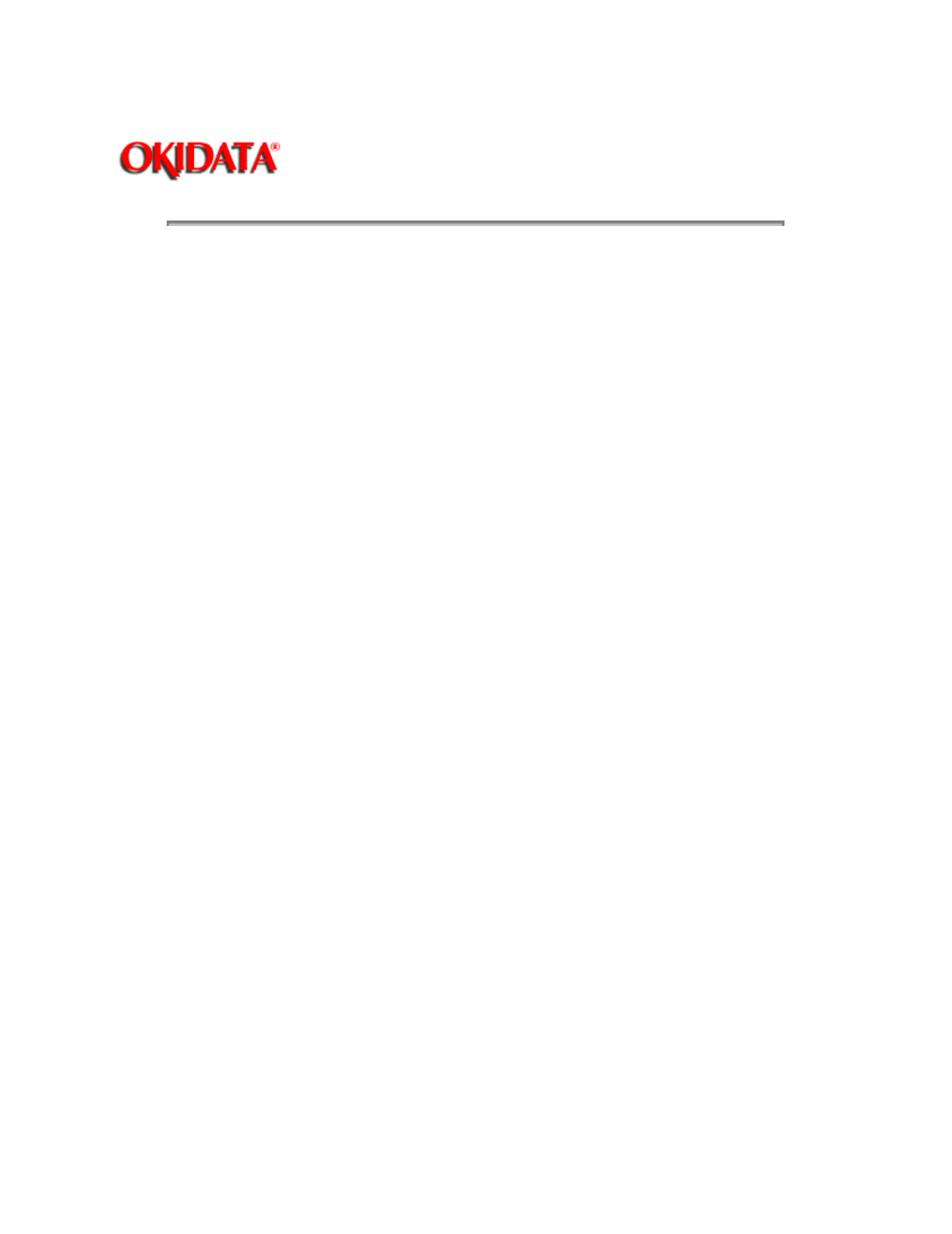
Page: 108
Service Guide ML520/521
Chapter 3 Maintenance & Disassembly
3.3.08 Forms Tear Off
NOTE:
Tear is activated by pressing TEAR. It is a manual procedure.
FORMS TEAR OFF is activated by changing a setting in the Menu. It is an automatic procedure.
General Information
This feature allows a printed page (rear or bottom feed, continuous form) to be torn off without wasting
paper or adjusting the printer.
Forms Tear Off automatically advances the paper from the initial printing position to the tear off position.
The top of the page (perforation) will be even with the tear bar. The tear bar is located under the clear
top of the access cover.
Paper will remain in the tear off position until the printer receives data. Then, the paper is retracted to the
initial print position.
When printing stops, the paper will advance to the tear off position.
NOTE:
If the software package being used "pauses" while sending data to the printer, Forms Tear Off may be
activated (if it is enabled through the Menu). The pause must be for two or more seconds. No data is
lost. Uneven print registration will occur due to the paper movement. If the problem occurs, deactivate
Forms Tear Off through the Menu.
DO NOT use Forms Tear Off with labels or multi-part forms.
Remember to activate the Form Tear Off for the paper path you are using (rear feed or bottom feed).
Vertical Line Spacing Problems
NOTE:
This information is also covered in Technical Service Bulletin 1704.
Customers may experience problems with vertical line spacing when printing on continuous forms and
using Forms Tear Off. The first page may not line up correctly. Following pages will not align. The
customers may have worked with other Okidata printers and DID NOT experience the problem with the
other printer(s). The difference is that the Microline 520 and Microline 521 printers
DO NOT
have a bail
arm. The paper does not feed as "high" as it would in a printer with a bail arm.
If you are experiencing problems with vertical line spacing when printing on continuous forms and using
Forms Tear Off, perform the following steps to set the Top of Form position.
1. Enter Menu Mode.
2. Disable Form Tear Off.
3. Exit Menu Mode.
4. Deselect the printer.
5. Use the Micro Feed buttons to set the Top of Form.