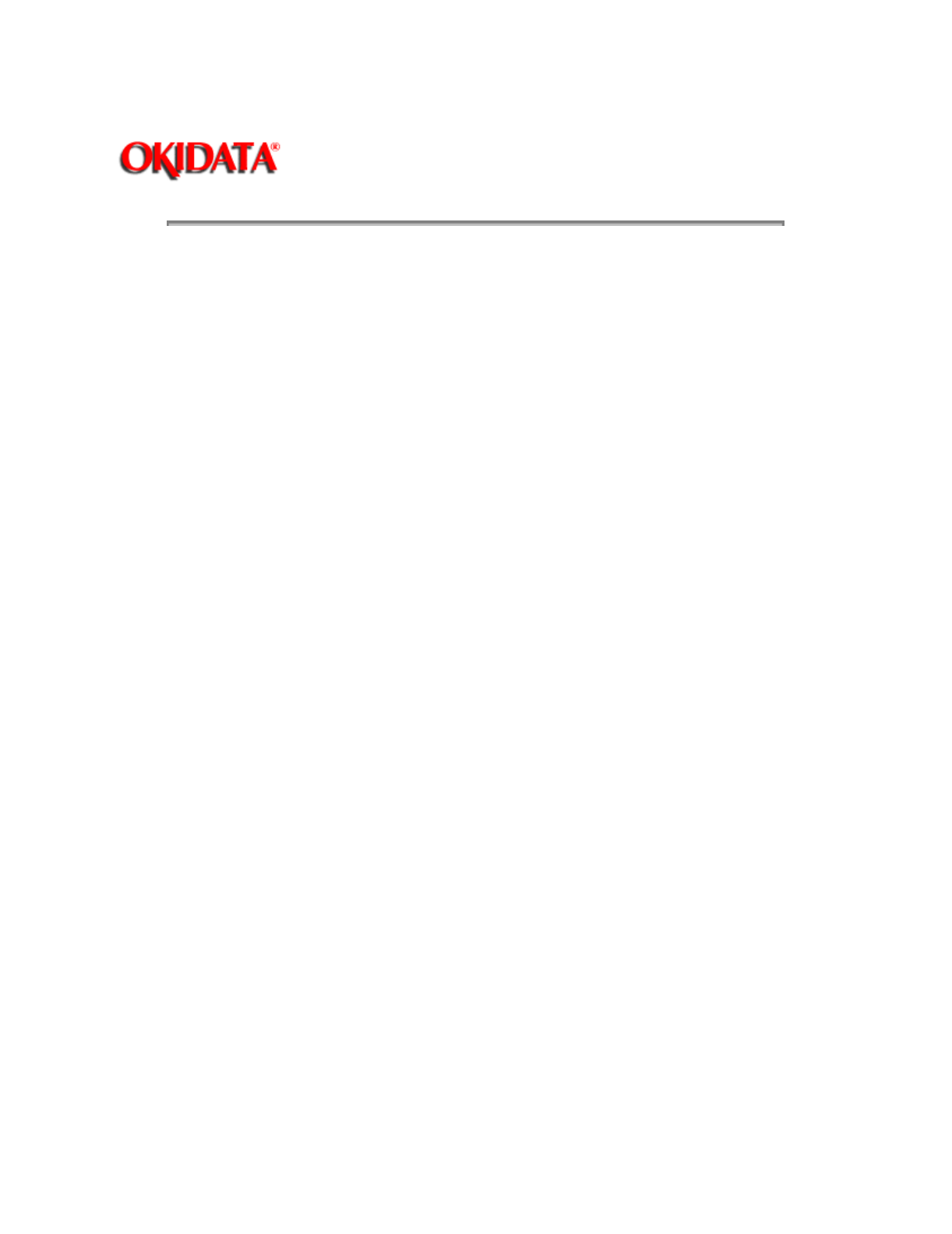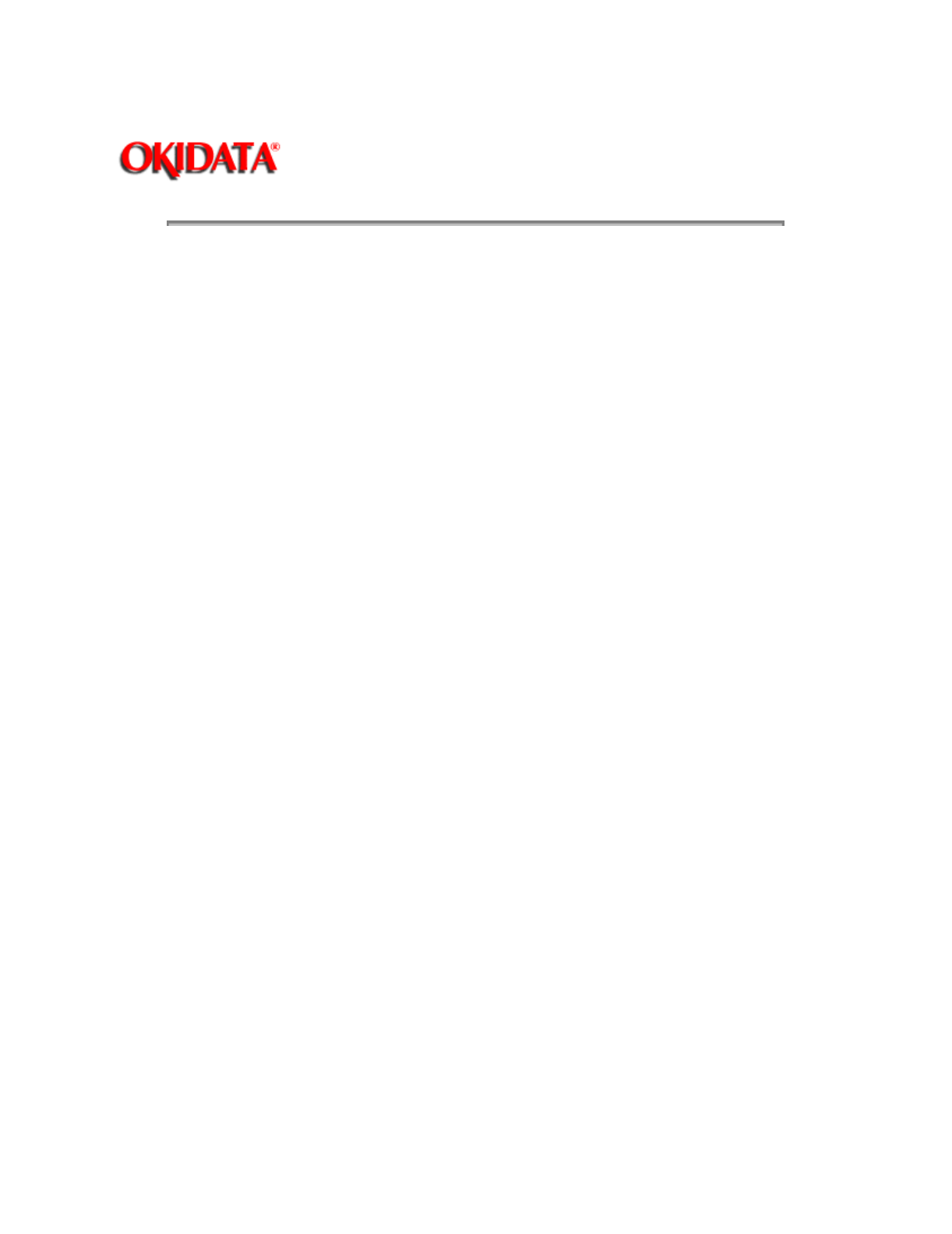
Page: 124
Service Guide ML520/521
Chapter 4 Failure & Repair Analysis
4.4.05 Common Problems
1. Nothing happens when the unit is powered on.
The unit may not be plugged in. Check the power cord connection to the outlet and to the printer. If a
power strip is being used, make sure that it is powered ON. Check to be sure that an external fuse
hasn't blown or that a circuit breaker hasn't tripped.
2. The printer does not print when the computer sends data.
The printer may be deselected. If the SEL light is out, press the SEL button to select the printer.
The printer cable may not be securely connected. Check the cable to be sure that it is properly
connected to both the PC and the printer.
If you have installed the serial interface board, check to be sure that the board is firmly seated in the
printer.
3. A brand new ribbon has been installed and the printing is smeared and streaked.
The plastic shield on the ribbon is either loose or missing. The shield must be left on the ribbon when
you are installing the cartridge. To correct this situation, move the printhead to the center of the platen
(careful - the printhead may be HOT!) and lift off the ribbon cartridge. Check the ribbon shield. If it is
loose, secure it in place properly. If it is missing, locate it and install.
4. Static electricity causes the paper to stick.
In cold, dry weather, static charges can build up on continuous-form paper. This can make the paper
cling to the paper separator. If you have this problem during high-volume printing jobs, try moving the
single sheet paper guides on the separator together so that the paper rests on the guides rather than on
the separator itself.
5. The Print Quality and Character Pitch buttons on the front panel wont work.
The Operator Panel Function Item on the printer MENU can be used to disable these buttons. If the
printer is part of a customized system or if it is used by a number of people, the system manager may
have used this option to make sure the printer is always set properly.
NOTE:
This feature also prevents access to the Menu. To access the Menu, power OFF the printer, then hold
down the SEL key while powering ON.
6. Strange symbols and incorrect fonts appear on the output when a document is printed.
The printer driver that is engaged does not agree with the emulation selected for the printer.
To check the emulation selected, first make sure that paper is loaded. Then, press the SEL and SHIFT
buttons simultaneously to enter the Menu Mode. Next, press the GROUP button. This will print the
emulation selected.
If the emulation is not the one you want to use, press the SET button to change it to the one you want
before exiting the Menu Mode. To exit, press the SEL and SHIFT buttons.
If the emulation is correct, check your software documentation on how to select a printer driver. Then,
check to be sure that you have selected one of the drivers listed for that emulation. Refer to the Printer
Handbook for emulation/driver selections. The closer the driver is to the top of the list in the Printer