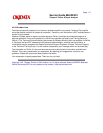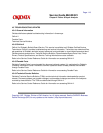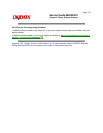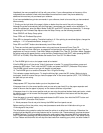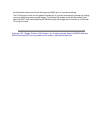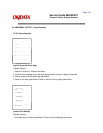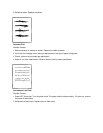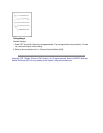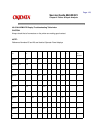Handbook, the more compatible it will be with your printer. If your software does not have any of the
indicated drivers available, check with the software manufacturer to see if they have added any
additional drivers since you purchased your software.
If you have embedded any printer commands in your software, check to be sure that you have entered
them correctly.
7. Printing on the right side of the page is lighter or darker than the rest of the print on the page.
Although the printer automatically sets the head gap, it sometimes may need a minor adjustment. To
make this adjustment, enter the Menu Mode. Press SEL and SHIFT buttons simultaneously. To change
the setting for the Printhead Gap Adjust under the Setup Group, use the following procedure.
Press GROUP until Setup Group prints.
Press ITEM until Printhead Gap prints.
Press SEL to change the setting. The default setting is 0. If the printing is sometimes lighter, change the
setting to - 1. If it is sometimes darker, change it to + 1.
Press SEL and SHIFT buttons simultaneously to exit Menu Mode.
8. There are vertical spacing problems when using continuous forms and Forms Tear Off.
The printer does not have a bail arm, so pages do not feed as high as printers with bail arms. The first
page does not line up correctly. Enter Menu Mode and disable Form Tear Off. Exit Menu Mode. Deselect
the printer and set the paper position, using the Micro Feed buttons (hold SHIFT while pressing MICRO
FEED UP or DOWN). Enter Menu Mode and enable Form Tear Off. Exit Menu Mode.
9. The ALARM light is not on, but paper needs to be loaded.
If the ALARM light is off, the printer "thinks" that paper is loaded. To correct this problem, press and
release the SEL button. Then, hold the SHIFT button and press the RESET (Character Pitch) button.
The ALARM light will come on and you will be able to load paper.
10. The ALARM light is on and the Character Pitch 15 light is blinking.
This indicates a paper loading error. To stop the blinking light, press the SEL button. Before trying to
load paper, check to be sure that you have the paper lever in the correct position (BOT, TOP, REAR) for
the path that you are using.
CAUTION:
Always power OFF the printer before you turn the platen knob.
If the paper lever is in the correct position and you are using rear feed, lift up the paper separator and
check to be sure that the paper is properly on the tractors and has not jammed.
If the paper lever is in the correct position and you are using the optional bottom-feed push tractor, check
the bottom tractor unit to be sure that the paper is properly installed on the tractors and that the paper
has not jammed.
Once the paper is correctly loaded, press and release the SEL button, then hold the SHIFT button and
press the RESET (Character Pitch) button.
11. Word processor files do not print the way the MENU and front panel are set.
Before sending a file to the printer, many word processors send either an initialization string or an
I-Prime signal to the printer.
The initialization string contains codes that reset the printer to a default set of features. Otherwise, the
printer might accidentally print using features set for a previous job. These codes will override the panel
or MENU settings. To set your printer to ignore the reset codes, enter the printer MENU (hold down the
SHIFT button while pressing SEL/MENU button) and change the Reset Inhibit item (in the Setup Group)
to Yes. Please note that while this will stop the reset code from resetting your printer, but other codes in