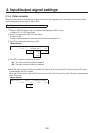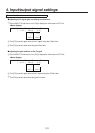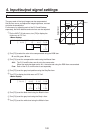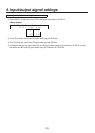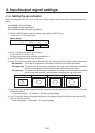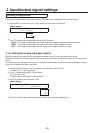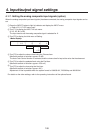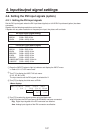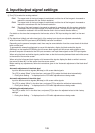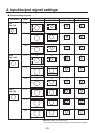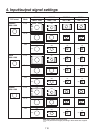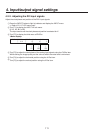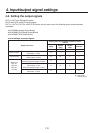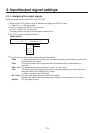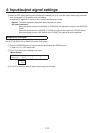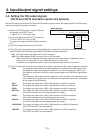108
4. Input/output signal settings
Turn [F4] to select the scaling method.
Fit-V: The aspect ratio of the input images is maintained, and the size of the images is increased or
reduced in accordance with the vertical resolution.
Fit-H: The aspect ratio of the input images is maintained, and the size of the images is increased or
reduced in accordance with the horizontal resolution.
Full: The size of the input images is increased or reduced in accordance with the system resolution.
(The aspect ratio of the input images is not kept the same. The rate at which the image size is
increased or reduced in the vertical direction and in the horizontal direction differs.)
For details on the sizes that correspond to the formats, refer to “DVI input scaling size table” on the next
page.
The black level (offset) and white level (gain) of the analog input signals are adjusted automatically.
Set this when the DVI input board (AV-HS04M3) has been connected.
Depending on the personal computer used, there may be some deviation from the correct levels of the black
level or white level.
To proceed with automatic adjustment to correct this deviation, display the black-and-white signals
(BW.bmp) on the supplied CD-ROM or the full-screen black signals and full-screen white signals on the
personal computer connected to the DVI input connector, and input these signals as the DVI input signals.
When using the black-and-white signals, position them so that the boundary between black and white comes
to the center of the monitor screen.
When using the full-screen black signals or full-screen white signals, display the black or white in an area
that covers at least 80 % of the screen from the screen center.
Before making any adjustments, follow the instructions given in the “Automatic adjustment of the black level”
section.
Automatic adjustment of the black level
Input the black-and-white signals (BW.bmp) or full-screen black signals.
Turn [F5] to select “Black” in the Auto item, and press [F5] to adjust the black level automatically.
“… During Auto Setting …” is displayed on the LCD while adjustments are being made.
Automatic adjustment of the white level
Input the black-and-white signals (BW.bmp) or full-screen white signals.
Turn [F5] to select “White” in the Auto item, and press [F5] to adjust the white level automatically.
“… During Auto Setting …” is displayed on the LCD while adjustments are being made.
Initializing the adjusted values
Turn [F5] to select “Init” in the Auto item, and press [F5] to return the adjusted values to their factory
settings.
“… During Auto Setting …” is displayed on the LCD while adjustments are being made.