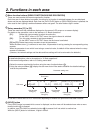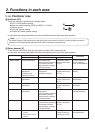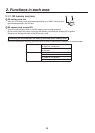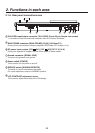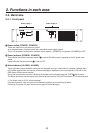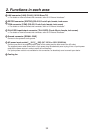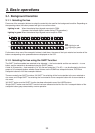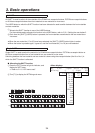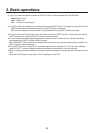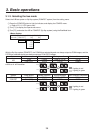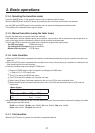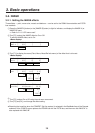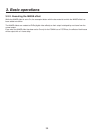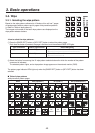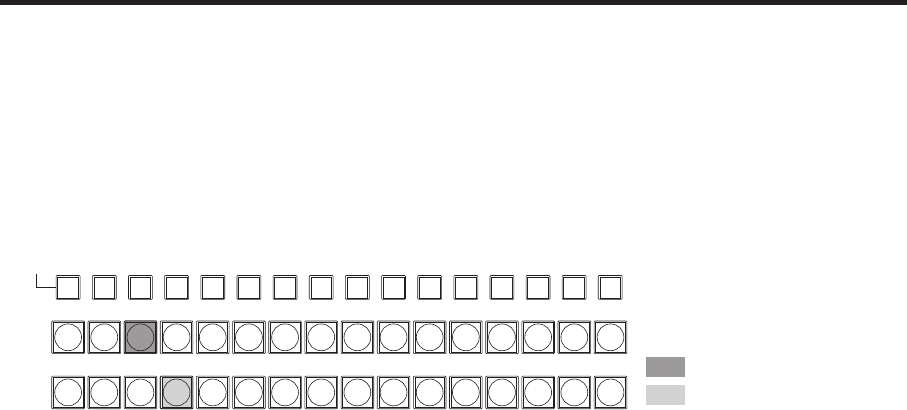
33
3. Basic operations
3-1. Background transition
3-1-1. Selecting the bus
Press one of the crosspoint buttons to select the material to be used for the background transition. Depending on
the operating status, the button pressed will light in one of two colors.
Lighting in red: When the selected input signals are output to PGM.
(However, the indicator lights in amber during FTB operations.)
Lighting in green: When the selected input signals are not output to PGM.
1/17 2/18 3/19 4/20 5/21 6/22 7/23 8/24 9/25 10/26 11/27 12/28 13/29 14/30 15/31 16/32
PGM/A
AUX
PST/B SHIFT
SHIFT
SHIFT
Lighting in red
Lighting in green
Furthermore, when one of the crosspoint buttons is held down, the name of the input material and number of the
button corresponding to the pressed button are displayed on the LCD.
3-1-2. Selecting the bus using the SHIFT function
The SHIFT function enables two materials to be allocated — the front material and the rear material — to one
button, and the materials to be selected using the [SHIFT] button.
A total of 32 materials — front materials (1 to 16) and rear materials (17 to 32) — can be allocated to the three
groups of 16 crosspoint buttons whether these buttons are the PGM/A bus crosspoint buttons, PST/B bus
crosspoint buttons or AUX bus crosspoint buttons.
There are actually two SHIFT functions: “All SHIFT” for switching all the front materials to the rear materials or
vice versa, and “Single SHIFT” for switching the front material of one crosspoint button with its rear material or
vice versa.
“All SHIFT” works once the SHIFT function has been allocated to one of the USER buttons.
“Single SHIFT” works once the SHIFT function has been allocated to the No.16 or No.1 crosspoint button of the
crosspoint button group concerned by a menu operation.