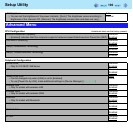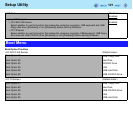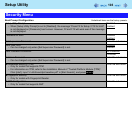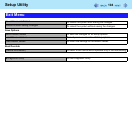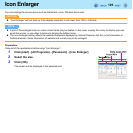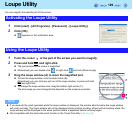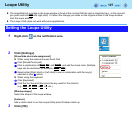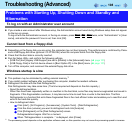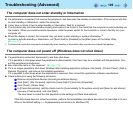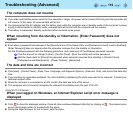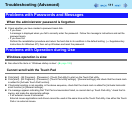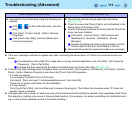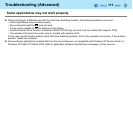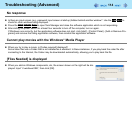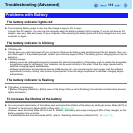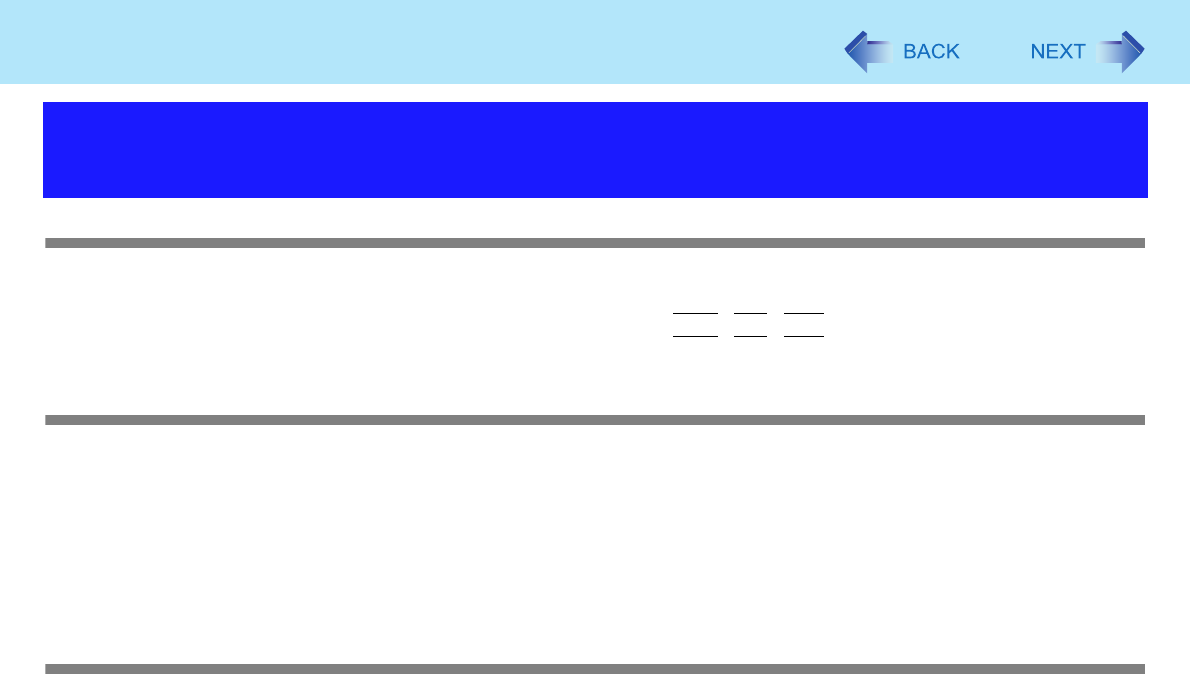
108
Troubleshooting (Advanced)
To log on with an Administrator user account
z If you create a user account after Windows setup, the Administrator account used during Windows setup does not appear
on the log on screen.
To log on with the Administrator account, in the log on screen, press
Ctrl
+
Alt
+
Del
twice, enter “Administrator” in [User
name], and enter the password if one is set, then click [OK].
Cannot boot from a floppy disk
z Depending on the floppy disk you are using, the computer may not boot properly. The performance is confirmed by Pana-
sonic USB floppy disk drive (optional: CF-VFDU03U) when the computer boots from the floppy disk.
z Check that the boot disk is correctly inserted.
z Run the Setup Utility, and confirm the following settings.
• [USB Port] and [Legacy USB Support] are set to [Enable] in the [Advanced] menu. (Î page 101)
• [USB Floppy Disk] is the first device shown in [Boot Option #1] in the [Boot] menu. (Î page 101)
z Turn off the computer, and reconnect the external floppy disk drive.
Windows startup is slow
z This problem may be eliminated by adding external memory.
*1
z If you install resident software after purchasing this computer, disable the resident software.
z Defragment the disk with the Disk Defragmenter.
Disk Defragmenter may take some time. (The time required will depend on the disk capacity.)
• About the defragmentation
When files have been repeatedly written or rewritten to the hard disk, some files may become segmented and saved in
fragments. If this fragmentation continues, it may take some time to read from or write to the hard disk. The Disk
Defragmenter is a function that sorts these fragmented files in the most efficient order and enables you to read from and
write to the hard disk quickly.
• How to defragment disks:
A Click [start] - [All Programs] - [Accessories] - [System Tools] - [Disk Defragmenter].
B Click the drive (volume) you want to defragment and click [Analyze].
C Click [Defragment] on the [Disk Defragmenter] screen.
Defragmentation begins. Wait for a moment.
D When “Defragmentation is complete...” is displayed, click [Close].
*1
The processing speed depends on the application software used, so this operation may not cause the processing speed to increase.
Problems with Starting Up, Shutting Down and Standby and
Hibernation