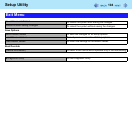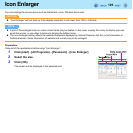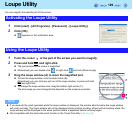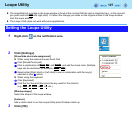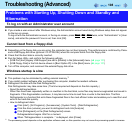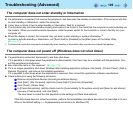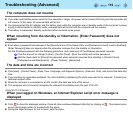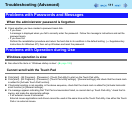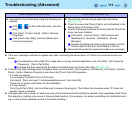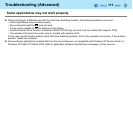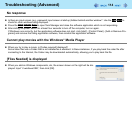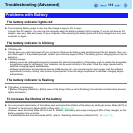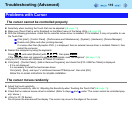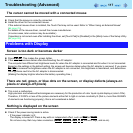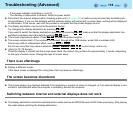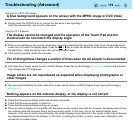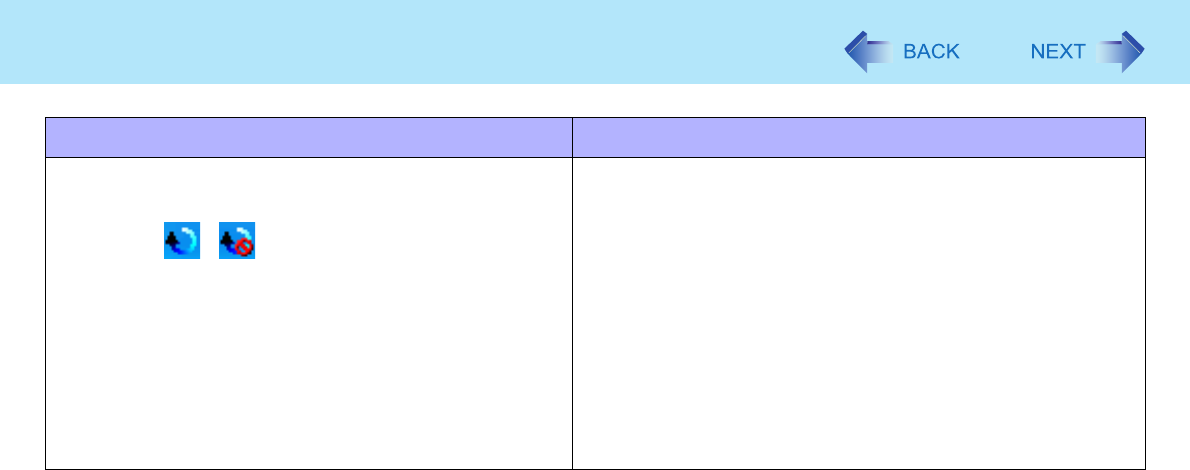
112
Troubleshooting (Advanced)
z If the error message continues to appear even after confirming the above items, or if there is no external mouse con-
nected:
A If an application with a high CPU usage rate is running, exit this application, and click [start] - [All Programs] -
[Panasonic] - [Touch Pad Utility].
B Uninstall and then reinstall the Synaptics TouchPad driver and Touch Pad utility. (Î page 76)
z If [Touch Pad utility settings] does not appear when you click [start] - [All Programs] - [Panasonic], click [start] - [Control
Panel] - [Add or Remove Programs], and check that [Touch Pad Utility] appears.
• If it does not appear:
It is necessary to install the Touch Pad utility.
Click [start] - [Run] and input “c:\util\wheelpad\setup.exe”, then click [OK].
Follow the on-screen instructions for the installation.
• If it does appear:
Click [Touch Pad Utility], and click [Remove] to remove the program. Then follow the procedure under “If it does not
appear” above to reinstall.
z If an application has a screen in which only one of horizontal and vertical scrolling is possible, then regardless of the Touch
Pad operation, scrolling only occurs in the permitted direction. (For example, in a screen permitting only horizontal scroll-
ing, a vertical scroll operation results in horizontal scrolling.)
When using an external mouse When using the Touch Pad
z Uninstall the Touch Pad utility using the following pro-
cedures.
A Click / on the notification area, and click
[Exit].
B Click [start] - [Control Panel] - [Add or Remove
Programs].
C Click [Touch Pad Utility], and click [Remove] to
remove the program.
z Uninstall the external mouse application and driver.
(Î page 76)
z Check to ensure that [Touch Pad] is set to [Enabled] in the
[Main] menu of the Setup Utility.
z Use the following procedures to confirm that the Touch Pad
driver has been installed.
A Click [start] - [Control Panel] - [Performance and
Maintenance] - [System] - [Hardware] - [Device
Manager].
B Double-click [Mice and other pointing devices]. Confirm
that [Synaptics PS/2 Port TouchPad] is in this list.
z Disconnect the external mouse and restart your computer.