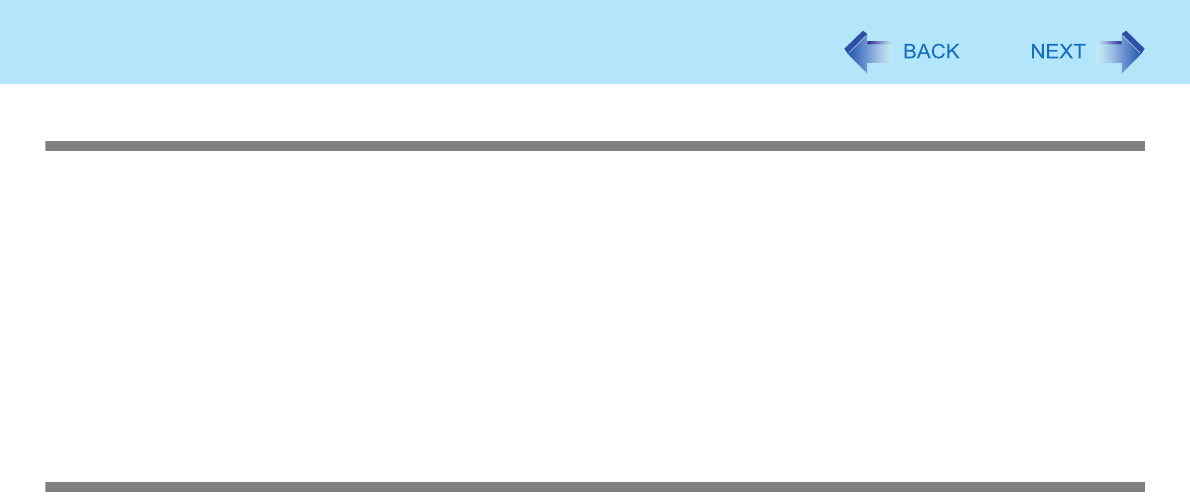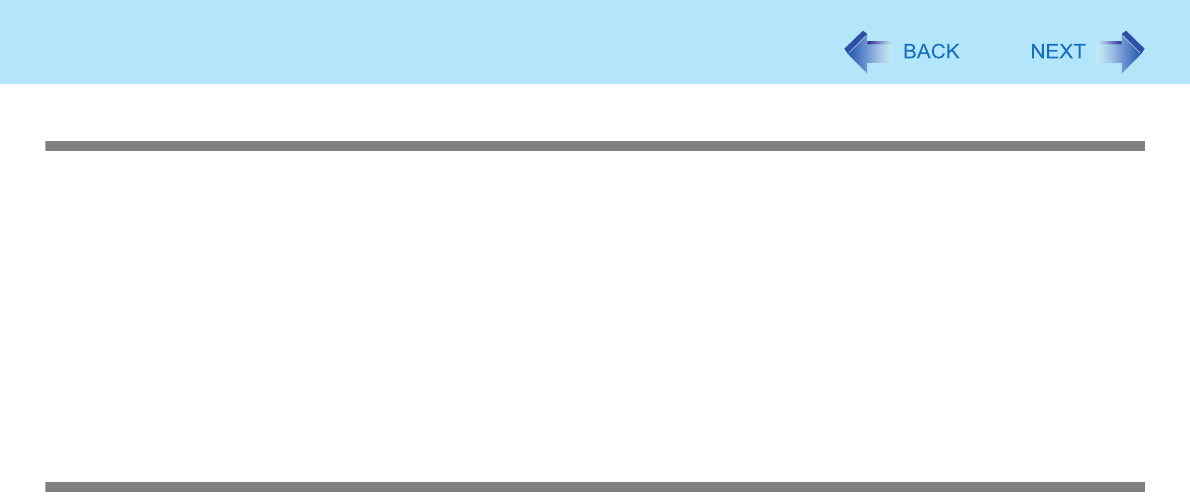
109
Troubleshooting (Advanced)
The computer does not enter standby or hibernation
z If a peripheral is connected, first remove the peripheral, and then enter the standby or hibernation. If the computer still fails
to enter standby or hibernation, restart the computer.
z It may take a minute or two to enter standby or hibernation. Wait for a moment.
z The computer may not enter standby properly and seems to be frozen in the mode that the computer is communicating via
the modem. When you cannot execute operations, slide the power switch for four seconds or more to forcibly turn your
computer off.
z When the display is closed, the computer may not enter system standby or system hibernation.
*2
In order to activate standby or hibernation, set [Touch Pad] to [Disabled] in the [Main] menu of the Setup Utility.
(Î page 99)
*2
Functions that cause the computer to automatically enter standby or hibernation after a certain time interval has passed.
The computer does not power off (Windows does not shut down)
z If a peripheral is connected, disconnect it, and then shut down.
If it is possible to shut down when the peripheral is disconnected, then there may be a problem with the peripheral. Con-
sult the peripheral manufacturer.
z Also check the items in “No response”. (Î page 114)
z If it is no longer possible to shut down Windows after installing application software, click [start] - [Control Panel] - [Add or
Remove Programs], and remove the installed application.
If it is possible to shut down when the application is removed, then consult the application software manufacturer.
z Check a disk error using the following procedure:
A Remove all peripheral devices (including an external display).
B Click [start] - [My Computer], right-click [Local Disk(C:)] and click [Properties].
C Click [Tools] - [Check Now].
D In [Check disk options], add the check mark for [Automatically fix file system errors] and [Scan for and attempt
recovery of bad sectors], and click [Start].
The time taken to check the disk depends on the settings in [Check disk options].
If the disk check does not solve the problem, perform the reinstallation procedure and return the hard disk to its con-
dition in the default setting. (⇒ Supplementary Instructions for Windows XP)