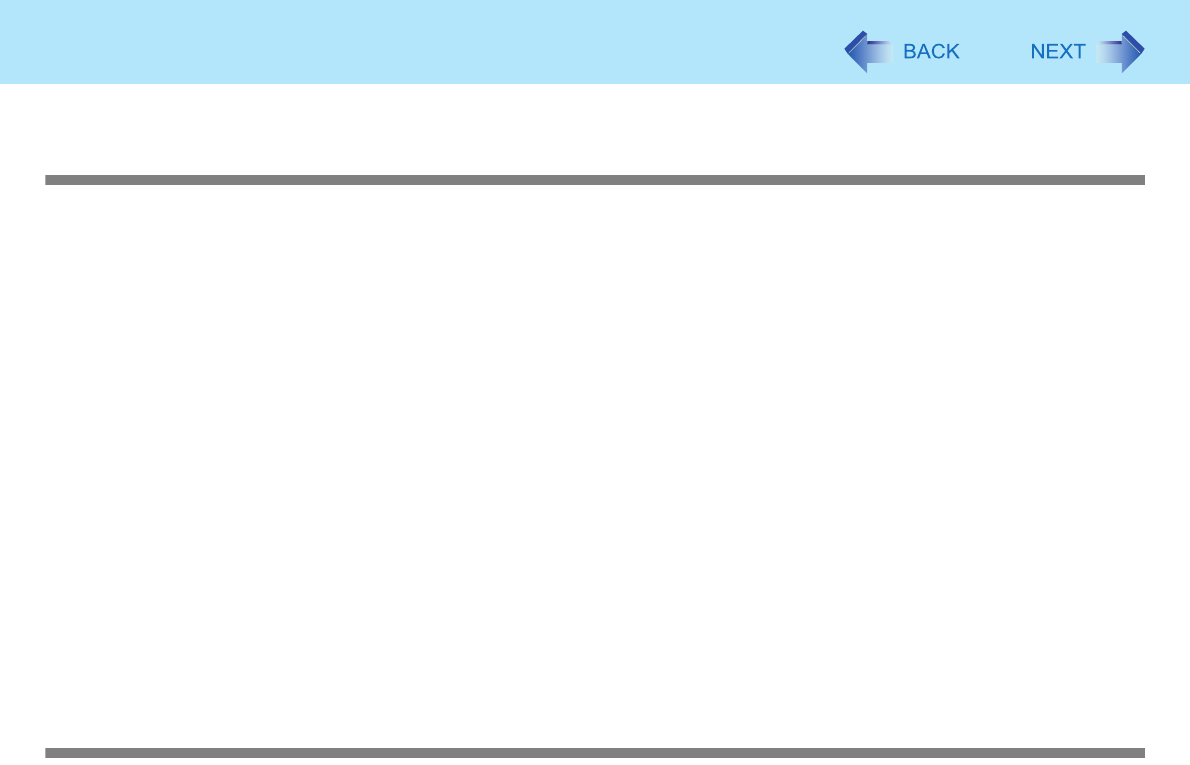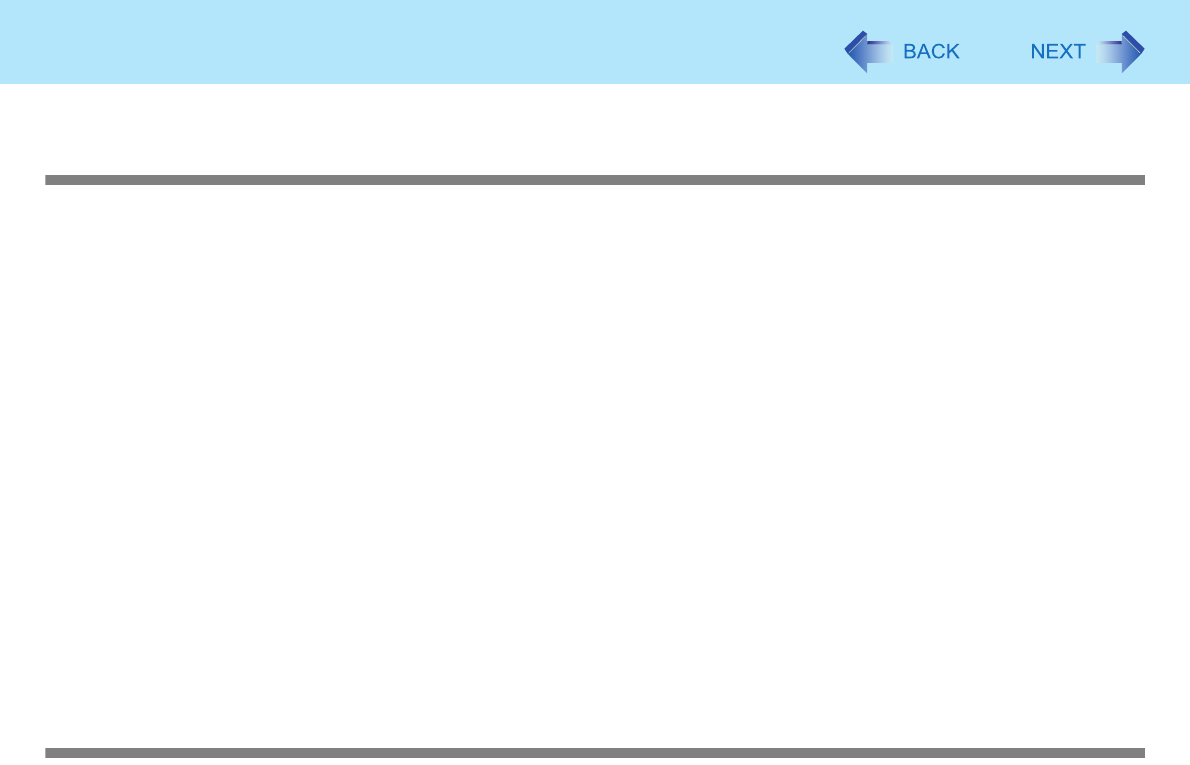
127
Troubleshooting (Advanced)
A device connected to a PC Card does not operate correctly (e.g. unstable video
images when writing videos to a DV camera using IEEE1394 PC Card)
z This may occur because of performance degradation as a result of the CPU power-saving function. Execute the following
operations after logging on to Windows as an administrator.
A Input [c:\util\cpupower\setup.exe] in [start] - [Run], and then click [OK].
Follow the on-screen instructions.
B Click [start] - [All Programs] - [Panasonic] - [CPU Idle Setting].
C Click [Performance], click [OK] and then click [Yes].
The computer will be restarted automatically.
z If these phenomena occur even with the above settings, click [start] - [Control Panel] - [Performance and
Maintenance] - [Power Options] - [Power Schemes], click [Always On] from [Power schemes], and click [OK].
z These operations will be helpful in easing the performance losses resulting from CPU power-saving
functions, but will not be effective against the phenomena resulting from other causes. (e.g., noise generated
during periods of exceptionally high load on the CPU, such as during video playback)
z When these operations are performed, the battery running time will be reduced to some extent. We thus
recommend that when these phenomena do not occur, you should select [Battery (Windows XP Standard)] in
[CPU Idle Setting], and return [Power schemes] in [Power Options] to [Panasonic Power Management].
As a result of the LAN communications speed being extremely low, or a wireless LAN connection being lost,
if the CPU power-saving setting is set, then when the LAN or whatever is not used, it is recommended to
return to the above settings.
When a USB device is connected, an acoustic noise can be heard from the com-
puter
z
Using the following procedure, set the USB power save function to [Disabled] in the “USB Power Save Mode Switching Utility”.
When it is set to [Disabled], the computer will not operate as long on the battery.
A Click [start] - [Control Panel] - [Add or Remove Programs].
When [USB Power Save Mode Switching Utility] is not displayed, perform the following procedures from step
B
.
When [USB Power Save Mode Switching Utility] is displayed, perform the following procedures from step E.
B Click [start] - [Run] and input [c:\util\usbpower\setup.exe] and then click [OK].
C Click [Next] and click [Install].
D Click [Finish].
E Click [start] - [All Programs] - [Panasonic] - [USB Power Save Mode Switching Utility].
F Click [Disabled], and click [OK].
G Click [OK].
H Restart the computer.