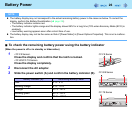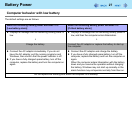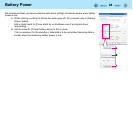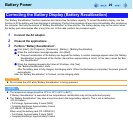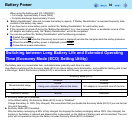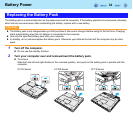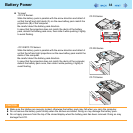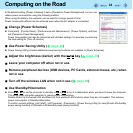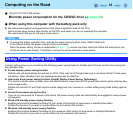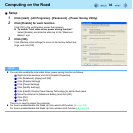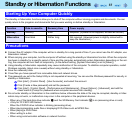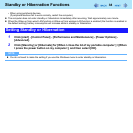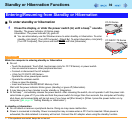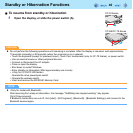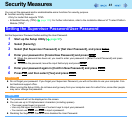34
Computing on the Road
In the default setting, [Power schemes] is set to [Panasonic Power Management], but you can
reduce power consumption using the following method.
When using the battery, the computer can be used for a longer period of time.
Power conservation effects can be achieved even when the AC adaptor is connected.
Change [Power Schemes]
z Click [start] - [Control Panel] - [Performance and Maintenance] - [Power Options], and then
set [Panasonic Power Management].
Power consumption can also be minimized with detailed settings; for example, by reducing
the time setting for [Turn off monitor].
Use Power Saving Utility (Î page 35)
z Power Saving Utility provides additional power saving functions not available in [Power Schemes].
Adjust the brightness (darker) with the
Fn
+
F1
key (Î page 20)
Leave your computer off when not in use
Remove peripheral devices (USB devices, PC Cards, external mouse, etc.) when
not in use
Turn off the wireless LAN when not in use (Î page 90)
Use Standby/Hibernation
z Press
Fn
+
F7
to set the computer to standby or
Fn
+
F10
to set it to hibernation when you have to leave the computer.
This shuts down computer operation to reduce power consumption.
Disable Wake Up from wired LAN and Wake Up from wireless LAN functions when they are not needed. This reduces
power consumption in Standby/Hibernation.
To confirm current settings, click [start] - [All Programs] - [Panasonic] - [Power Saving Utility] to view [Wired LAN standby
power saving function] or [Wireless LAN standby power saving function].