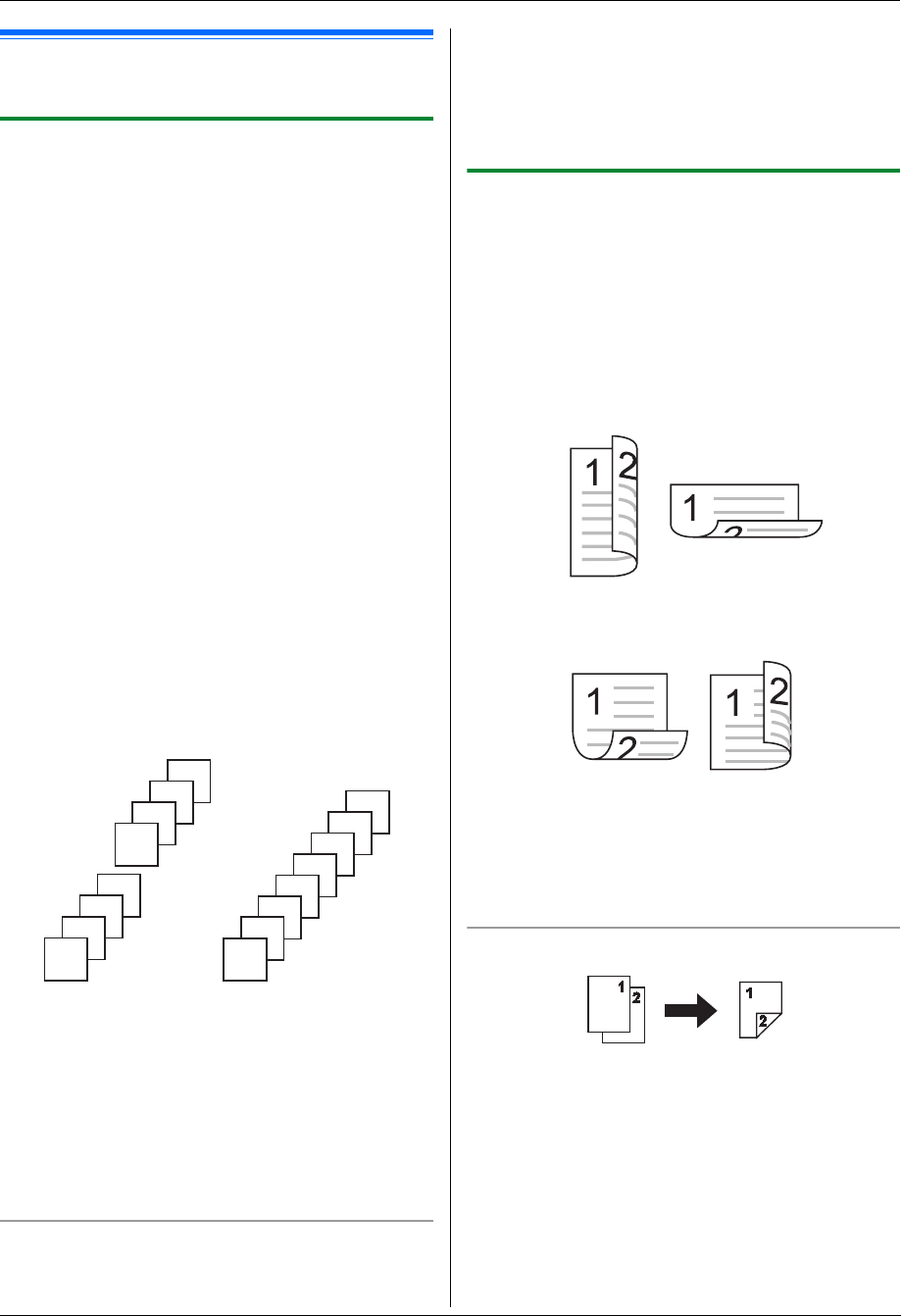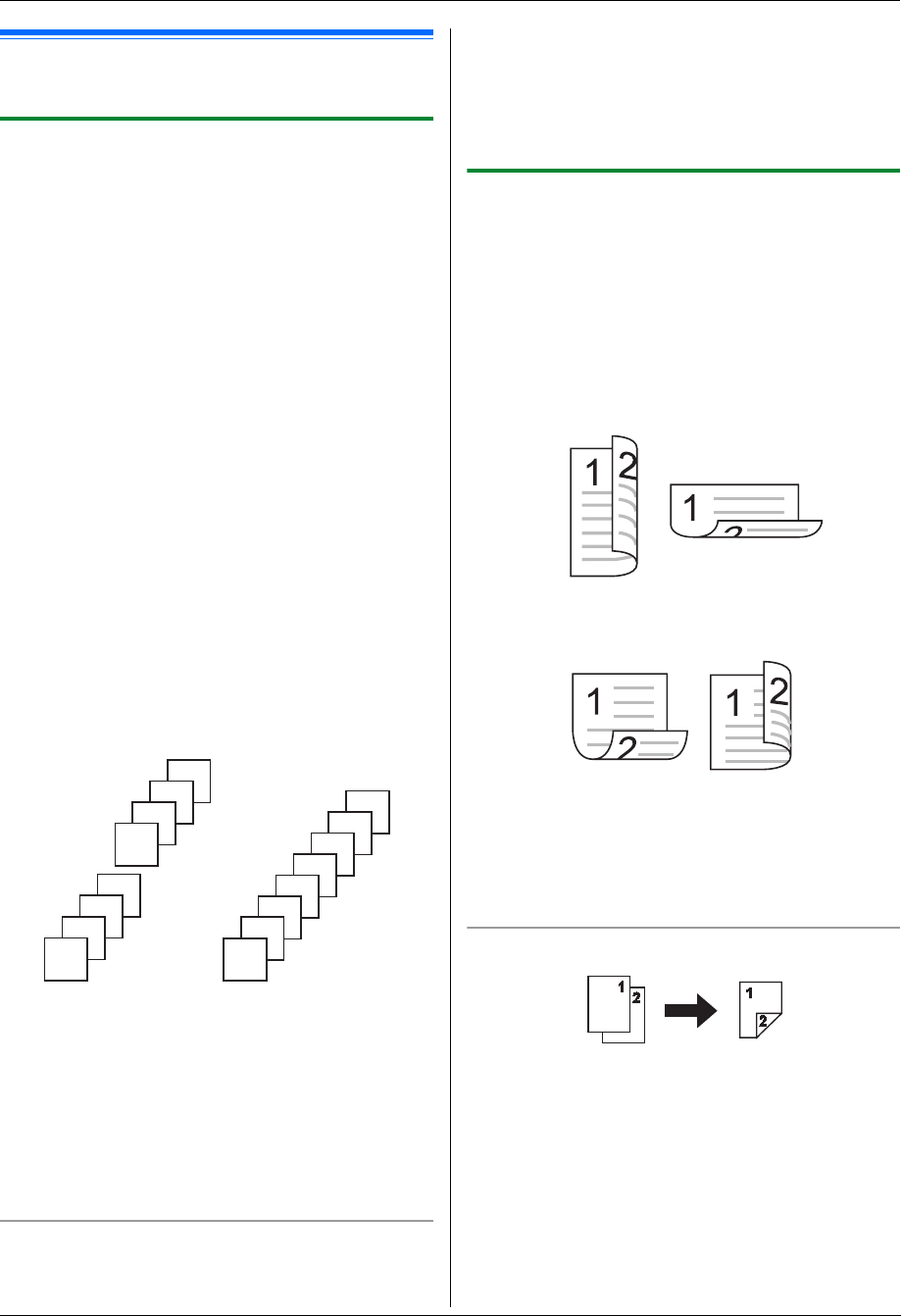
5. Copier
38
5.2 More copying features
L Make sure that the {Copy} light is ON.
5.2.1 Collate copy
The unit can collate multiple copies in the same order as
the original document pages.
1 Set the original (page 19).
2 Press {V} or {^} repeatedly to select “Copies”.
3 Enter the number of copies (up to 99). i {Set}
4 {Advance}
5 Press {V} or {^} repeatedly to select “Collate”.
6 Press {<} or {>} repeatedly to select “On”. i
{Set} i {Advance}
7 When using the scanner glass:
1. {Start}
L The unit will scan 1 page.
2. Place the next document on the scanner glass
and press {Set}. Repeat this until you have
scanned all pages, and then press {Start}.
L The unit will start copying.
When using the automatic document feeder:
{Start}
8 After you finish copying, press {Stop} to reset this
feature.
Example: Making 2 copies of a 4-page original
document
Note:
L The unit will store the documents into memory while
collating the copies. If the memory becomes full
while storing, the unit will only print out the stored
pages.
L You can hold the previous collate setting (feature
#469 on page 67).
Proof set feature
To make 1 set of a collated copy first, press {<} or {>}
repeatedly to display “Proof Set” (step 6 on
“5.2.1 Collate copy”, page 38). The unit will make 1 set of
a collated copy and stop temporarily so you can check
whether the copy was made as you expected. If the copy
is correct, press {Start} to continue copying.
If the copy is not correct, press {Stop} and start again
from the beginning.
5.2.2 Duplex feature
The following types of copies are available:
– 1-sided originals to 2-sided copies
– 2-sided originals to 1-sided copies using the
automatic document feeder
– 2-sided originals to 2-sided copies using the
automatic document feeder
You then need to select the binding for originals and/or
copies.
– Long edge
– Short edge
L A4, letter or legal size recording paper (plain and
thin) can be used.
L Duplex copy is not available for the quick ID copy
feature (page 39), easy repeat feature (page 39) or
poster feature (page 40).
To make 1-sided originals into 2-sided copies
1. Set the original (page 19).
2. Press {Duplex}, and press {V} or {^} repeatedly to
select “1-Side/2-Side”. i {Set}
3. Press {V} or {^} repeatedly to select the desired
binding setting for copies.
– “→ Long Edge”
– “→ Short Edge”
4. {Set}
5. If necessary, enter the number of copies (page 36).
Collated pages Uncollated pages
4
3
2
1
4
3
2
1
4
4
3
3
2
2
1
1