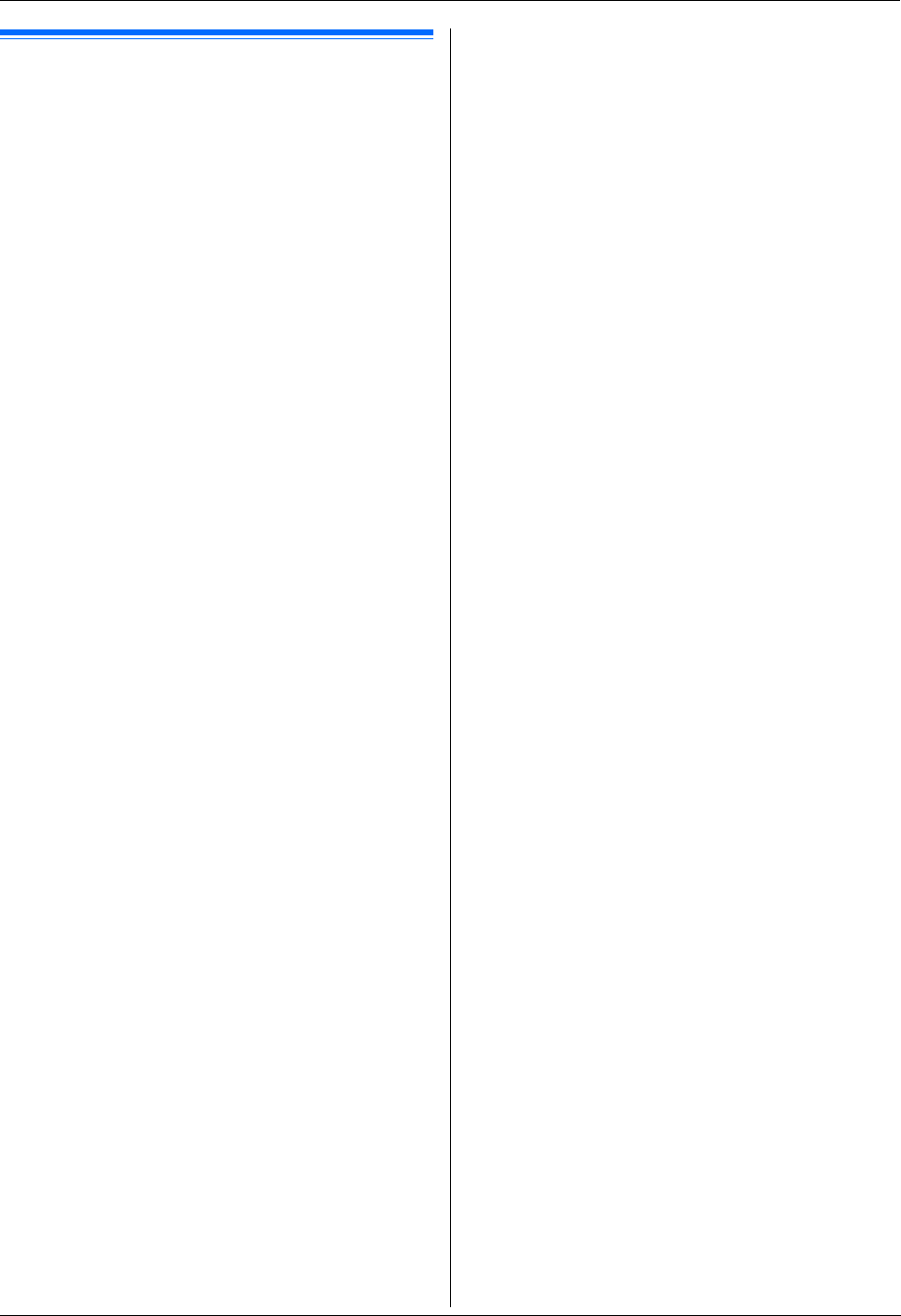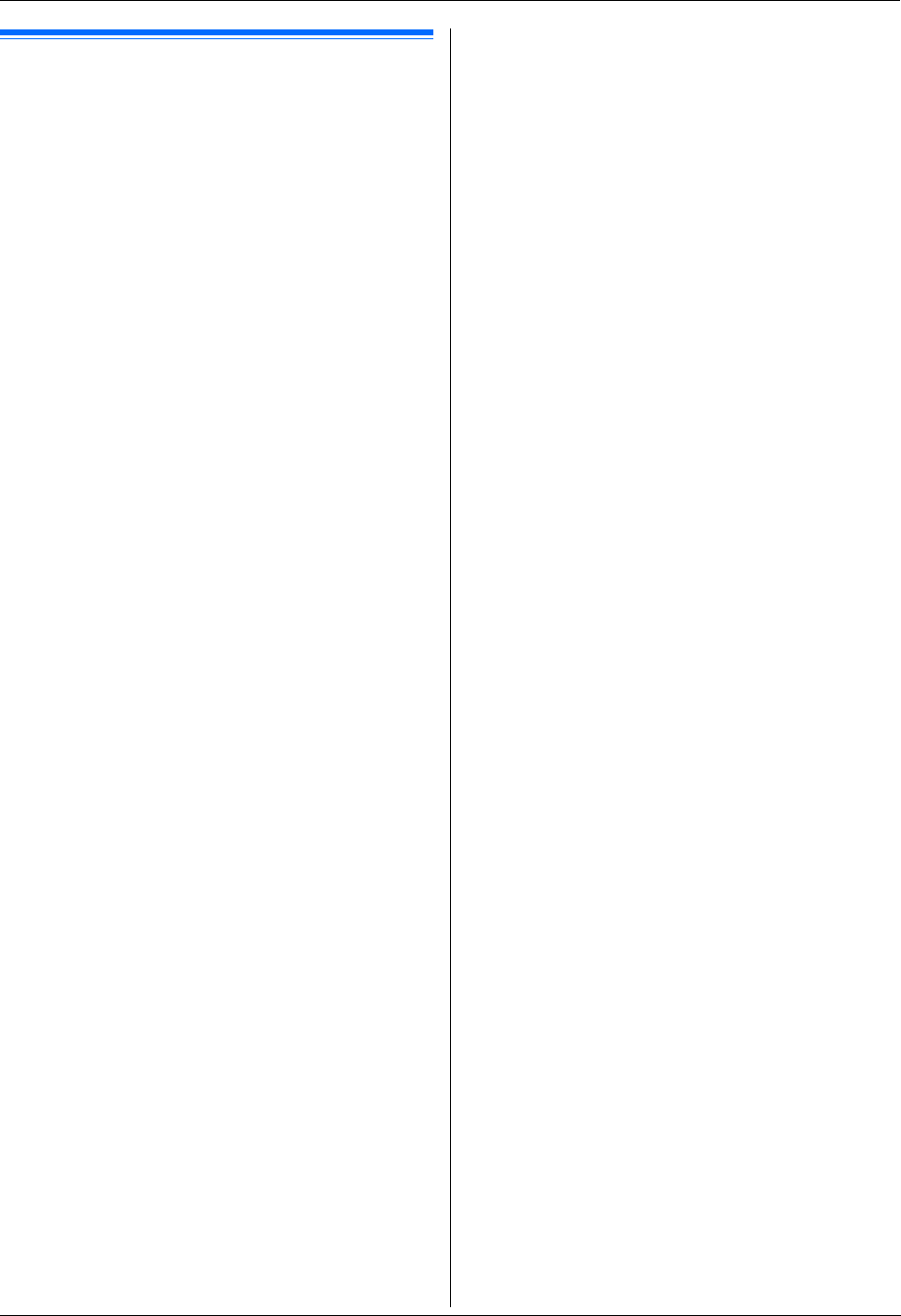
10. Useful Information
80
10.5 Setting the lower input tray
To use the lower input tray with your computer, proceed
as follows.
1 [Start]
2 Open the printer window.
For Windows 98/Windows Me/Windows 2000:
[Settings] i [Printers]
For Windows XP Professional:
[Printers and Faxes]
For Windows XP Home:
[Control Panel] i [Printers and Other
Hardware] i [Printers and Faxes]
For Windows Vista:
[Control Panel] i [Printers]
3 Select the unit’s name.
4 For Windows 98/Windows Me/Windows
2000/Windows XP:
Select [Properties] from the [File] menu.
L The printer properties window will appear.
For Windows Vista:
Select [Properties] from the [Organize] menu.
L The printer properties window will appear.
5 Click [Auto Configuration] on the [Device] tab.
i [OK]
L The lower input tray will be automatically
detected.
–For [Number of Input Tray], [2] will be
selected.
If the setting is not changed automatically, change it
manually.
6 [OK]