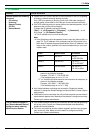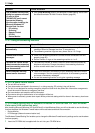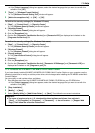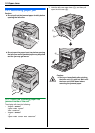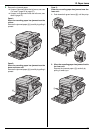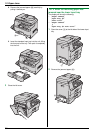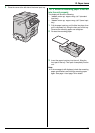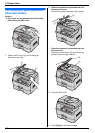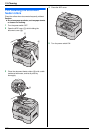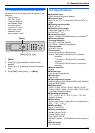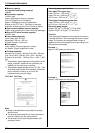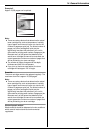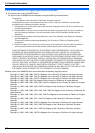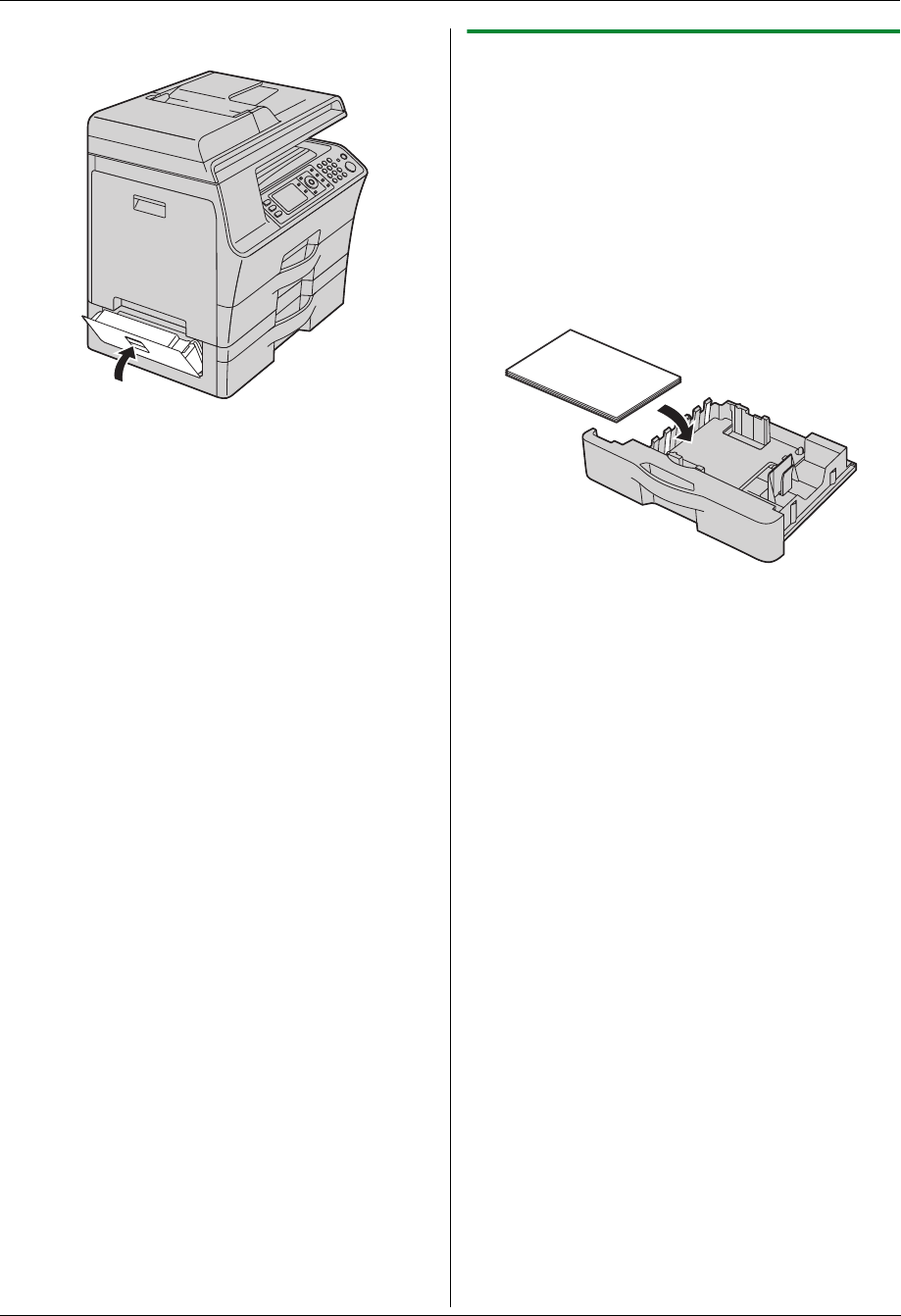
12. Paper Jams
99
3 Close the cover at the left side of the lower input tray.
12.1.3 When the recording paper is not fed
into the unit properly
The display will show the following:
– “Check Pick Up Input Tray #1” (standard
input tray)
– “Check Pick Up Input Tray #2” (lower input
tray)
1 Pull the paper input tray until it clicks into place, then
pull it completely out, lifting the front part of the tray.
Remove the recording paper and straighten.
2 Re-load the recording paper.
3 Insert the paper input tray into the unit, lifting the
front part of the tray. Then push it completely into the
unit.
Note:
L If the message is still displayed, check the recording
paper specifications and load the recording paper
again. See page 14 and page 79 for details.