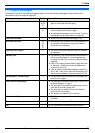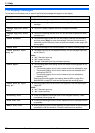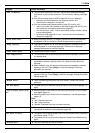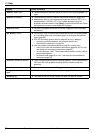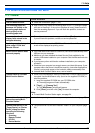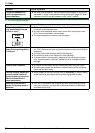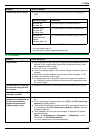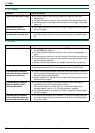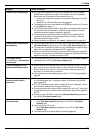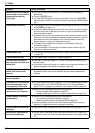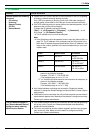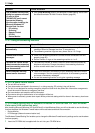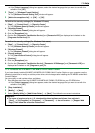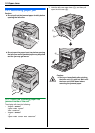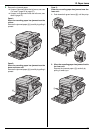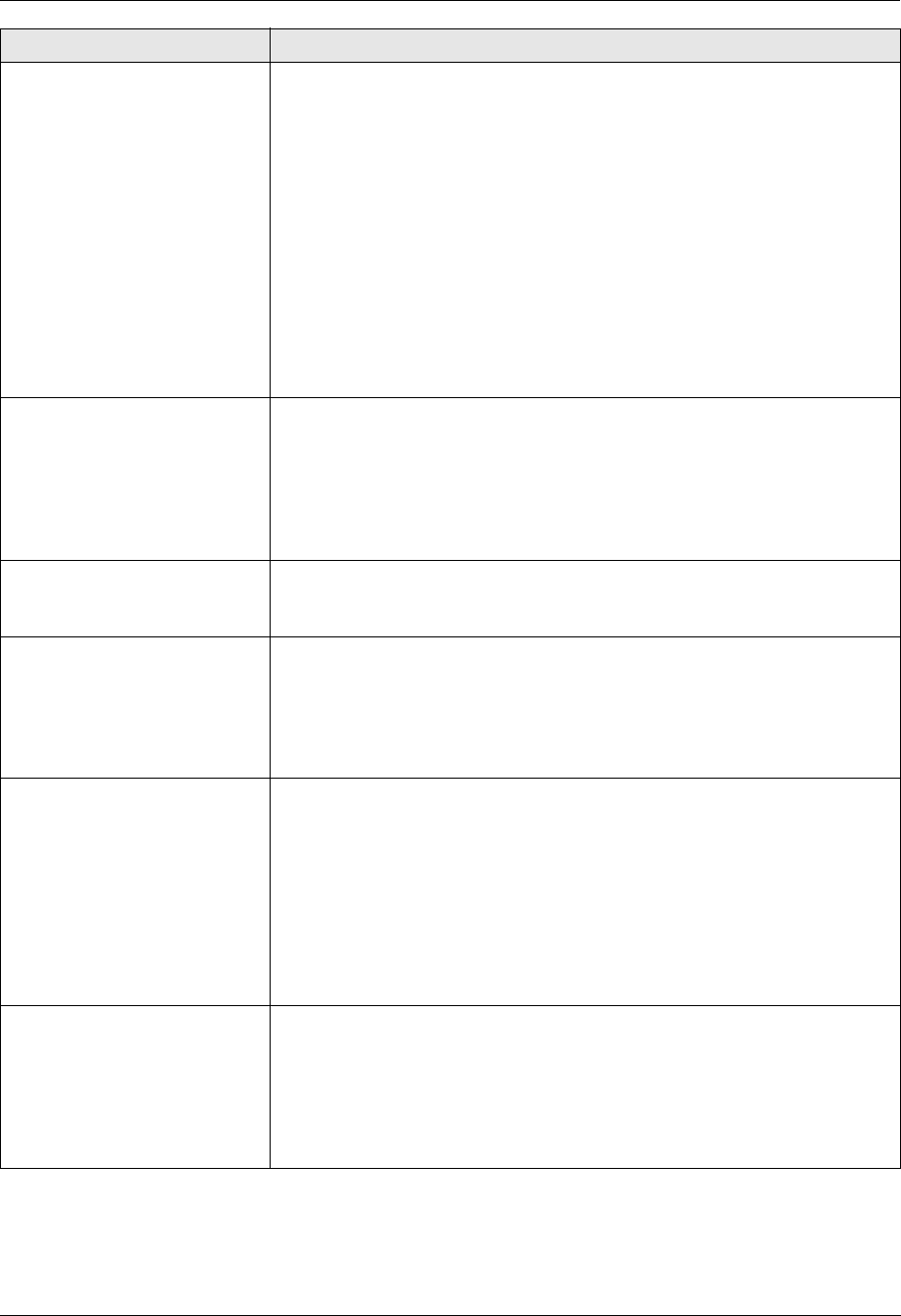
11. Help
89
For assistance, please contact an authorized Panasonic dealer.
I cannot receive documents. L You may have subscribed to a voice mail service due to service packs
offered by your telephone company. Fax reception may not be possible
when voice mail is activated so we recommend you to:
– contact your telephone company and request to deactivate voice mail
service, or
– subscribe to a Distinctive Ring service (page 56).
L The telephone line cord is connected to the [EXT] jack on the unit. Connect
to the [LINE] jack (page 17).
L The PC fax setting (feature #442 on page 65) is activated and the received
fax documents are automatically transferred to the computer. View the
received documents using the computer (page 52).
L The fax preview mode (feature #448 on page 52) is activated and the
received fax documents are automatically stored in memory. View the
received documents (page 48, 53).
L Set the maximum fax speed to “14.4Kbps” (feature #418 on page 63).
I cannot receive documents
automatically.
L The receiving mode is set to TEL mode. Set to FAX ONLY mode. Press
{Fax Auto Answer} repeatedly to turn ON the {Fax Auto Answer} light.
L The time taken to answer the call is too long. Decrease the number of rings
before the unit answers a call (feature #210 on page 59).
L Make sure that the Distinctive Ring of feature #430 is set properly (page 56).
If you do not subscribe to the Distinctive Ring service offered by your local
telephone company, this feature should be OFF.
The display shows
“Connecting”, but faxes are
not received.
L The incoming call is not a fax. Set to TEL mode. Press {Fax Auto Answer}
repeatedly to turn OFF the {Fax Auto Answer} light.
The printing quality of the
received documents is poor.
L If documents can be copied properly, the unit is working normally. The other
party may have sent a faint document or there may be something wrong
with the other party’s machine. Ask them to send a clearer copy of the
document or to check their fax machine.
L If documents can not be copied properly, refer to “11.3.2 Printing problems”,
page 86.
The other party complains
that they cannot send a
document.
L The memory is full of received documents due to a lack of recording paper
or a recording paper jam. Load paper (page 14) or remove the jammed
paper (page 94).
L If the PC fax setting (feature #442 on page 65) is set to “Always”, check
the connection between the computer and the unit.
L If the fax preview mode (feature #448 on page 52) is set to “On”, view, print
or save the documents, and then erase unnecessary documents (page 49,
52, 53).
L The unit is not in FAX ONLY mode. Press {Fax Auto Answer} repeatedly to
turn ON the {Fax Auto Answer} light.
I cannot select the desired
receiving mode.
L If you want to set FAX ONLY mode:
– press {Fax Auto Answer} repeatedly to turn ON the {Fax Auto
Answer} light.
L If you want to set TEL mode:
– press {Fax Auto Answer} repeatedly to turn OFF the {Fax Auto
Answer} light.
L The Distinctive Ring of feature #430 is activated (page 56).
Problem Cause & Solution