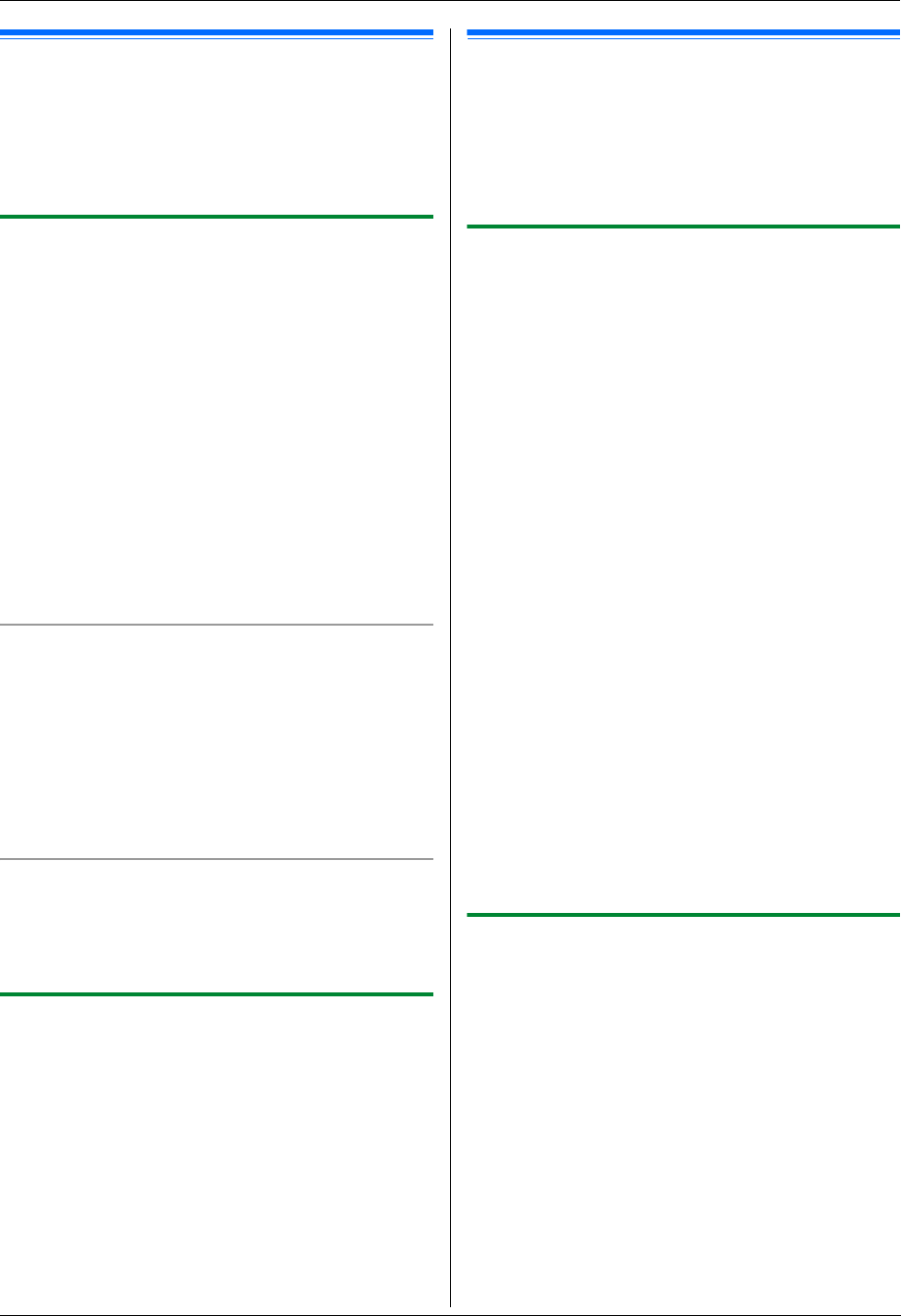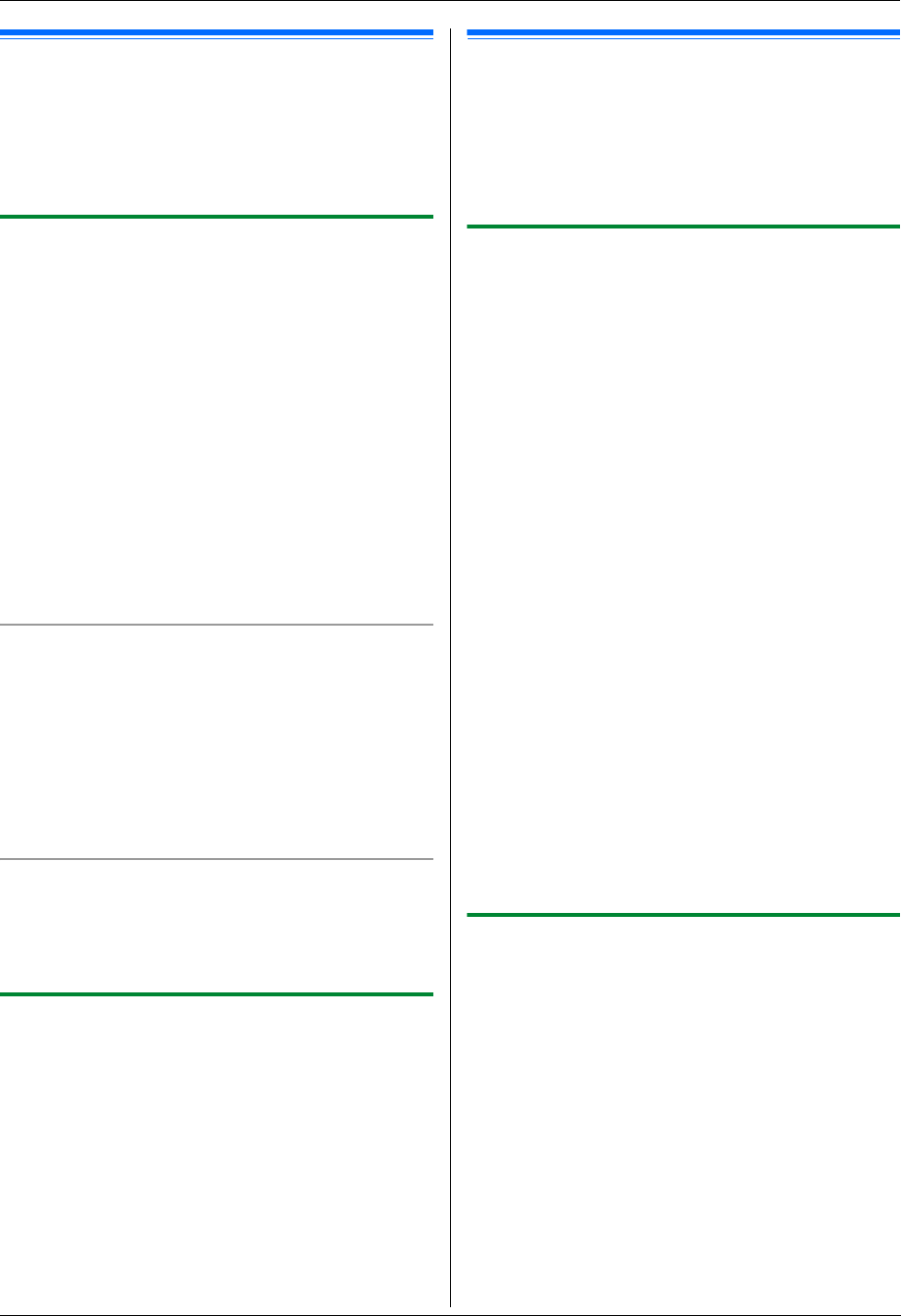
6. Fax
45
6.3 Sending a fax using navigator
directory
Before using this feature, store the desired names and
telephone numbers into the navigator directory (page
44).
L Make sure that the {Fax} light is ON.
6.3.1 Using the scanner glass
1
Set the original (page 19).
2 Press {<} or {>} to initiate the navigator directory.
3 Press {V}, {^}, {< } or {>} repeatedly to select the
desired item. i {Set}
4 If necessary, change the resolution (page 42) and
the contrast (page 42).
L To send a single page, go to step 7.
L To send multiple pages, go to the next step.
5 Press {V} or {^} repeatedly to select “Quick
Scan”, then press {<} or {>} repeatedly to select
“On”. i {Start}
6 Place the next page. i {Set}
L To send more pages, repeat this step.
7 {Start}
To search for a name by initial
Example: “Lisa”
1. Press {<} or {>} to initiate the navigator directory.
2. Press {5} repeatedly to display any name with the
initial “L” (see page 77 for character entry).
L To search for symbols, press {*}.
3. Press {V}, {^}, {<} or {>} repeatedly to select
“Lisa”.
L To stop the search, press {Stop}.
Fax auto redial
If the line is busy or if there is no answer, the unit will
automatically redial the number 1 time.
Note:
L To stop sending, see page 78.
6.3.2 Using the automatic document feeder
1
Set the original (page 20).
2 Enter the fax number using navigator directory.
3 If necessary, change the resolution (page 42) and
the contrast (page 42).
4 {Start}
6.4 Broadcast transmission
You can send the same document to multiple parties (up
to 20). To use this feature, store the fax numbers into
broadcast memory using the navigator directory (page
44).
Your programmed items will remain in the broadcast
memory, allowing frequent re-use.
6.4.1 Programming items into the
broadcast memory
1
{Menu}
2 Press {V} or {^} repeatedly to select “Directory
Set”.
3 Press {<} or {>} repeatedly to select
“Broadcast”. i {Set}
4 Press {V} or {^} repeatedly to select the desired
broadcast memory location (“<Broadcast1>” to
“<Broadcast5>”).
L When you do not wish to change the broadcast
memory name, press {<} or {>} and go to step
8.
5 Press {Set} to change the broadcast memory name.
6 {<}/{>} i Change the name, up to 20 characters
(see page 77 for character entry).
7 Press {Set} 2 times.
8 Press {V}, {^}, {<} or {>} repeatedly to select the
desired item. i {Set}
L The number in the upper right indicates the
number of registered items.
L To program other items, repeat this step (up to 20
items).
L If you have programmed the wrong item, press
{Set} again to remove “,” and cancel the
selected item.
9 {Back} i {Menu}
6.4.2 Adding a new item into the broadcast
memory
1
{Menu}
2 Press {V} or {^} repeatedly to select “Directory
Set”.
3 Press {<} or {>} repeatedly to select
“Broadcast”. i {Set}
4 Press {V} or {^} repeatedly to select the desired
broadcast memory location (“<Broadcast1>” to
“<Broadcast5>”). i {<}/{>} i {;}
L If you changed the broadcast memory name
when programming, select that name.
5 Press {V}, {^}, {<} or {>} repeatedly to select the
item that you want to add. i {Set}