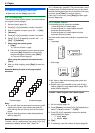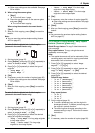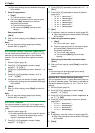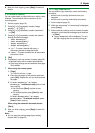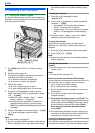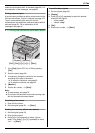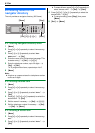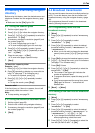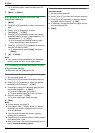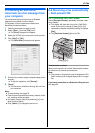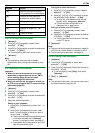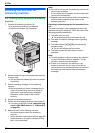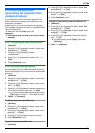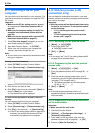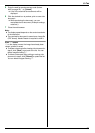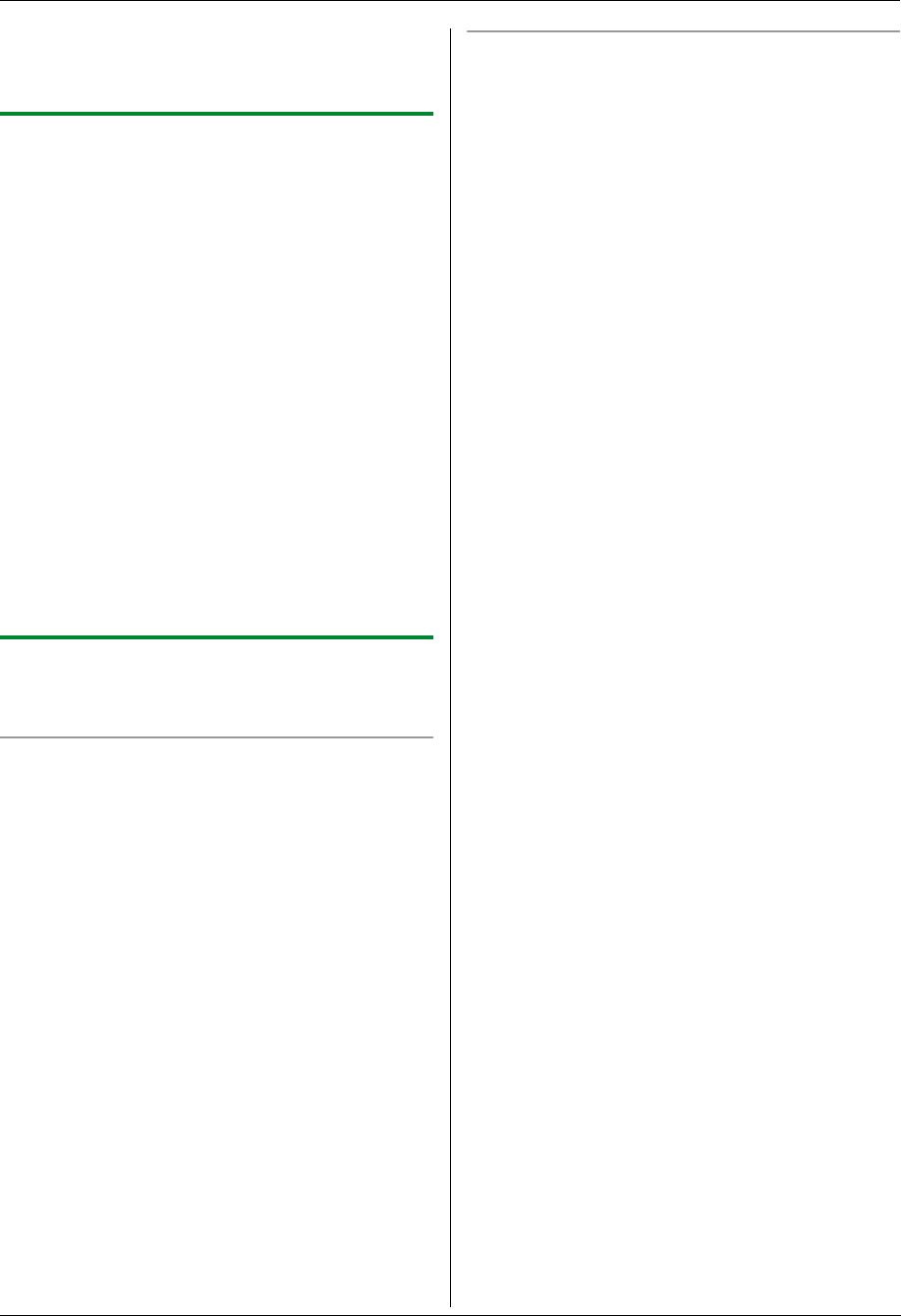
6. Fax
46
L To add other items, repeat this step (up to 20
items).
6 {Back} i {Menu}
6.4.3 Erasing a stored item from the
broadcast memory
1
{Menu}
2 Press {V} or {^} repeatedly to select “Directory
Set”.
3 Press {<} or {>} repeatedly to select
“Broadcast”. i {Set}
4 Press {V} or {^} repeatedly to select the desired
broadcast memory location (“<Broadcast1>” to
“<Broadcast5>”). i {<}/{>}
L If you changed the broadcast memory name
when programming, select that name.
5 Press {V}, {^}, {< } or {>} repeatedly to select the
item that you want to erase.
L To cancel erasing, press {Stop}, then press
{Menu}.
6 {#} i {Menu}
Note:
L If you erase all programmed items, the broadcast
memory name will return to the default name.
6.4.4 Sending the same document to pre-
programmed parties
L Make sure that the {Fax} light is ON.
To send the same document using the scanner glass
1. Set the original (page 19).
2. Press {<} or {>} to initiate the navigator directory.
3. Press {V} or {^} repeatedly to select the desired
broadcast memory location. i {Set}
4. If necessary, change the resolution (page 42) and
the contrast (page 42). i {Start}
L To send a single page, go to step 6.
L To send multiple pages, go to the next step.
5. Place the next page. i {Set}
L To send more pages, repeat this step.
6. {Start}
Note:
L To stop sending, see page 78.
L If you select “Fine”, “Super Fine” or “Photo”
resolution, the number of pages that the unit can
send will decrease.
L If the document exceeds the memory capacity,
sending will be canceled.
L If a party is busy or does not answer, it will be skipped
and redialed later 1 time.
L After transmission, the unit will automatically print a
report (broadcast sending report).
To send the same document using the automatic
document feeder
1. Set the original (page 20).
2. Press {<} or {>} to initiate the navigator directory.
3. Press {V} or {^} repeatedly to select the desired
broadcast memory location. i {Set}
4. If necessary, change the resolution (page 42) and
the contrast (page 42).
5. {Start}