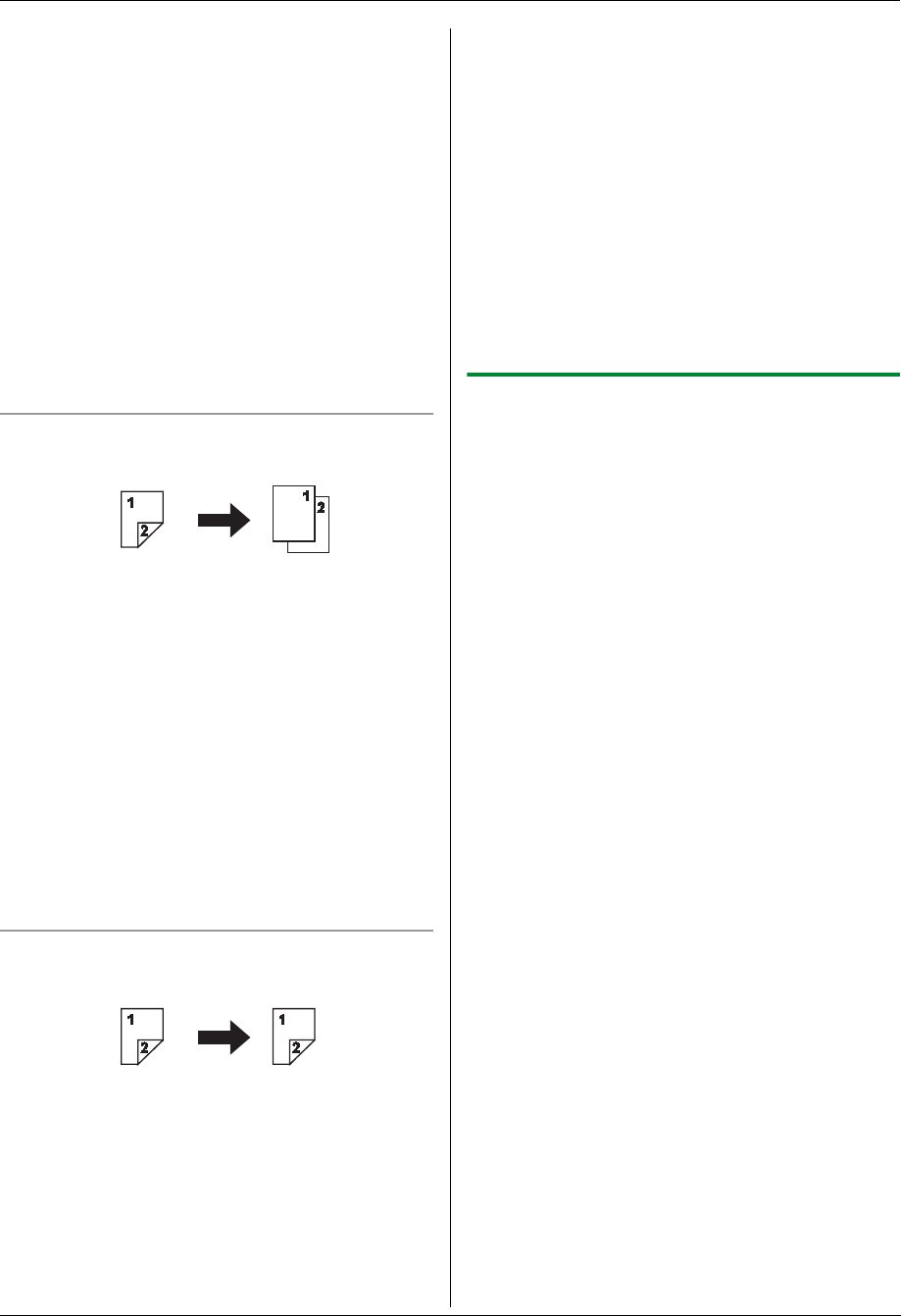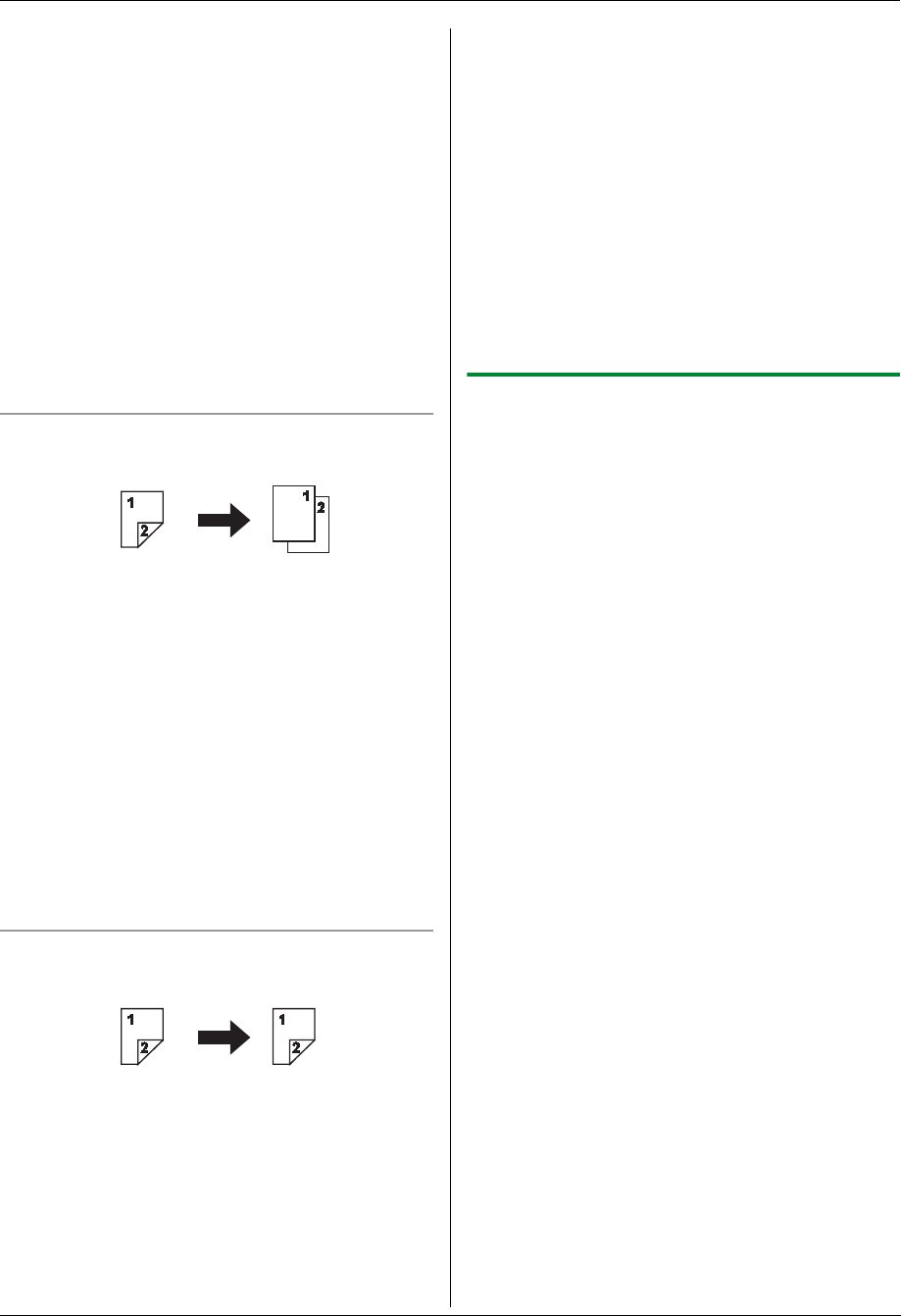
5. Copier
39
L Other copy settings are also available. See page
36 for details.
6. When using the scanner glass:
1. {Start}
L The unit will scan 1 page.
2. Place the next document on the scanner glass
and press {Set}.
L The unit will start copying.
When using the automatic document feeder:
{Start}
7. After you finish copying, press {Stop} to reset this
feature.
Note:
L You can save the previous duplex setting (feature
#470 on page 67).
To make 2-sided originals into 1-sided copies
(automatic document feeder only)
1. Set the original (page 20).
2. Press {Duplex}, and press {V} or {^} repeatedly to
select “2-Side/1-Side”. i {Set}
3. Press {V} or {^} repeatedly to select the type of
originals.
– “Long Edge →”
– “Short Edge →”
4. {Set}
5. If necessary, enter the number of copies (page 36).
L Other copy settings are also available. See page
36 for details.
6. {Start}
7. After you finish copying, press {Stop} to reset this
feature.
To make 2-sided originals into 2-sided copies
(automatic document feeder only)
1. Set the original (page 20).
2. Press {Duplex}, and press {V} or {^} repeatedly to
select “2-Side/2-Side”. i {Set}
3. Press {V} or {^} repeatedly to select the desired
setting for originals and copies.
– “Long → Long Edge”: For long edge originals
to long edge copies
– “Long → Short Edge”: For long edge
originals to short edge copies
– “Short → Long Edge”: For short edge
originals to long edge copies
– “Short → Short Edge”: For short edge
originals to short edge copies
4. {Set}
5. If necessary, enter the number of copies (page 36).
L Other copy settings are also available. See page
36 for details.
6. {Start}
7. After you finish copying, press {Stop} to reset this
feature.
Note:
L You can save the previous duplex setting (feature
#470 on page 67).
5.2.3 Quick ID copy feature / Easy repeat
feature (Scanner glass only)
Quick ID copy feature: To copy 2-sided documents
onto one page.
Easy repeat feature: To copy a single document
repeatedly onto one page.
Note:
L The copied documents will not be reduced to fit the
recording paper, and useful for copying small sized
documents such as business cards.
1 Press {V} or {^} repeatedly to select “Page
Layout”. i {<}/{>}
2 Press {V} or {^} repeatedly to select “Quick ID
Copy” or “Easy Repeat”. i {Set}
3 Press {V} or {^} repeatedly to select the desired
page layout.
Quick ID copy feature:
– “2 in 1 (Landscape)”
– “2 in 1 (Portrait)”
– “4 in 1 (Landscape)”
– “4 in 1 (Portrait)”
– “8 in 1 (Landscape)”
– “8 in 1 (Portrait)”
Easy repeat feature:
– “2 in 1”
– “4 in 1”
– “8 in 1”
4 Set the original (page 19).
L To make a landscape copy, set the original in
landscape direction. To make a portrait copy, set
the original in portrait direction.
L The scanning area changes according to the
selected setting in step 3. Follow the on-screen
instructions.
5 {Set}
6 If necessary, enter the number of copies (page 36).