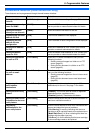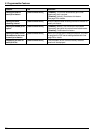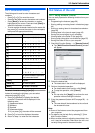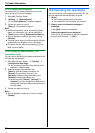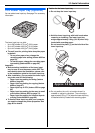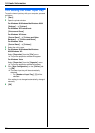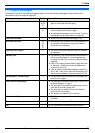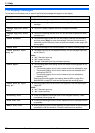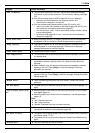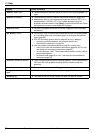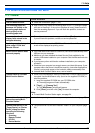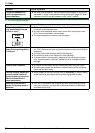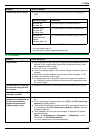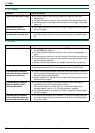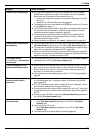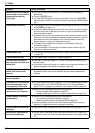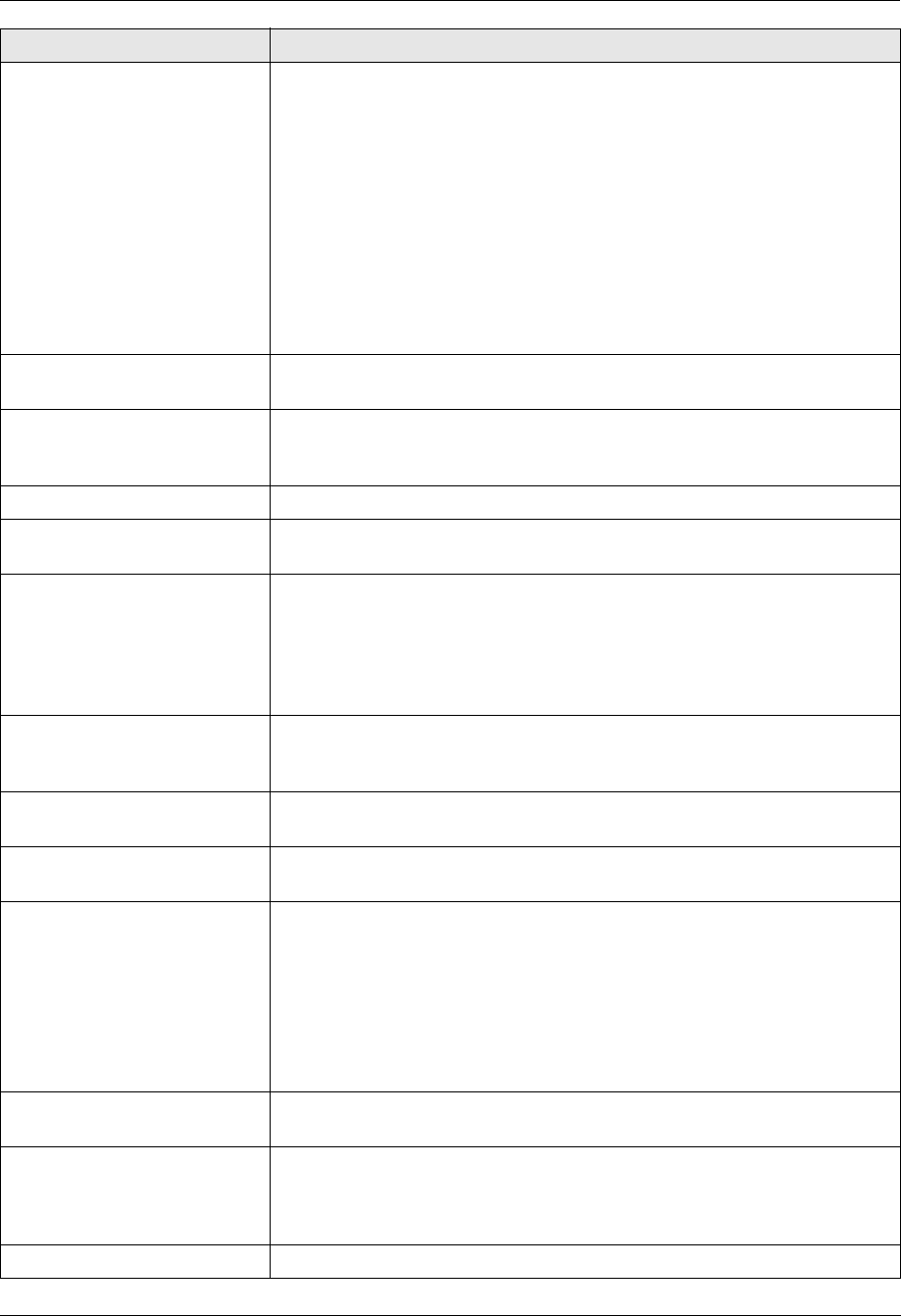
11. Help
83
For assistance, please contact an authorized Panasonic dealer.
“Fax in Memory” L The unit has a document in memory. See the other displayed message
instructions to print out the document. For fax memory capacity, see page
104.
L If the PC fax setting (feature #442 on page 65) is set to “Always”,
– check the connection between the computer and the unit.
– check that the computer is turned ON.
L If the fax preview mode (feature #448 on page 52) is set to “On”,
– view, print or save the received fax documents (page 48, 49, 52), and
then erase the unnecessary documents (page 49).
– turn the setting to “Off”. The fax documents stored in memory will be
printed automatically.
– set feature #449 (page 65) to “On”, and then print the received fax
documents (page 49).
“File Size Over” L When performing scan to FTP server, the total file size of scanned data
exceeded the file size limitation. Divide the document into sections.
“Keep Copying” L Copying has stopped due to some existing problem (Example: a lack of
recording paper or a recording paper jam). See the other displayed
message instructions to continue copying.
“Left Cover Open” L The left cover is open. Close it.
“Low Temperature” L The inside of the unit is extremely cold and cannot be operated. Use the unit
in a warmer area.
“Memory Full” L When performing memory transmission, the document being stored
exceeded the memory capacity of the unit. Send the entire document
manually.
L When making a copy, the document being stored exceeded the memory
capacity of the unit. Press {Stop} to clear the message. Divide the
document into sections.
“Memory Overflow” L When printing a file, the document being stored exceeded the memory
capacity of the unit. Press {Stop} to clear the message. Change the printer
settings (page 28).
“Modem Error” L There is something wrong with the unit’s modem. Contact our service
personnel.
“No Fax Reply” L The other party’s fax machine is busy or has run out of recording paper. Try
again.
“Out of Paper Input Tray
#1”
L Recording paper is not loaded or the paper input tray has run out of paper.
Load paper (page 14).
L Recording paper was not fed into the unit properly. Load the paper again
(page 14).
Note:
L “#1”: Standard input tray
L “#2”: Lower input tray
L “#1+#2”: Standard input tray and lower input tray
“Paper Jammed” L A recording paper jam occurred. See the other displayed message
instructions to remove the jammed paper (page 94).
“PC Fail or Busy.” L The cable or the computer power cord is not connected correctly. Check the
connections (page 17, 25).
L The software is not running on the computer. Restart the software and try
again.
“Please Wait” L The unit is warming up. Wait for a while.
Display Cause & Solution