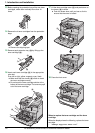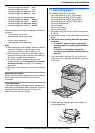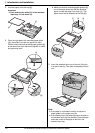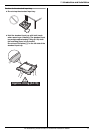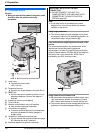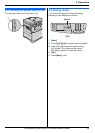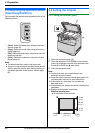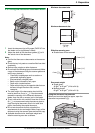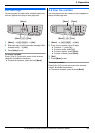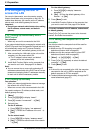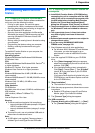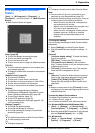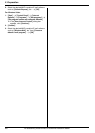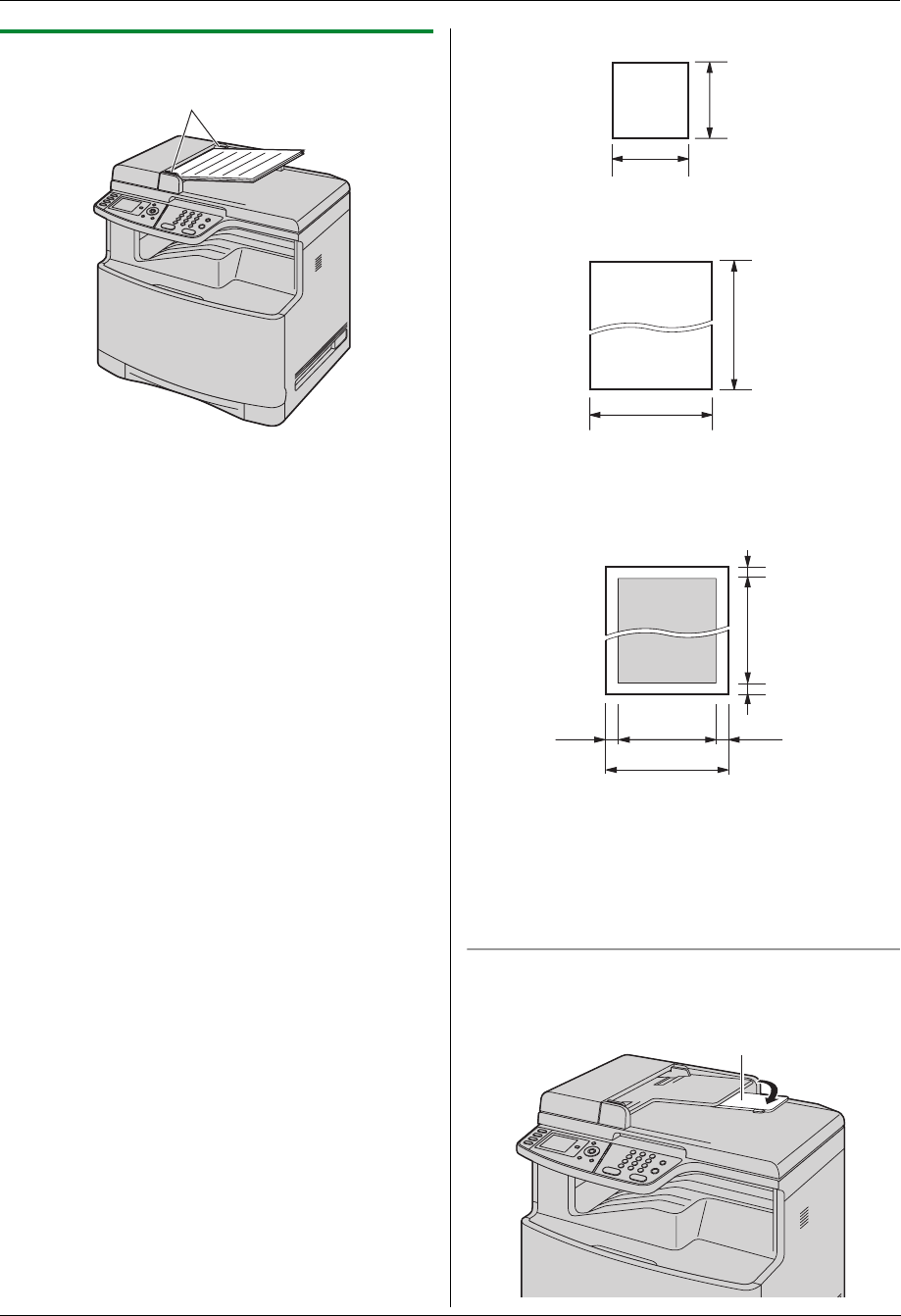
2. Preparation
21
For assistance, please contact an authorized Panasonic dealer.
2.5.2 Using the automatic document feeder
1
Insert the document (up to 50 pages) FACE UP into
the feeder until a single beep is heard.
2 Adjust the width of the document guides (1) to fit
the actual size of the document.
Note:
L Confirm that there are no documents on the scanner
glass.
L Check that any ink, paste or correction fluid has dried
completely.
L Remove clips, staples or other fasteners.
L Do not insert the following types of documents (Make
a copy of the document using the scanner glass and
set the copy instead.):
– Chemically treated paper such as carbon or
carbonless duplicating paper
– Electrostatically charged paper
– Badly curled, creased or torn paper
– Paper with a coated surface
– Paper with printing on the opposite side that can
be seen through the other side, such as
newsprint
L The total height of the documents when laid flat,
must be less than 5 mm (
3
/
16
"). If the documents
exceed the capacity of the automatic document
feeder, they may fall or cause a jam in the feeder.
L To set a document with a width of less than 210 mm
(8
1
/
4
"), we recommend using the scanner glass to
copy the original document onto A4 or letter-size
paper, then setting the copied document.
L Do not set documents that do not satisfy the
requirements of size and weight. Make a copy of the
document using the scanner glass and set the copy.
L Available document size, document weight and
effective scanning area are as follows:
Minimum document size
Maximum document size
Effective scanning area
L Shaded area will be scanned.
Document weight
L Single sheet:
45 g/m
2
to 90 g/m
2
(12 lb to 24 lb)
L Multiple sheets:
60 g/m
2
to 80 g/m
2
(16 lb to 21 lb)
Using the document tray extender
When you insert the legal-size paper, open the
document tray extender (1).
1
148 mm
(6")
148 mm
(6")
600 mm
(23
5
/8")
216 mm
(8
1
/2")
216 mm (8
1
/
2
")
208 mm (8
3
/
16
")
4 mm
(
5
/
32
")
4 mm
(
5
/
32
")
4 mm
(
5
/
32
")
4 mm
(
5
/
32
")
1