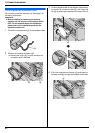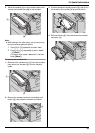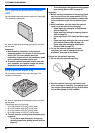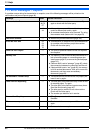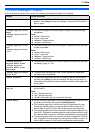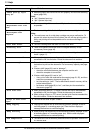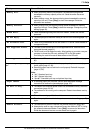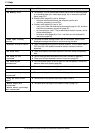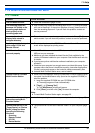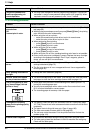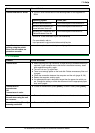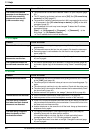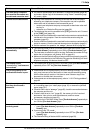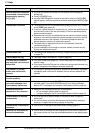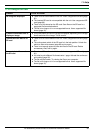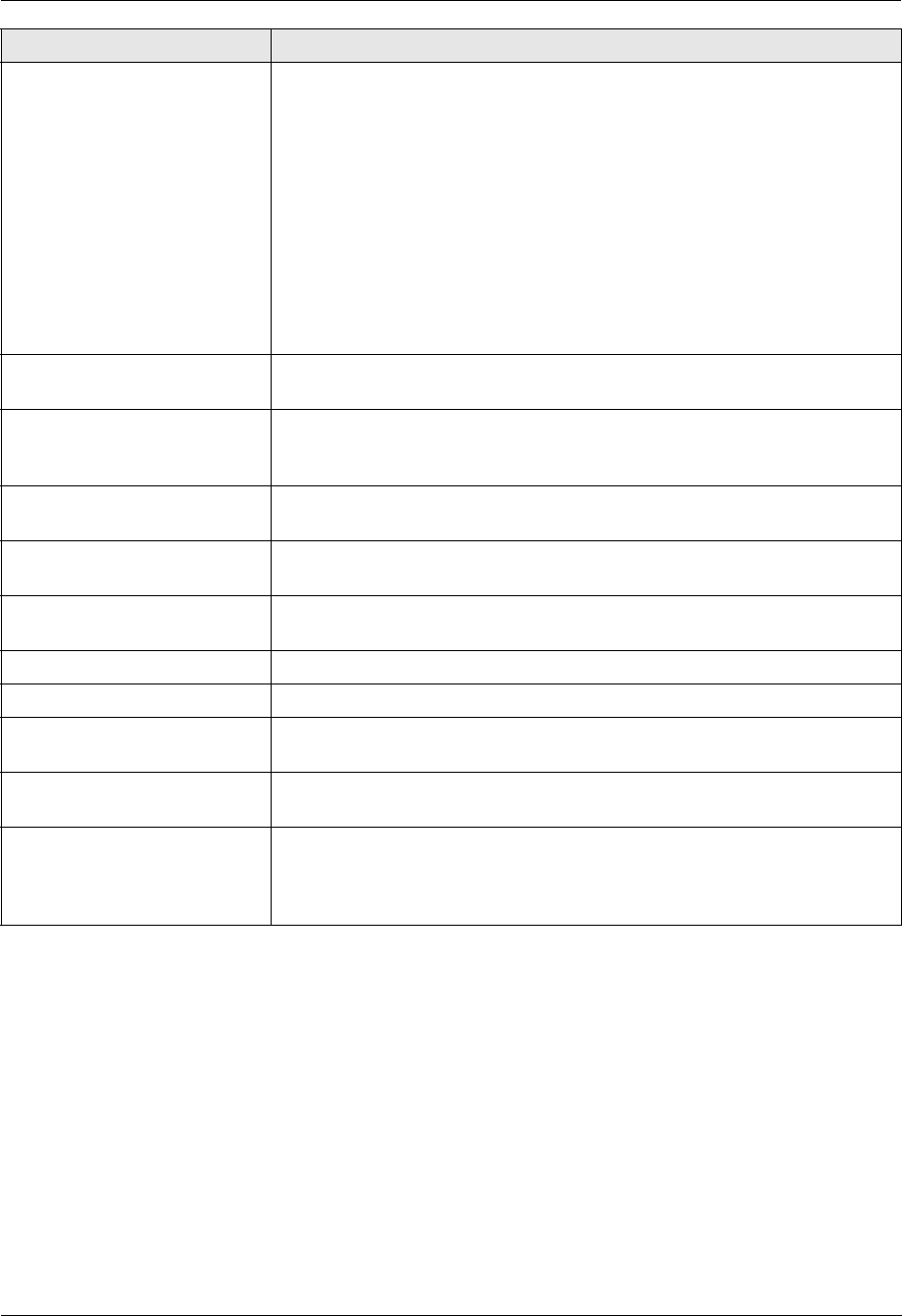
11. Help
90
For assistance, please contact an authorized Panasonic dealer.
“RX Memory Full” L The memory is full of received documents due to a lack of recording paper
or a recording paper jam. Install paper (page 15) or remove the jammed
paper (page 101).
L If feature #442 (page 65) is set to “Always”,
– check the connection between the computer and the unit.
– check the computer is turned ON.
L If feature #448 (page 65) is set to “On”,
– view, print or save the received fax documents (page 51, 52), and then
erase the unnecessary documents (page 52).
– turn the setting to “Off”. The fax documents stored in memory will be
printed automatically.
– set feature #449 (page 65) to “On”, and then print the received fax
documents (page 52).
“Same name already
exists.”
L The same file name already exists in the SD card folder. See the other
displayed message instructions to continue saving the data.
“Scanner Position Error” L There is something wrong with the scanner position. Turn the power switch
OFF, then ON. If the problem cannot be solved, contact our service
personnel.
“SD Size Over” L There is no space to save new data on the SD card. Erase unnecessary
data.
“SD Card is not
inserted”
L The SD card has been removed from the unit. Reinsert it (page 81).
L There is no SD card inserted in the unit. Insert one (page 81).
“SD Card Write
Protection”
L The write-protect switch of the SD card is in the lock position. Unlock the
switch to allow write access (page 80).
“Self Calibration” L The unit is changing the color calibration. Wait for a while.
“Transmit Error” L A transmission error occurred. Try again.
“Toner Cartridge Not
Installed”
L The toner cartridge is not installed. Install it (page 11).
“Tray #2 Left Cover
Open”
L The left cover of the optional input tray is open. Close it.
“Waste Toner Not
Installed”
“Waste Toner Cartridge
Not Installed”
L The waste toner cartridge is not installed. Install it (page 10).
Display Cause & Solution