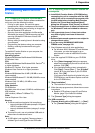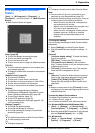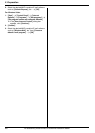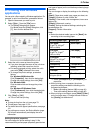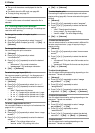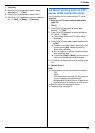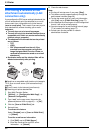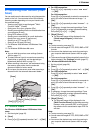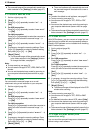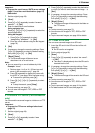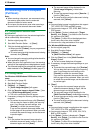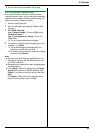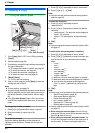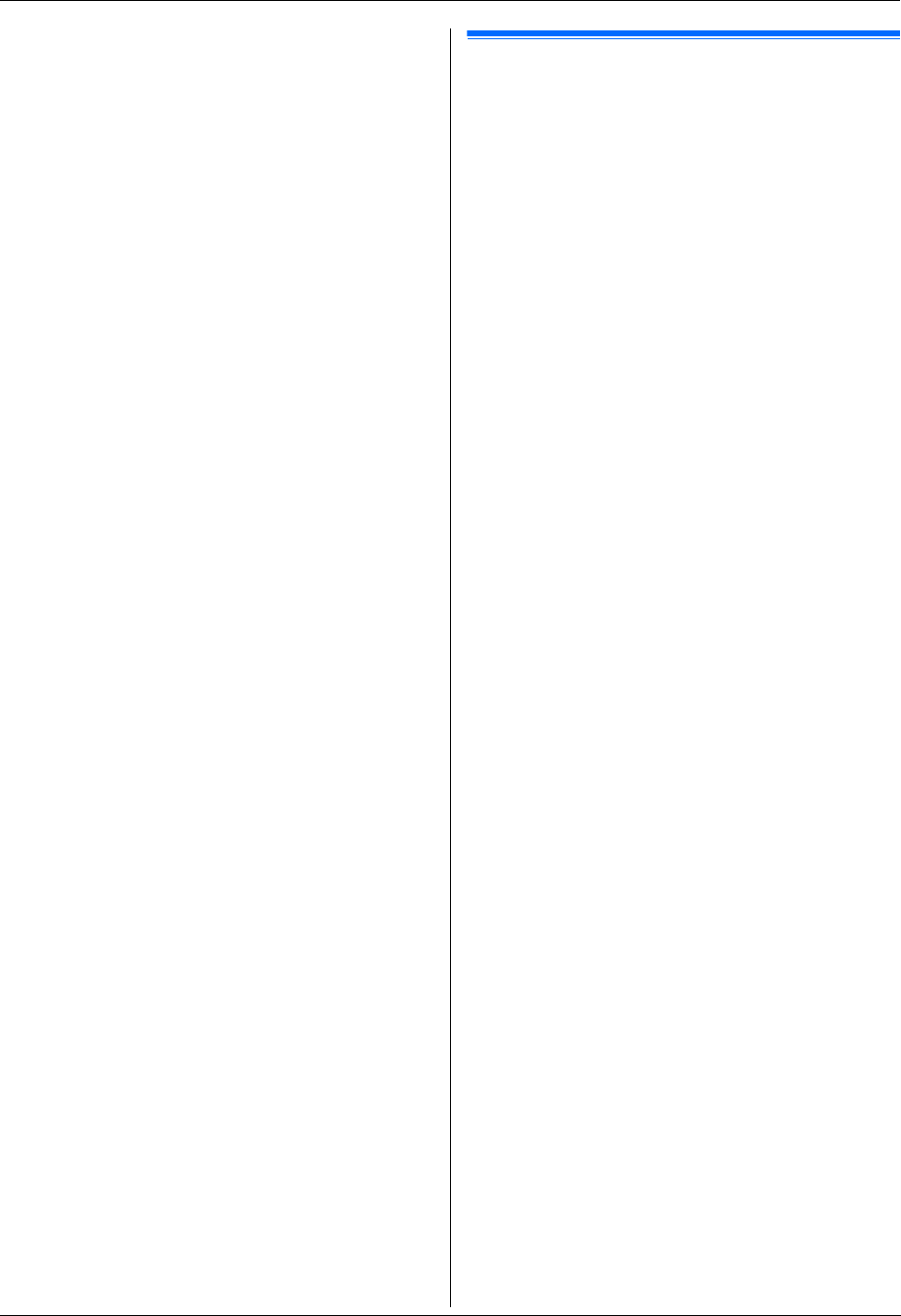
3. Printer
33
1. {Advance}
2. Press {V} or {^} repeatedly to select “Image
Adjustment”. i {Set}
3. Press {V} or {^} repeatedly to select “Tint”.
4. Press {<} or {>} repeatedly to select the desired
tint. i {Set} i {Back} i {Advance}
3.3 Direct printing from an FTP
server (LAN connection only)
You can directly print a file stored on an FTP server.
Important:
L Program the FTP server settings beforehand
(page 75).
1 {Print}
2 Press {V} or {^} repeatedly to select “FTP
Server”. i {Set}
3 Press {V} or {^} repeatedly to select the desired
FTP server. i {Set}
L The printable files on the FTP server will be
displayed.
4 Press {V} or {^} repeatedly to select the desired file.
i {Set}
L To select a file inside a folder, press {V} or {^},
and then press {Set}. Repeat this until the
desired file is selected.
L You can select up to 40 files. To select multiple
files, repeat this step.
L If you press {Stop} or {Back}, you will return to
step 3, and the selection will be canceled.
5 If necessary, change the direct print settings (page
32).
6 {Black}/{Color}
Note:
L The file formats that can be printed are as follows:
–TIFF
– JPEG
– PDF (files scanned from the unit, files scanned
from the computer using Quick Image
Navigator/Multi-Function Viewer, or received fax
documents saved in a folder on an FTP server)
L Only file names are displayed in the list.
L To stop printing, see page 79.