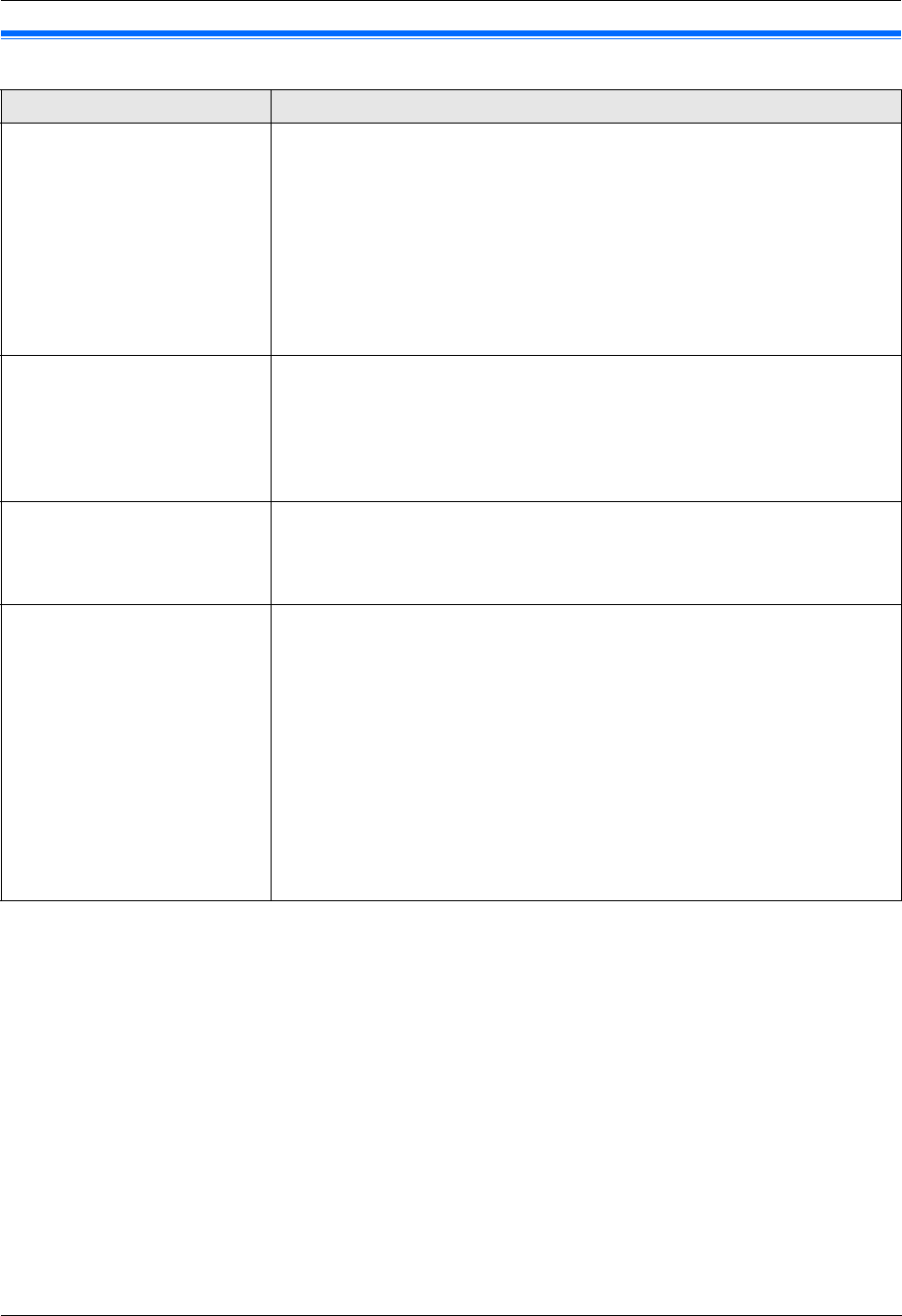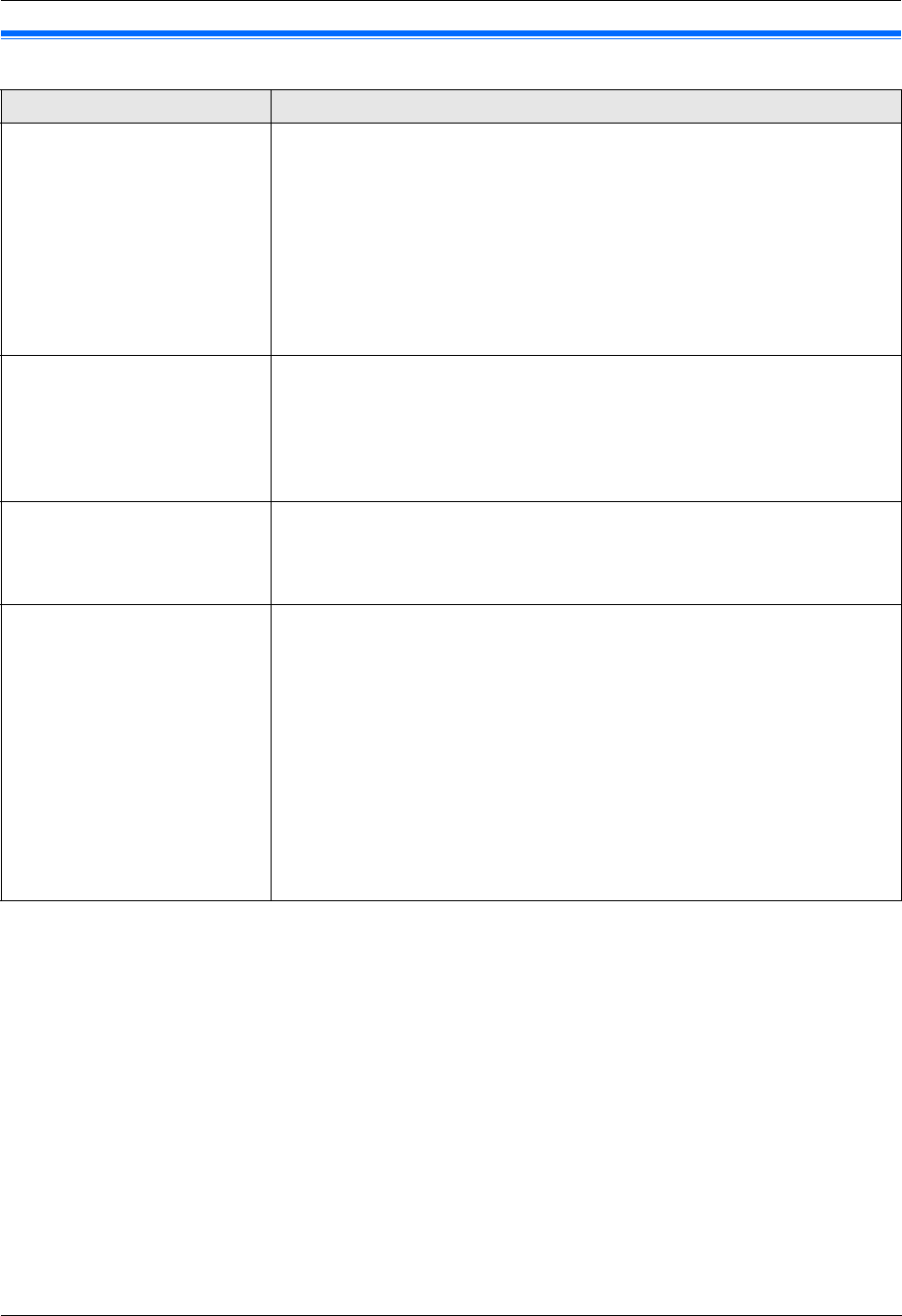
9. Programmable Features
75
9.8 Direct print feature
Feature/Code Selection
Paper input tray setting for
direct print
{#}{6}{6}{9}
This feature will be displayed only when the optional input tray is installed.
{1} “#1” (default): Standard input tray
{2} “#2”: Optional input tray
{3} “#1+#2”
Note:
L If you select “#1+#2”, make sure the same paper size is selected for the
following:
– Standard input tray (feature #380 on page 61)
– Optional input tray (feature #382 on page 61)
If either is changed, “#1” will be selected automatically.
Setting the display sort
{#}{6}{7}{2}
{0} “Off”: Deactivates this feature.
{1} “Name Order”: The files will be sorted alphabetically by name.
{2} “Date Order” (default): The files will be sorted by date.
Note:
L Using the “Name Order” or “Date Order” setting will increase display
time.
Setting the display mode for
direct printing from an SD
card
{#}{6}{7}{3}
{1} “File List” (default): The file name for each file will be displayed.
{2} “Thumbnail”: A thumbnail image of each file will be displayed.
Note:
L Using the “Thumbnail” setting will increase display time.
Setting the information for
direct printing from an FTP
server (LAN connection only)
L This feature can be
programmed only through
the web browser interface.
When you print files on an FTP server, you can register FTP server (up to 6
servers) to the unit through the web browser interface.
1. Start Multi-Function Station.
2. [Utilities] i [Configuration Web Page] i [Network Configuration]
3. Type “root” as the user name, then enter the password (feature #155 on
page 60). i [OK]
4. Select the [FTP Feature] tab.
5. Click [Edit] next to [FTP Server].
6. Click [Edit] next to the desired FTP server.
7. Enter the server name, IP address, etc. i [Submit]
8. Close the web browser.