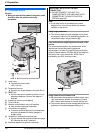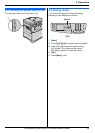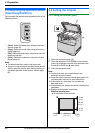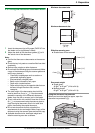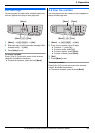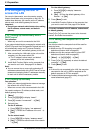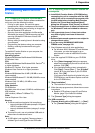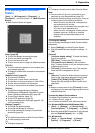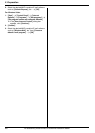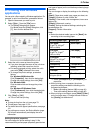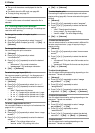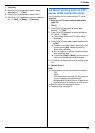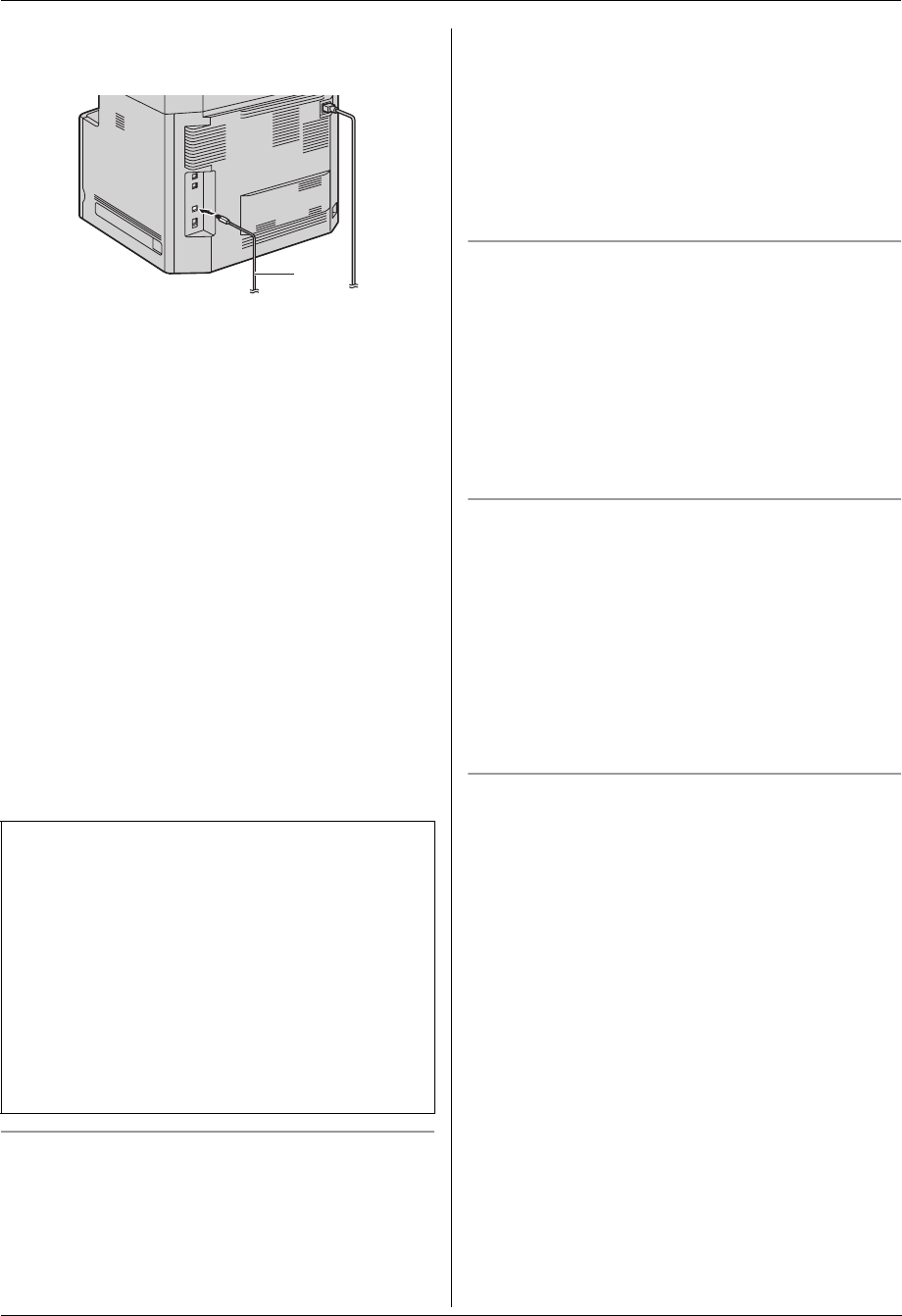
2. Preparation
26
For assistance, please contact an authorized Panasonic dealer.
2. Connect the unit to a computer with the USB cable
(1), then click [Next].
L If the unit is connected to your computer, the
model name will be automatically detected.
L You can change the name of the unit if necessary.
3. Click [Install], then follow the on-screen
instructions.
L The files will be copied to your computer.
For LAN connection:
1. [Connect via the Network.] i [Next]
L The [Select a Network Device] dialog box will
appear.
2. Check [Select in the searched list] and select the
unit from the list.
L If the name of the desired unit is not displayed on
the list, and the IP address for the unit has been
assigned, check [Direct input] and enter the IP
address.
3. [Next]
L You can change the name of the unit if necessary.
4. Click [Install], then follow the on-screen
instructions.
L The files will be copied to your computer.
To view or install the operating instructions data
1. Start Windows and insert the supplied CD-ROM into
your CD-ROM drive.
2. Click [Operating Instructions], then follow the on-
screen instructions to view or install the operating
instructions in PDF format.
L Adobe
®
Reader
®
is required to view the
operating instructions.
Note:
L If the screen prompts you to insert the CD-ROM for
the operating system when installing Multi-Function
Station, insert it into your CD-ROM drive.
L If you install the operating instructions, you can view
them anytime by clicking [o] on the Multi-Function
Station launcher.
To use another unit with the computer
You need to add the printer driver for each unit, as
follows.
1. Start Windows and insert the supplied CD-ROM into
your CD-ROM drive.
2. [Modify] i [Add Multi-Function Station
Driver]. Then follow the on-screen instructions.
Note:
L You cannot connect more than one unit to the same
computer at the same time (USB connection only).
To modify the software (To add or uninstall each
component)
You can select the components to install or uninstall
anytime after the installation.
For Windows 2000, Windows XP and Windows Vista
users, you must be logged in as an administrator in order
to modify Multi-Function Station.
1. Start Windows and insert the supplied CD-ROM into
your CD-ROM drive.
2. [Modify]i [Modify Utilities]. Then follow the on-
screen instructions.
To uninstall the software
For Windows 2000, Windows XP and Windows Vista
users, you must be logged in as an administrator in order
to uninstall Multi-Function Station.
[Start] i [All Programs] or [Programs] i
[Panasonic] i the unit’s name i [Uninstall]. Then
follow the on-screen instructions.
Important notice
If you use Windows XP or Windows Vista, a message
may appear after connecting the unit with the USB
cable. This is normal and the software will not cause
any difficulties with your operating system. You can
continue the installation with no problem. This kind of
message is displayed:
L For Windows XP users
“The software you are installing for this hardware
has not passed Windows Logo testing to verify its
compatibility with Windows XP.”
L For Windows Vista users
“Would you like to install this device software?”
1