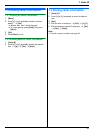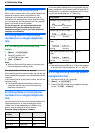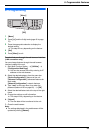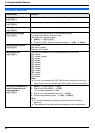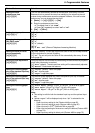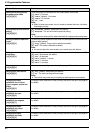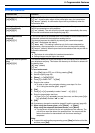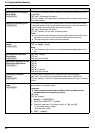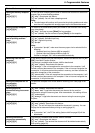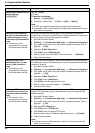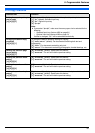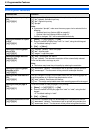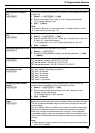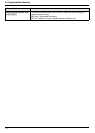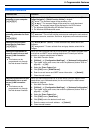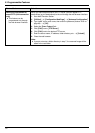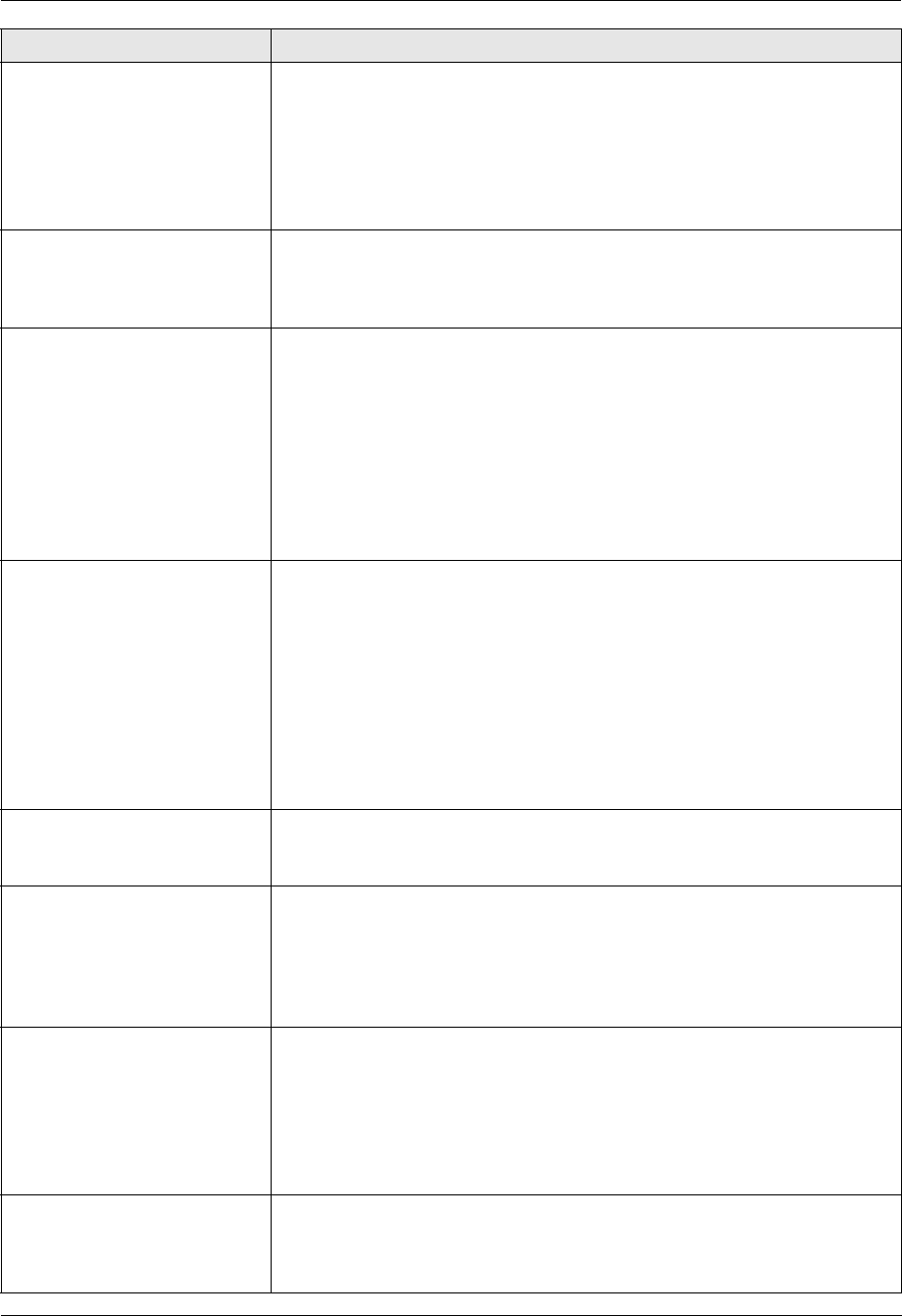
9. Programmable Features
65
Setting the memory reception
alert
{#}{4}{3}{7}
To alert you with a beeping sound when a received fax document is stored into
memory due to some existing problem.
{0} “Off”: Deactivates this feature.
{1} “On” (default): You will hear a beeping sound.
Note:
L The slow beeps will continue until you solve the printing problem and make
sure the unit is supplied with enough paper to print the stored document.
Setting friendly reception
{#}{4}{3}{8}
To receive a fax automatically when you answer a call and hear a fax calling
tone (slow beep).
{0} “Off”: You have to press {Black} for fax reception.
{1} “On” (default): You do not have to press {Black} for fax reception.
Setting the paper input tray to
use for printing received
faxes
{#}{4}{4}{0}
This feature will be displayed only when the optional input tray is installed.
{1} “#1” (default): Standard input tray
{2} “#2”: Optional input tray
{3} “#1+#2”
Note:
L If you select “#1+#2”, make sure the same paper size is selected for the
following:
– Standard input tray (feature #380 on page 61)
– Optional input tray (feature #382 on page 61)
If either is changed, “#1” will be selected automatically.
Receiving a fax into the
computer
{#}{4}{4}{2}
If you wish to receive a fax into the computer, activate this feature and run [PC
FAX] from Multi-Function Station.
This feature is available when feature #448 is deactivated.
{0} “Off” (default): Deactivates this feature.
{1} “Always”: If the unit recognizes the connection to the computer, it will
transfer received documents to the computer. If the unit cannot recognize the
connection, it will store received documents in memory, and then transfer the
data after recognition of the connection.
{2} “Connected”: If the unit recognizes the connection to the computer, it will
transfer received documents to the computer. If the unit cannot recognize the
connection, it will print the data.
Setting the computer for PC
fax reception
{#}{4}{4}{3}
To select the computer that will be used for receiving a fax. See page 24 for
details.
Sending legal size
documents using the scanner
glass
{#}{4}{4}{5}
{0} “Off” (default): Deactivates this feature.
{1} “Next Fax”: Legal-size documents can be sent for the next fax
transmission using the scanner glass. After transmission, this setting will turn
OFF automatically.
{2} “Always”: Legal-size documents can be sent using the scanner glass
anytime.
Setting the fax preview mode
{#}{4}{4}{8}
If you wish to display the received fax document, activate this feature.
{0} “Off” (default): Deactivates this feature.
{1} “On”: The unit will store the received fax document in memory. You can
display the fax document before printing or saving (page 51).
Note:
L If you select “On”, the PC fax setting (feature #442 on page 65) will be
deactivated.
Deleting received fax
documents automatically
{#}{4}{4}{9}
This feature is available when feature #448 is activated.
{0} “Off”: Deactivates this feature.
{1} “On” (default): The received fax document will be deleted automatically
after printing (page 52).
Feature/Code Selection