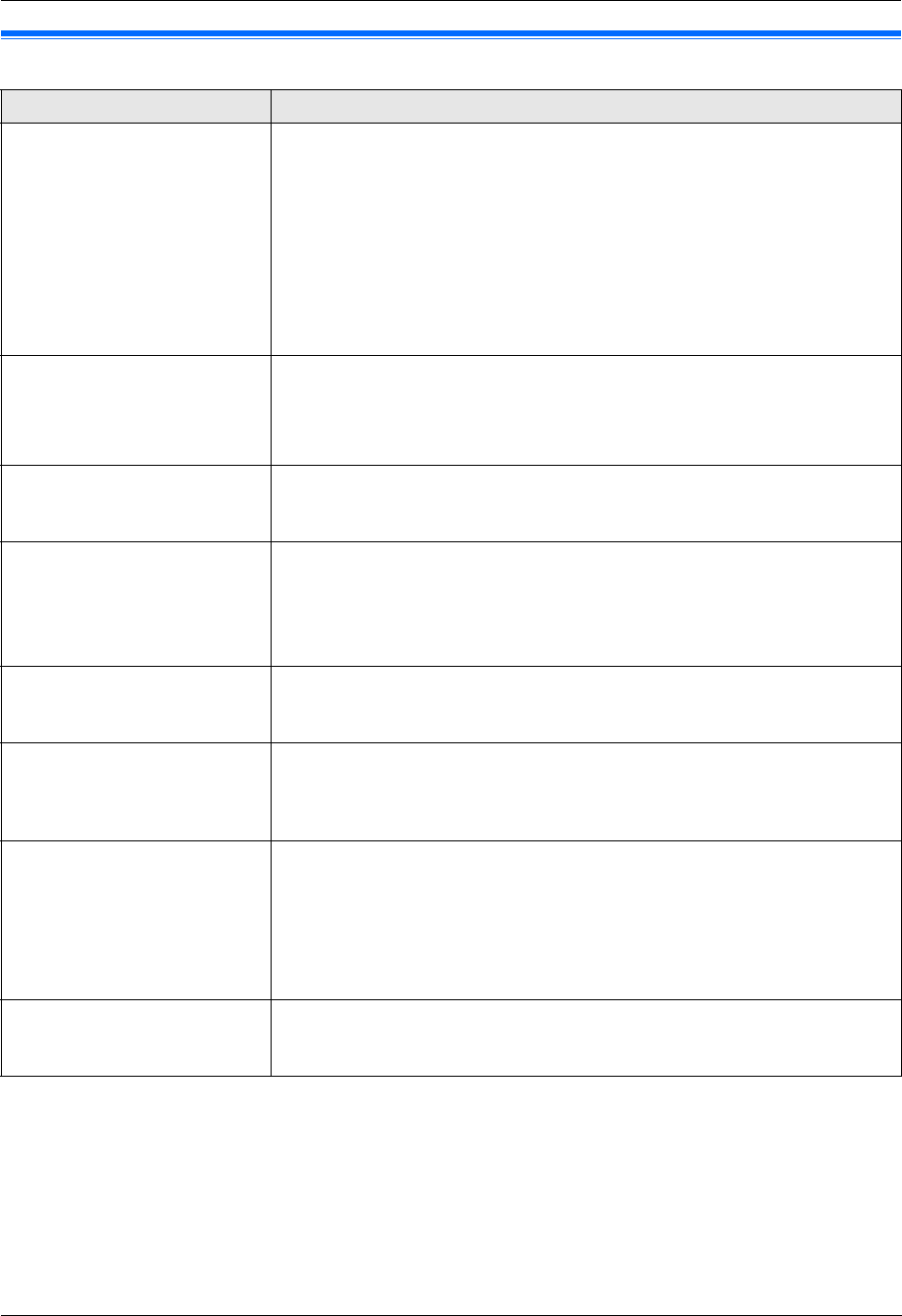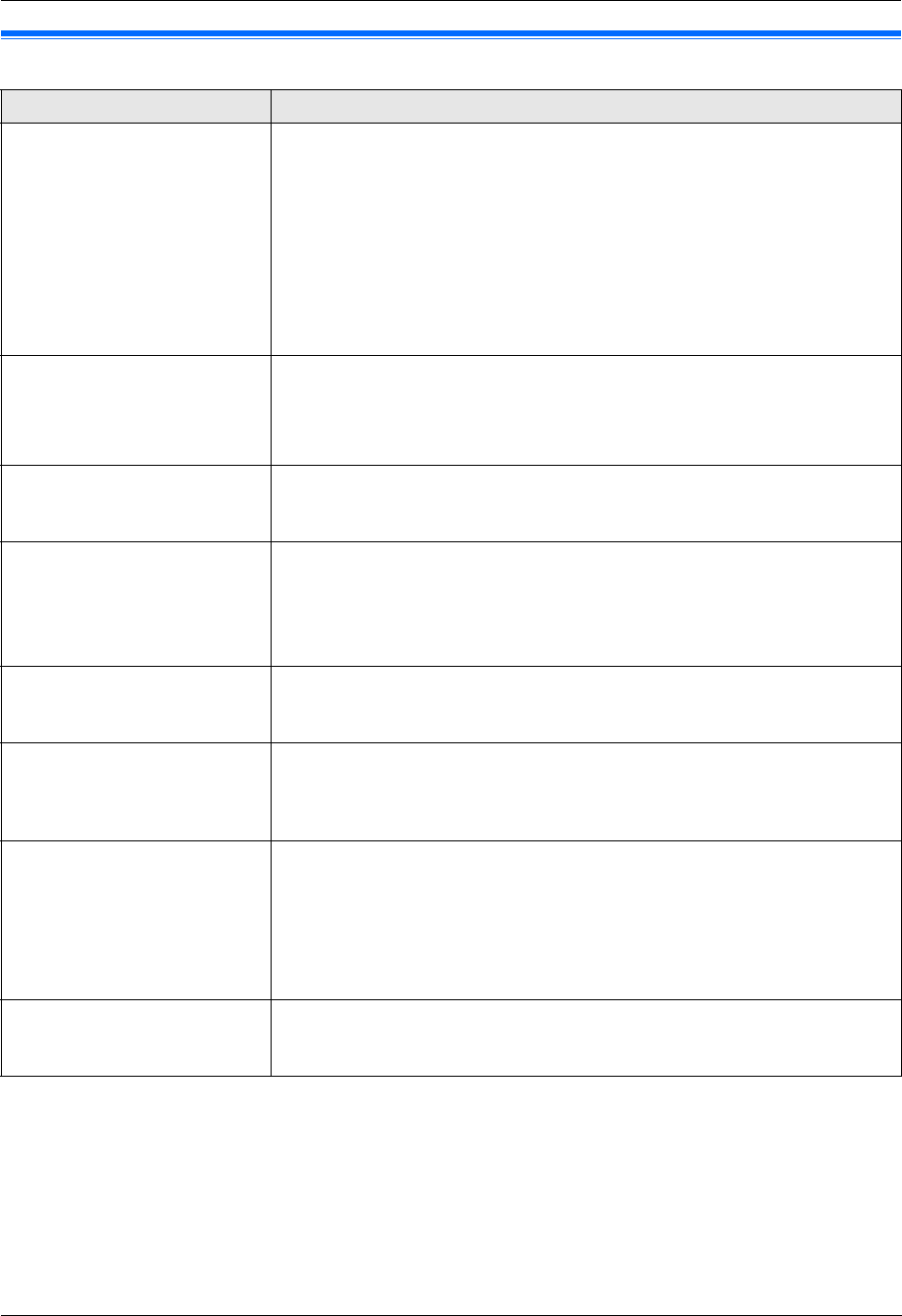
9. Programmable Features
68
9.5 PC print features
Feature/Code Selection
Setting the paper input tray in
PCL
{#}{7}{6}{0}
This feature will be displayed only when the optional input tray is installed.
{1} “#1” (default): Standard input tray
{2} “#2”: Optional input tray
{3} “#1+#2”
Note:
L If you select “#1+#2”, make sure the same paper size is selected for the
following:
– Standard input tray (feature #380 on page 61)
– Optional input tray (feature #382 on page 61)
If either is changed, “#1” will be selected automatically.
Setting the number of copies
in PCL
{#}{7}{6}{2}
1. {Menu} i {#}{7}{6}{2} i {Set}
2. Enter the number of copies from “001” to “999”, using the dial keypad.
L The default setting is “001”.
3. {Set} i {Menu}
Setting the recording paper
size in PCL
{#}{7}{6}{3}
{1} “Letter” (default): Letter-size paper
{2} “A4”: A4-size paper
{3} “Legal”: Legal-size paper
Setting the image reduction
feature in PCL
{#}{7}{6}{4}
{0} “Off”: Deactivates this feature.
{1} “On” (default): The document resolution will be automatically reduced
when the data size is too large to print.
Note:
L This feature may lower the print quality by reducing the resolution.
Setting the recording paper
direction in PCL
{#}{7}{6}{5}
{1} “Portrait” (default): The document will be printed in portrait direction.
{2} “Landscape”: The document will be printed in landscape direction.
Setting the A4 wide feature in
PCL
{#}{7}{6}{6}
You can change the margin and printable area of A4-size recording paper so
that 80 characters in 10 cpi font may be printed on a line.
{0} “Off” (default): Deactivates this feature.
{1} “On”: The margin and printable area of A4 recording paper will be changed.
Setting the line per page in
PCL
{#}{7}{6}{7}
To set the number of lines per page in PCL printing.
1. {Menu} i {#}{7}{6}{7} i {Set}
2. Enter the number of lines per page from “005” to “128”, using the dial
keypad.
L The default setting is “060”.
3. {Set} i {Menu}
Setting the font source in PCL
{#}{7}{6}{8}
This feature is available when the downloaded font is registered to the unit.
{1} “Resident” (default): The document will be printed using resident font.
{2} “Download Font”: The document will be printed using download font.