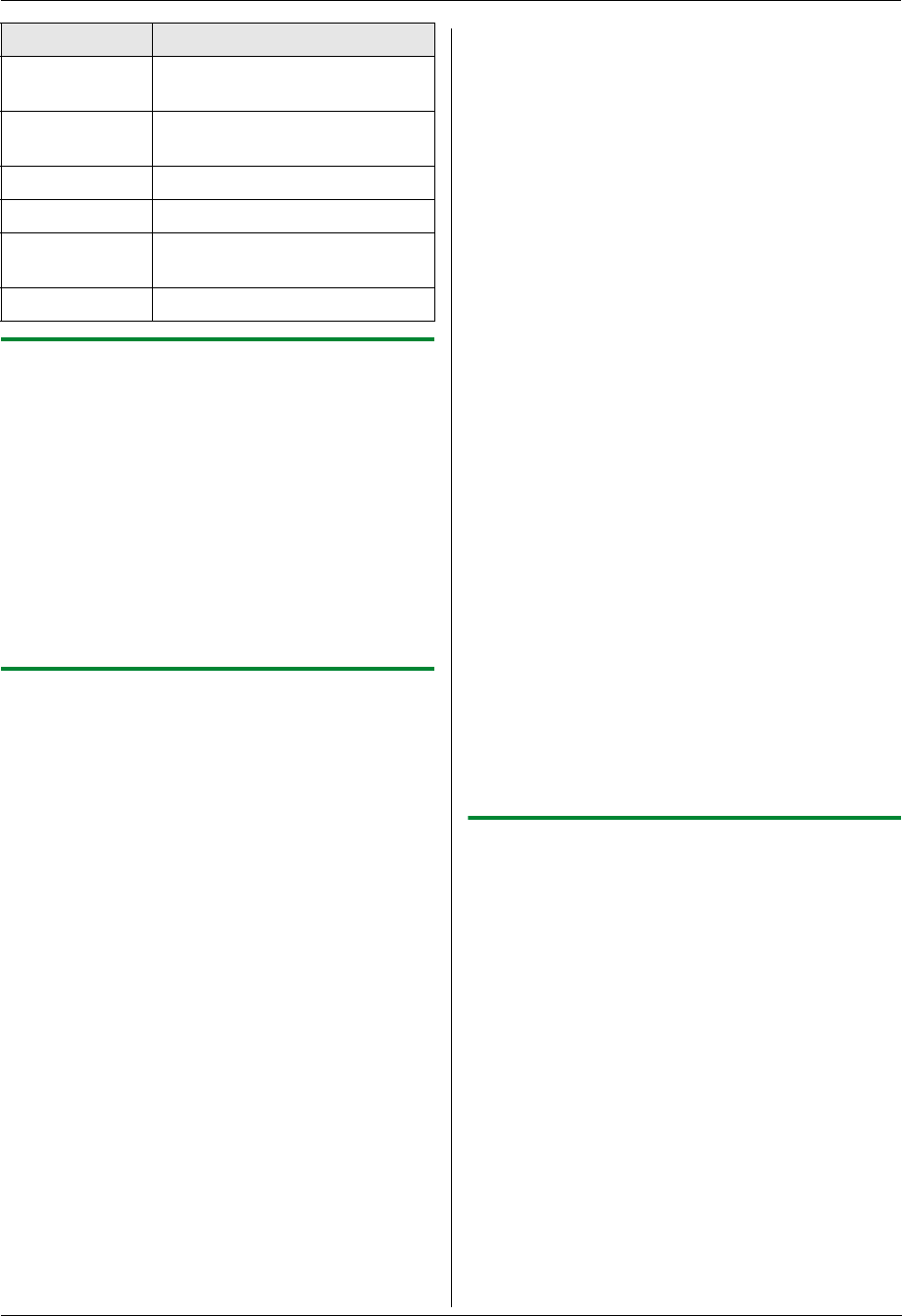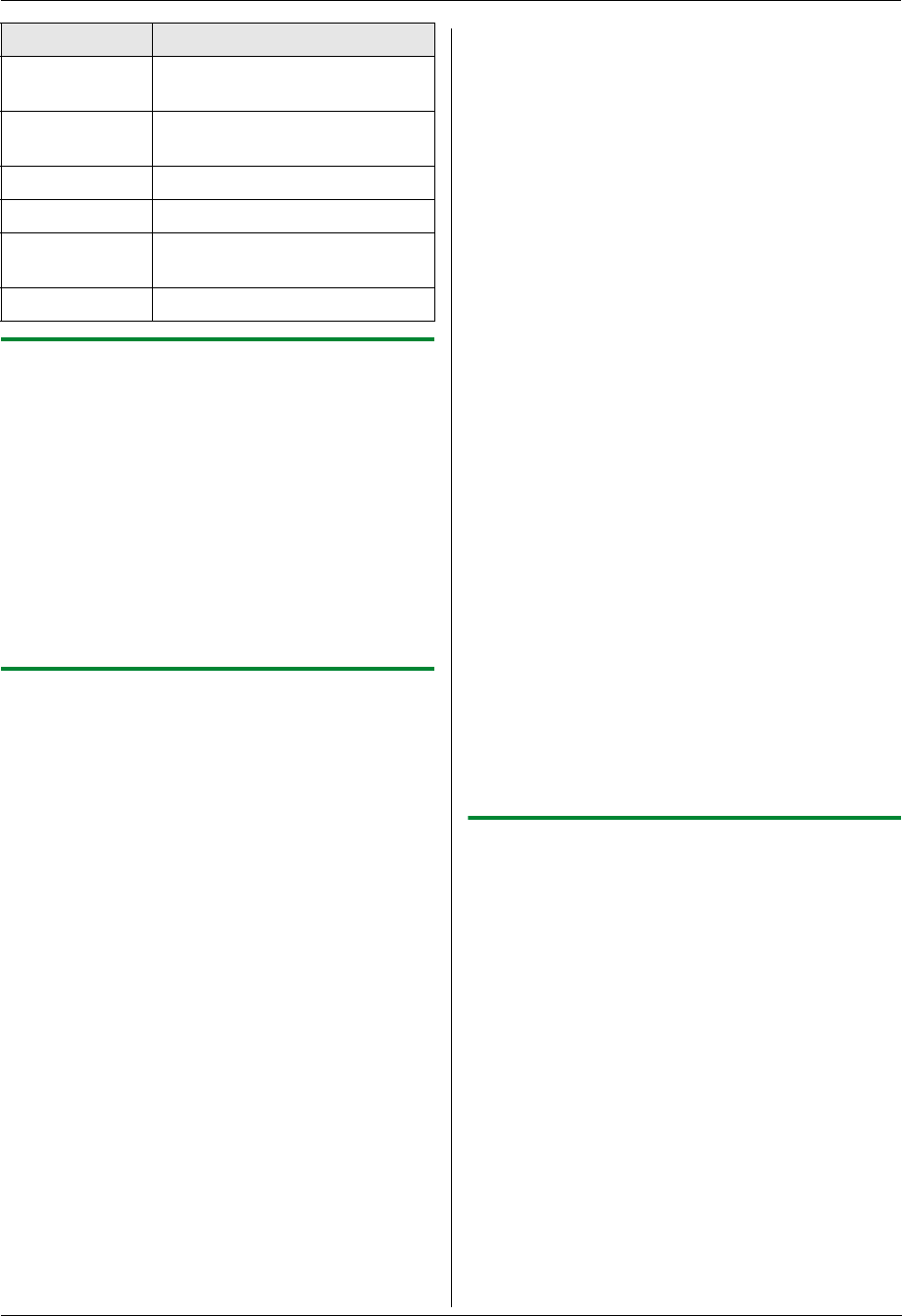
6. Fax
52
6.8.2 Printing a fax document
1
{Advance}
2 Press {V} or {^} repeatedly to select “Fax
Preview”. i {Set}
3 Press {V} or {^} repeatedly to select the desired fax
document. i {Black}
L The received fax document will be printed.
4 {Advance}
Note:
L You can delete the received fax document
automatically after printing (feature #449 on page
65).
6.8.3 Saving a fax document
Important:
L When you save a fax document as an e-mail
attachment, program the e-mail server, SMTP
server settings (page 66) and the e-mail
destinations (page 66) beforehand.
L When you save the fax document in a folder on
an FTP server, program the FTP server settings
beforehand (page 66).
1 {Advance}
2 Press {V} or {^} repeatedly to select “Fax
Preview”. i {Set}
3 Press {V} or {^} repeatedly to select the desired fax
document. i {;}
4 Select the desired destination.
Saving to your computer:
1. Press {V} or {^} repeatedly to select “PC”. i
{Set}
2. Press {V} or {^} repeatedly to select “USB
Host” or the computer on which you want to
save the data. i {Set}
L The fax document will be automatically saved
in the folder selected in the [Settings]
window. To change the folder, see page 27.
L The software that is associated to open PDF
files will automatically start.
Saving as an e-mail attachment:
1. Press {V} or {^} repeatedly to select “E-Mail
Server”. i {Set}
2. Press {V}, {^}, {<} or {>} repeatedly to select
the destination e-mail address. i {Set}
L To enter the e-mail address using the dial
keypad, select “Temporary Address”.
L The fax document will be sent as an
attachment via an e-mail server.
Saving in a folder on an FTP server:
1. Press {V} or {^} repeatedly to select “FTP
Server”. i {Set}
2. Press {V} or {^} repeatedly to select the desired
FTP server. i {Set}
L The fax document will be saved in the folder
on the FTP server.
Saving to an SD card:
1. Insert an SD card in the SD card slot of the unit
(page 81).
L An SD card is not supplied.
2. Press {V} or {^} repeatedly to select “SD
Card”. i {Set}
L If a file with the same name already exists on
the SD card, a message will appear (page
87).
L The fax document will be saved in a
predefined folder on the SD card (page 81).
5 {Advance}
Note:
L The received fax document is saved as an image file
(PDF format). Adobe Reader is required to view it.
L For details about the SD card, see page 80.
L To stop saving a fax document, see page 79.
6.8.4 Erasing a fax document
1
{Advance}
2 Press {V} or {^} repeatedly to select “Fax
Preview”. i {Set}
3 Press {V} or {^} repeatedly to select the desired fax
document. i {#}
L To cancel erasing, press {Stop}, then press
{Advance}.
4 {Set} i {Advance}
Note:
L To erase the fax document, you need to view or print
the data beforehand (page 51, 52).
Keypad Action
{4} Returns to the previous page
(only available for multiple pages)
{6} Goes to the next page (only
available for multiple pages)
{2} Enlarges an image
{8} Reduces an image
{5} Rotates an image (90 °, 180 °,
270 °)
{^}{V}{<}{>} Scrolls an image