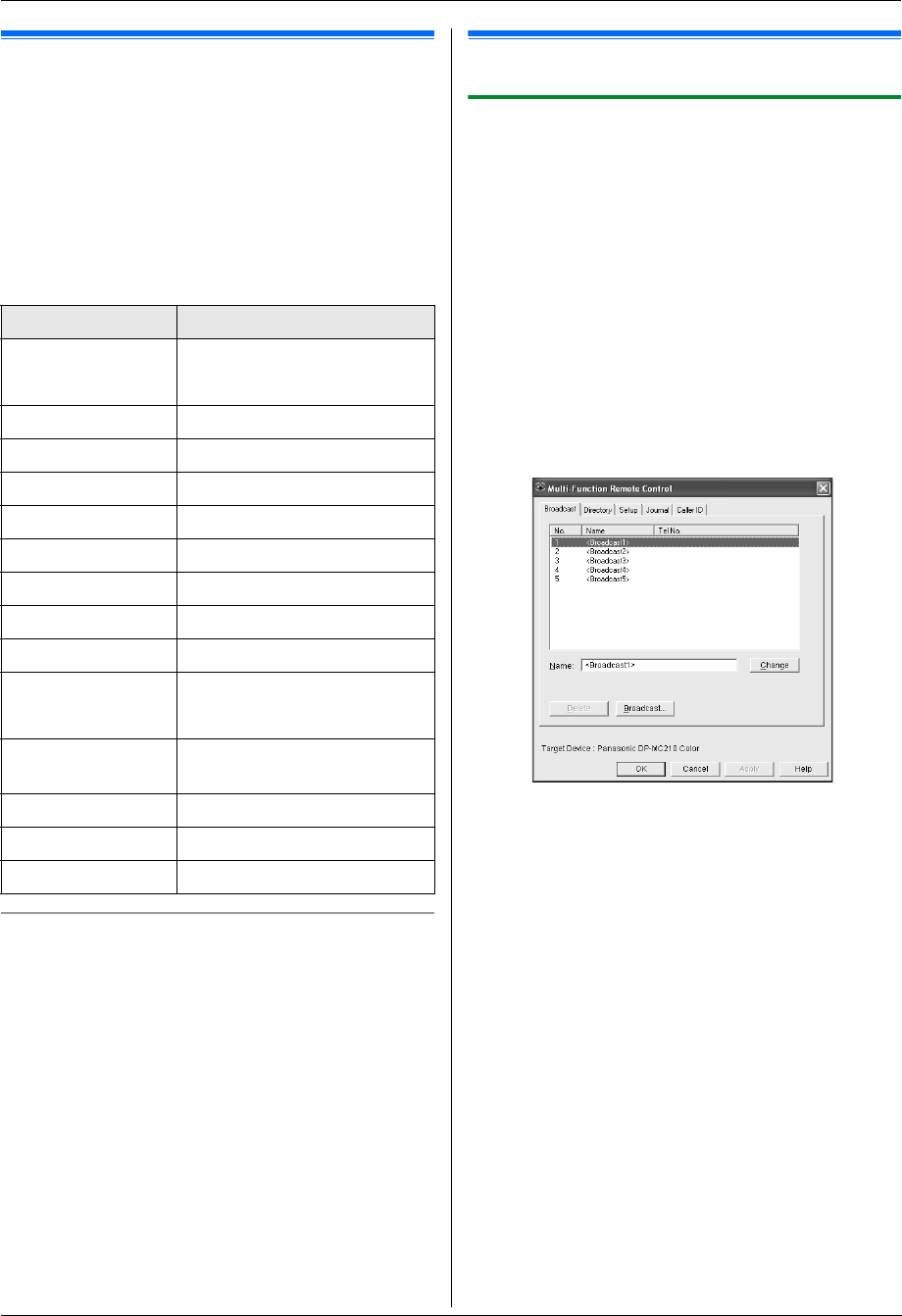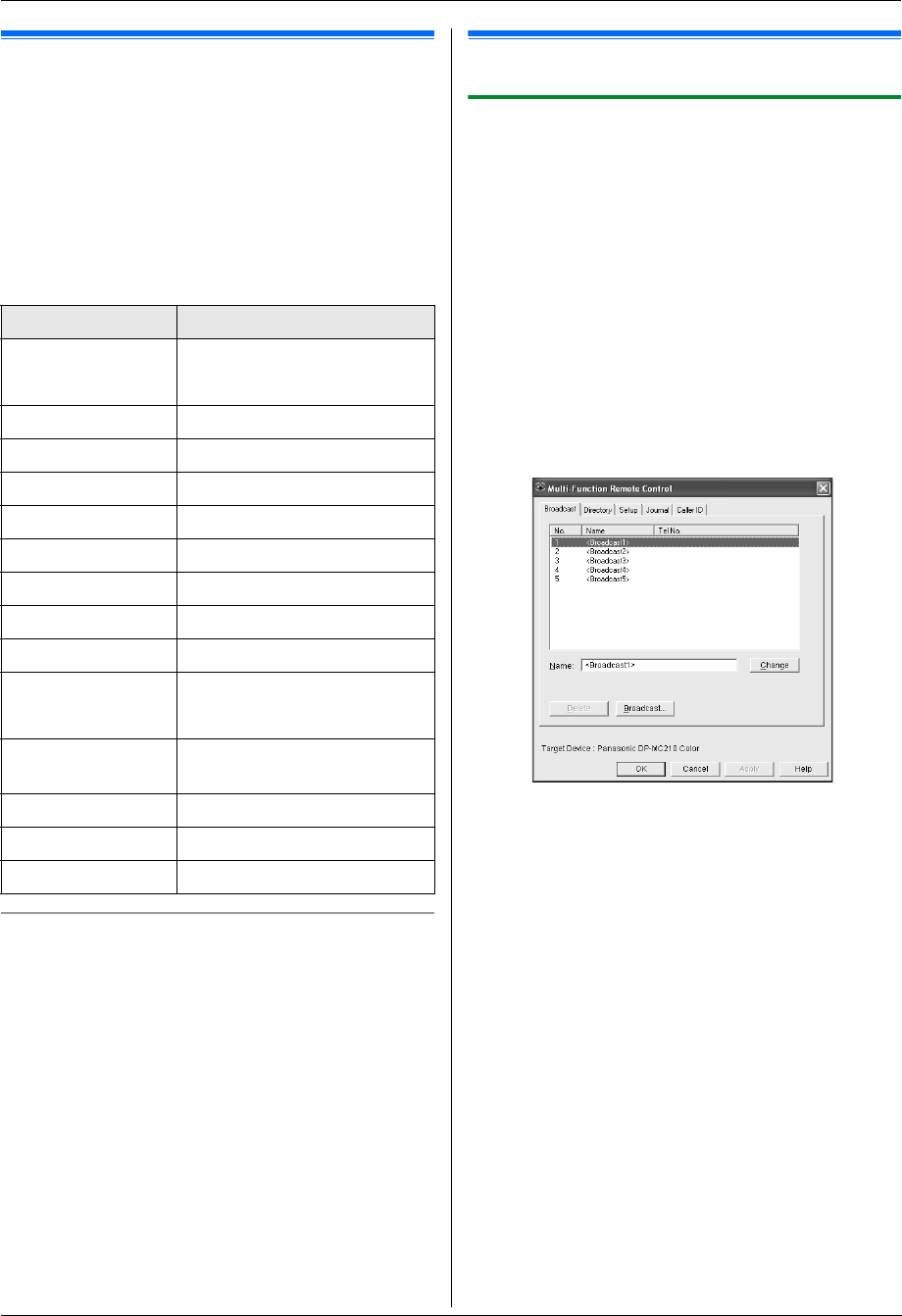
10. Useful Information
78
10 Useful InformationUseful Information
10.1 Character entry
The dial keypad is used to enter characters and
numbers.
–Press {<} or {>} to move the cursor.
– Press dial keys to enter characters and numbers.
–Press {Back} to erase the character or number
highlighted by the cursor. Press and hold {Back} to
erase all characters or numbers.
– To enter another character located on the same dial
key, press {>} to move the cursor to the next space,
then press the appropriate dial key.
To select characters using {V} or {^}
Instead of pressing the dial keys, you can select
characters using {V} or {^}.
1. Press {V} repeatedly to display the desired
character. Characters will be displayed in the
following order:
1 Uppercase letters
2 Numbers
3 Symbols
4 Lowercase letters
L If you press {^}, the order will be reversed.
2. Press {>} to insert the displayed character.
3. Return to step 1 to enter the next character.
10.2 Status of the unit
10.2.1 Using Remote Control
You can easily operate the following functions from your
computer.
– Programming the features (page 60)
– Storing, editing or erasing items in directories (page
46)
– Storing or erasing items for broadcast transmission
(page 48)
– Viewing items in the journal report (page 46)
– Saving the journal report to your computer
– Viewing items in the Caller ID list (page 56)
– Storing caller information into directories (page 57)
– Saving the Caller ID list on your computer
1 Start Multi-Function Station. i [Remote Control]
L The [Multi-Function Remote Control] window
will appear.
2 Select the desired tab.
L The latest data in the unit will be displayed.
3 Perform the desired operation.
L For details about each function, click [Help].
L To stop the operation, click [Cancel].
4 [OK]
L You can also click [Apply] to continue the next
operation without closing the window.
5 Enter the password (feature #155 on page 60). i
[OK]
L The new data will be transferred to the unit and
the window will close.
Note:
L Some of the features cannot be programmed from
your computer.
L For details, see the help file by selecting [p] from
Multi-Function Station.
L When another person is adjusting stored data in the
unit, it may be overwritten. Make sure the unit is not
currently being used for the same function.
Keypad Characters
{1} 1. _–[ ] { } +
/=,`:;?|
{2} ABCab c2
{3} DEFde f 3
{4} GHI g h i 4
{5} JKLj k l 5
{6} MNOmn o 6
{7} PQRSp qr s7
{8} TUVt u v8
{9} WX Y Z w x y z 9
{0} 0@( ) <>! " #
$%&¥@ ^’ →
{#} To switch between uppercase
and lowercase letters.
{Flash} Hyphen
{Caller ID} To insert a space.
{Back} To delete a character.