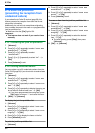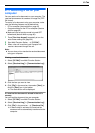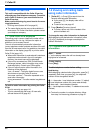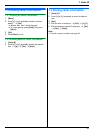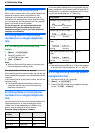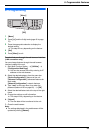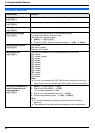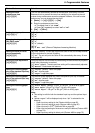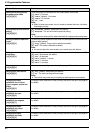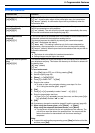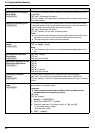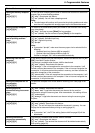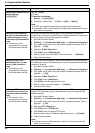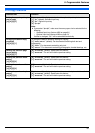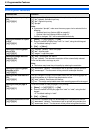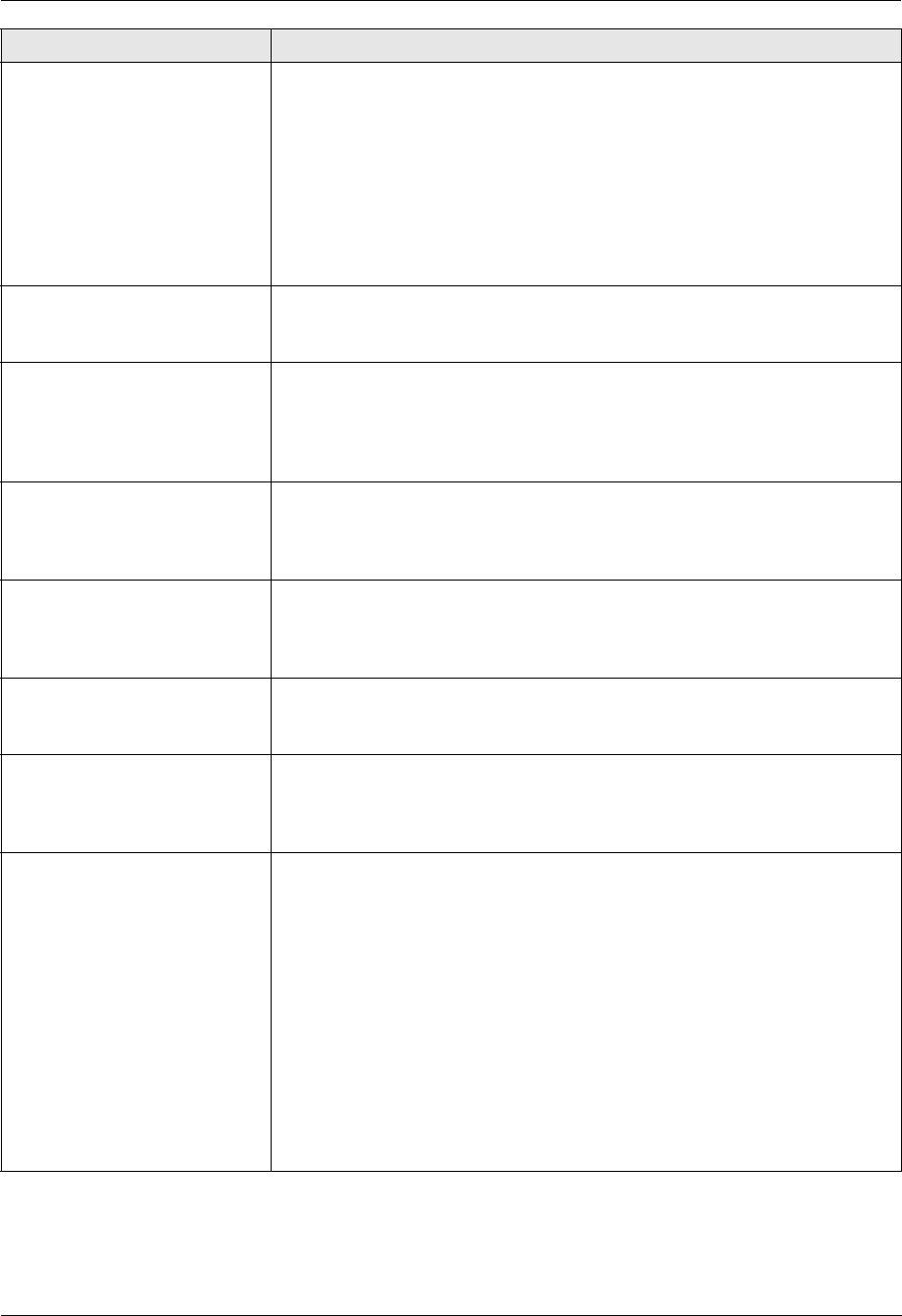
9. Programmable Features
61
Setting the toner
maintenance time
{#}{1}{5}{8}
The unit will automatically activate for maintenance, once every 24 hours.
Because this is to prevent the toner from solidifying, the noise that the unit
makes during maintenance cannot be stopped. However, if the unit’s noise
bothers you, you can change the start time.
1. {Menu} i {#}{1}{5}{8} i {Set}
2. Enter the maintenance start time.
L The default time is “12:00AM”.
L Press {*} repeatedly to select “AM” or “PM”.
3. {Set} i {Menu}
Setting the ringer pattern
{#}{1}{6}{1}
{1} “A” (default)
{2} “B”
{3} “C”
Changing the ring count in
FAX ONLY mode
{#}{2}{1}{0}
{1} “1”
{2} “2”
{3} “3” (default)
{4} “4”
{5} “5 Ext. Tam” (External Telephone Answering Machine)
Setting the Caller ID list to
print automatically
{#}{2}{1}{6}
{0} “Off” (default): The unit will not print the Caller ID list, but will keep records
of the information for the last 30 callers.
{1} “On”: The unit will print the Caller ID list automatically after every 30 new
calls (page 56).
Setting the time adjustment
{#}{2}{2}{6}
Using this feature, the unit’s date and time setting will be automatically adjusted
when caller information is received.
{1} “Auto” (default): The date and time setting will be automatically adjusted.
{2} “Manual”: Deactivates this features.
Setting the recording paper
size in the standard input tray
{#}{3}{8}{0}
{1} “Letter” (default): Letter-size paper
{2} “A4”: A4-size paper
{3} “Legal”: Legal-size paper
Setting the recording paper
size in the optional input tray
{#}{3}{8}{2}
This feature will be displayed only when the optional input tray is installed.
{1} “Letter” (default): Letter-size paper
{2} “A4”: A4-size paper
{3} “Legal”: Legal-size paper
Setting the recording paper
type
{#}{3}{8}{3}
{1} “Plain Paper” (default): 75 g/m
2
to 105 g/m
2
(20 lb to 28 lb) paper.
{2} “Thin Paper”: 60 g/m
2
to 74 g/m
2
(16 lb to 19 lb) paper.
{3} “Thick Paper”: 106 g/m
2
to 165 g/m
2
(29 lb to 44 lb) paper.
Note:
L This setting is valid for both the standard input tray and the optional input
tray.
L “Thick Paper” will be displayed only when “#1” is selected for the
following:
– Paper input tray setting for fax (Feature #440 on page 65).
– Paper input tray setting for copy (Feature #460 on page 67).
– Paper input tray in PCL
®
(Feature #760 on page 68).
– Paper input tray setting for the scan to e-mail print feature (Feature #565
on page 74).
– Paper input tray setting for direct print (Feature #669 on page 75).
Feature/Code Selection