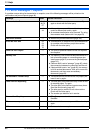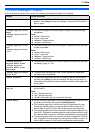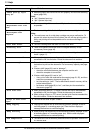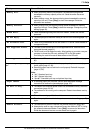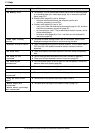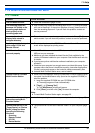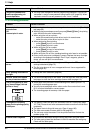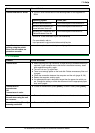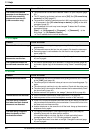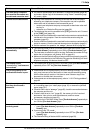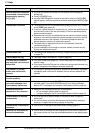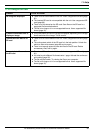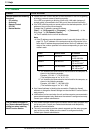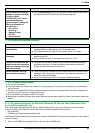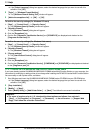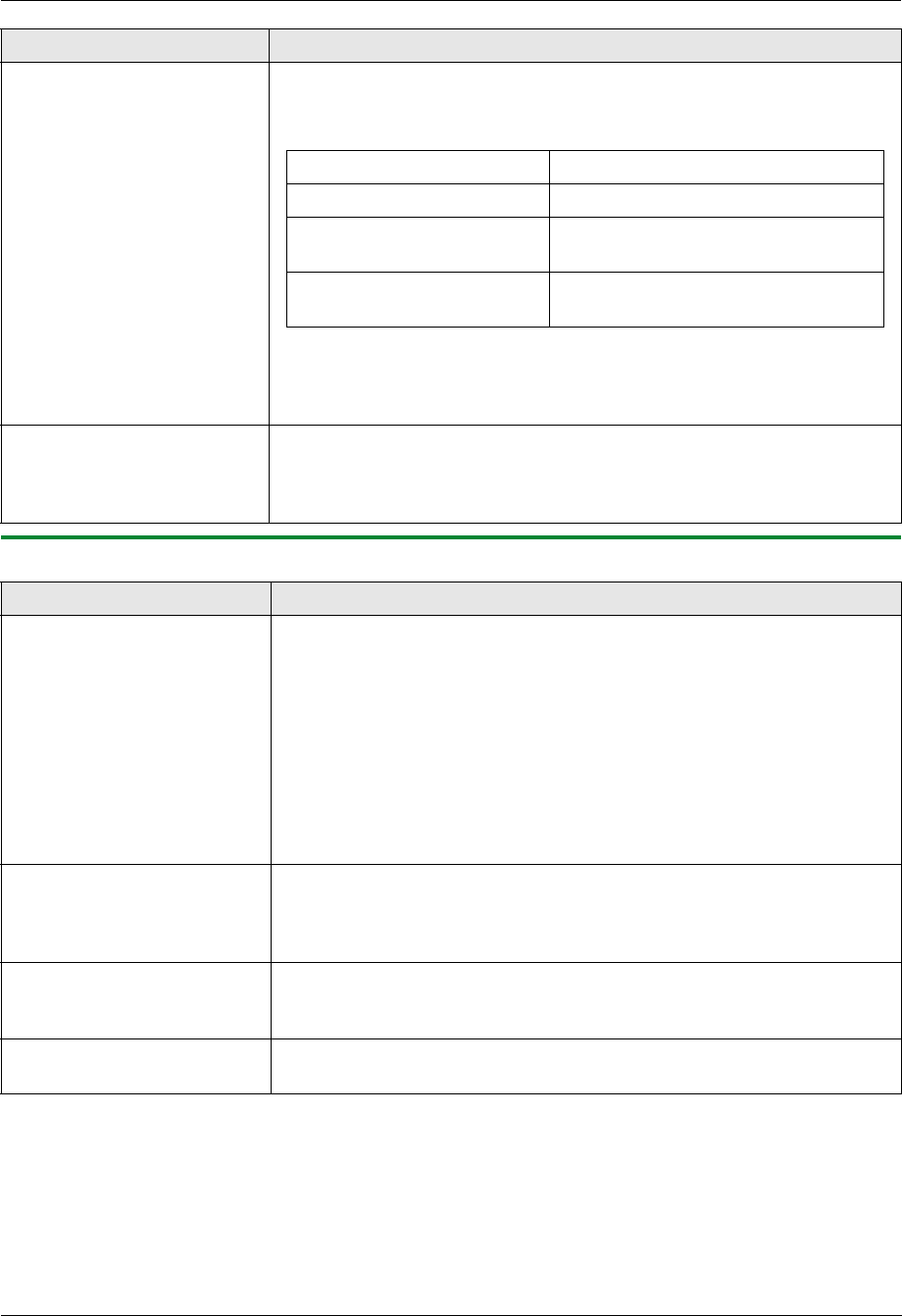
11. Help
93
For assistance, please contact an authorized Panasonic dealer.
11.3.3 Scanner
I cannot find the PCL driver. L The PCL driver can be found in the following folder on the supplied CD-
ROM.
Operating system Folder path
Windows 98/Windows Me “D:\Drivers\Object\Printer\Win98\PCL”
Windows 2000/Windows XP
Home/Windows Vista x32
“D:\Drivers\Object\Printer\x32\PCL”
Windows XP Professional x64
Edition/Windows Vista x64
“D:\Drivers\Object\Printer\x64\PCL”
(where “D” is the drive letter of your CD-ROM drive)
For more details, refer to:
http://panasonic.co.jp/pcc/cs/en/telecom/mfp-faq.htm
I specified automatic duplex
printing using the printer
driver, but documents are
printed on one side.
L Install the optional automatic duplex unit (page 84).
Problem Cause & Solution
I cannot scan. L When scanning at a high resolution, a large amount of available memory is
required. If your computer warns that there is insufficient memory, close
other applications and try again.
L The unit is in use. Try again later.
L There is not enough space on the hard disk. Delete unnecessary files and
try again.
L Check the connection between the computer and the unit (page 18, 26).
L Restart the computer, and try again.
L You attempted to scan a document longer than the paper size which you
set. Change the setting or divide the document into the appropriate paper
size, and try again.
I cannot scan in
monochrome.
OR
I cannot scan in color.
L To scan in monochrome, press {Black}. To scan in color, press {Color}.
The document is not fed into
the unit when using the unit
as a scanner.
L Remove the document in the automatic document feeder and re-insert it.
Even after clicking [Cancel],
scanning continues.
L Please wait. It may take a while for the cancel request to be accepted.
Problem Cause & Solution