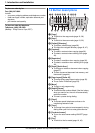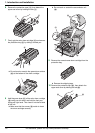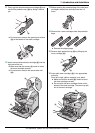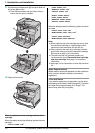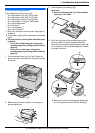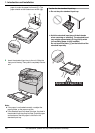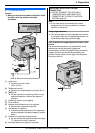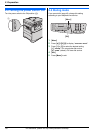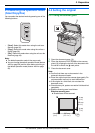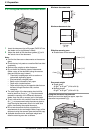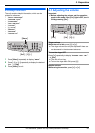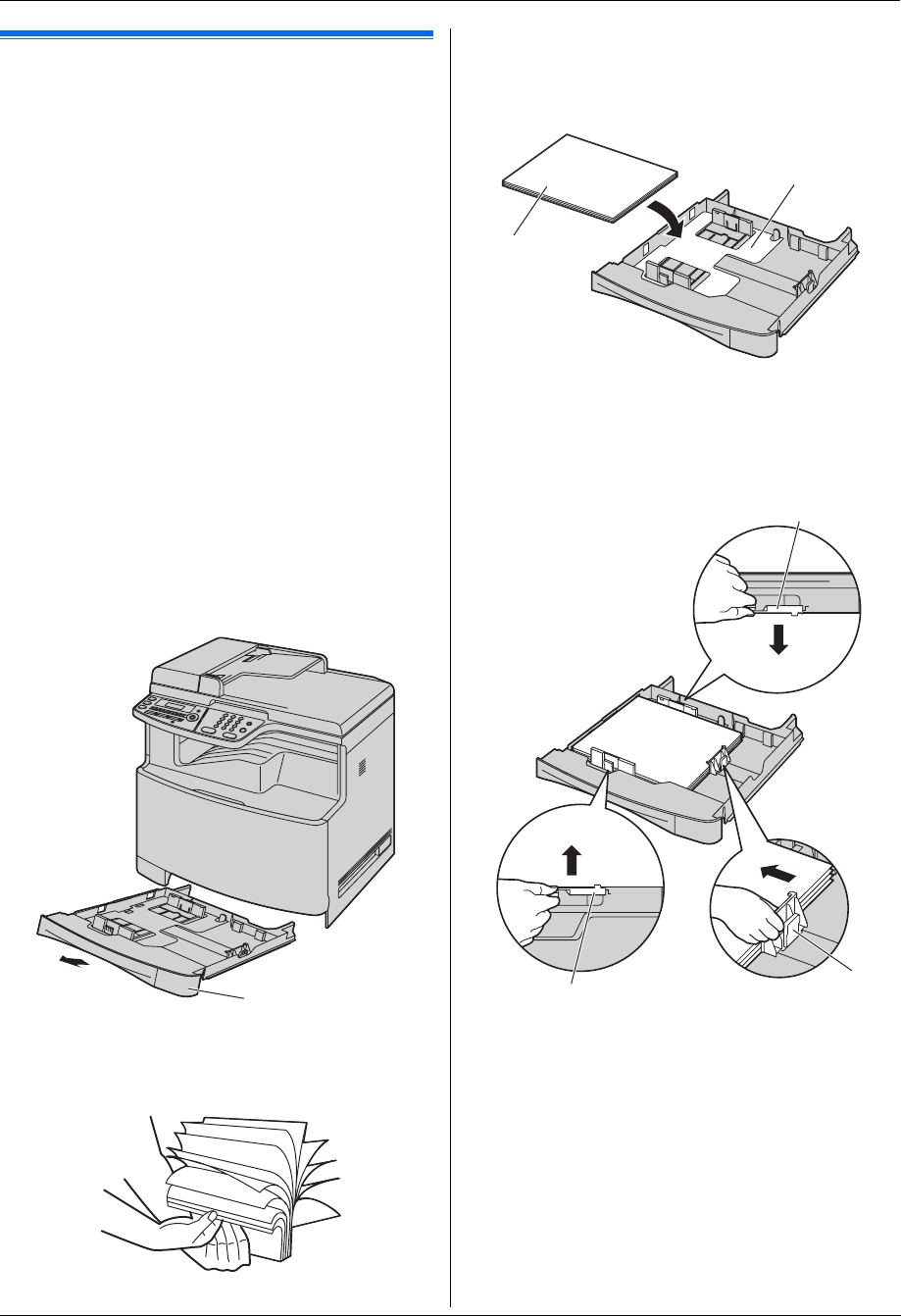
1. Introduction and Installation
15
For assistance, please visit http://www.panasonic.com/help
1.6 Recording paper
The standard input tray unit can hold:
– Up to 250 sheets of 75 g/m
2
(20 lb) paper.
– Up to 230 sheets of 80 g/m
2
(21 lb) paper.
– Up to 200 sheets of 90 g/m
2
(24 lb) paper.
– Up to 180 sheets of 105 g/m
2
(28 lb) paper.
– Up to 25 transparencies.
*1
– Up to 25 labels.
*1
– Up to 10 envelopes.
*1
– Up to 10 card stocks.
*1
*1 Only when using the unit as a printer. See page 29
for details.
L Please refer to page 105 for information on recording
paper.
L The unit is set for printing letter-size plain paper
by default.
– To use A4 or legal-size paper, change the
recording paper size setting (feature #380 on
page 58).
– To use thin or thick paper, change the
recording paper type setting (feature #383 on
page 59).
1 Pull the standard input tray (1) until it clicks into
place, then pull it completely out, lifting the front part
of the tray.
2 Before loading a stack of paper, fan the paper to
prevent paper jams.
3 Load the paper, print-side up (2).
Important:
L Push and lock the plate (3) in the standard
input tray, if it is lifted.
4 Pinch the right side of the recording paper guide
(4), then slide it to match the paper size mark.
Pinch the front and back recording paper guides (5)
at the same time, then slide them together to match
the paper size mark.
L Make sure that the recording paper guides (6)
are at the paper size mark and the recording
1
3
2
4
5
5