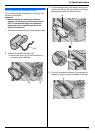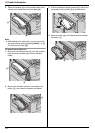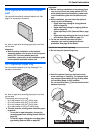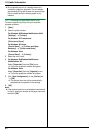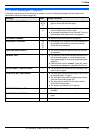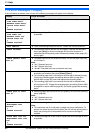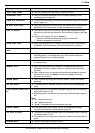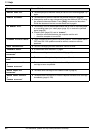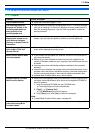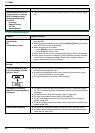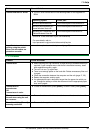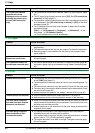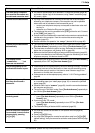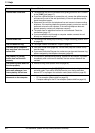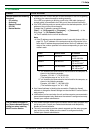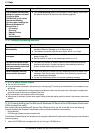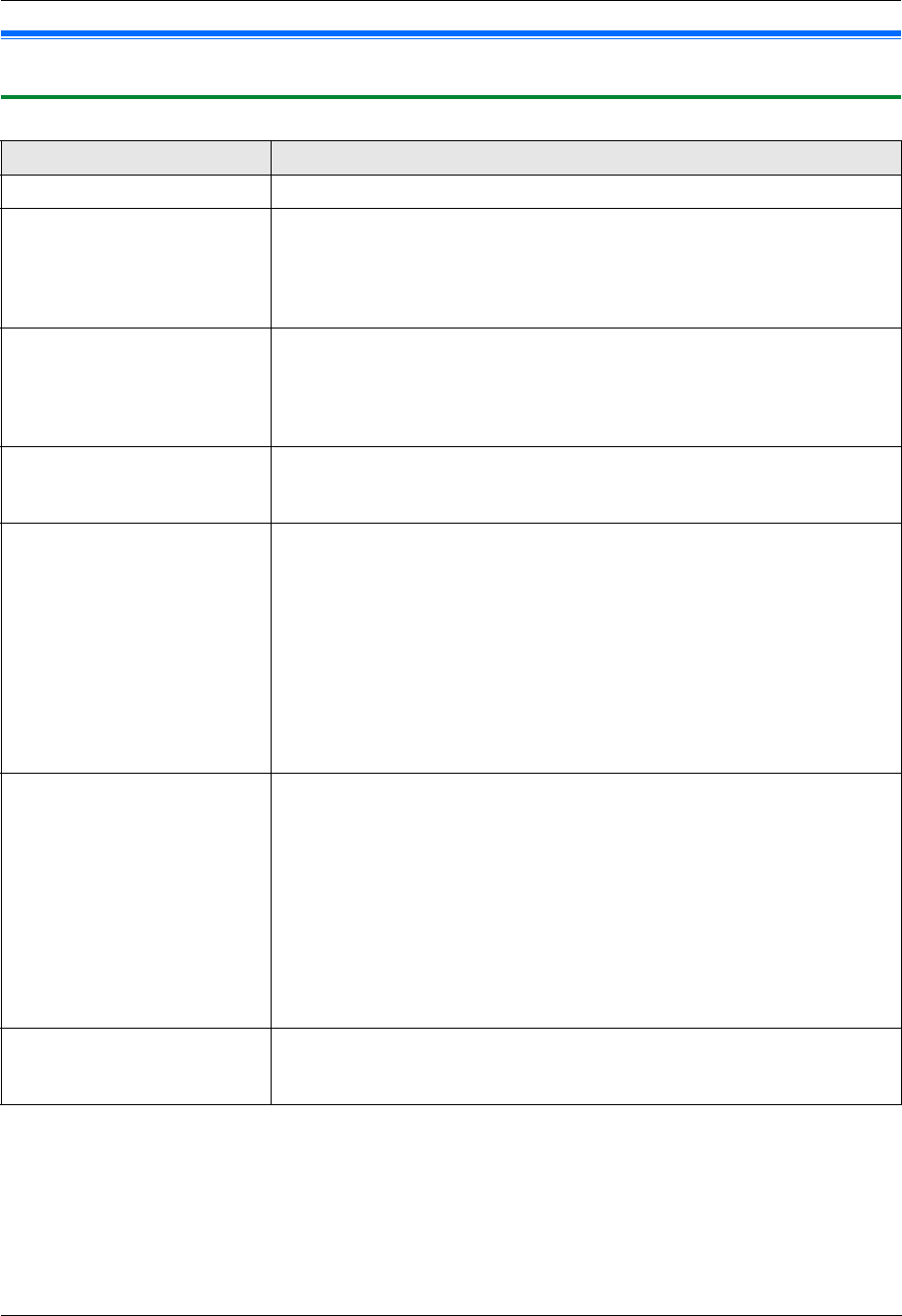
11. Help
85
For assistance, please visit http://www.panasonic.com/help
Troubleshooting
11.3 When a function does not work
11.3.1 General
Problem Cause & Solution
The unit does not work. L Check the connections (page 17, 25).
The recording paper exit
becomes full quickly or the
recording paper does not
stack properly at the
recording paper exit.
L High humidity may cause the recording paper to curl. Try turning the paper
over and re-inserting it. If the curl on the paper is heavy, please remove it
from the recording paper exit. If you still have this problem, contact our
service personnel.
I cannot adjust the volume,
display items stored in one-
touch dial and navigator
directory or display Caller ID
information.
L The unit is set to the scan mode or copy mode. Press {Fax} to switch
modes. If you still have this problem, contact our service personnel.
A printing error is displayed
while using PC FAX and
Remote Control.
L The printer driver is used for PC FAX and Remote Control. Transmission
errors will be displayed as printing errors.
Multi-Function Station does
not work properly.
L If you connect the USB cable to a USB hub, connect it to the USB port of
your computer directly.
L Make sure you have installed the latest Service Pack available for the
version of Windows installed on your computer. See the Microsoft web site
for details.
L If you have any other multifunction software installed on your computer,
uninstall it.
L Check that your computer has enough memory and hard disk space. If your
computer warns that there is insufficient memory, close other applications.
If there is not enough space on the hard disk, delete unnecessary files.
L Uninstall Multi-Function Station once, and re-install it.
I cannot install or uninstall
Multi-Function Station.
L Some of the files needed to install or uninstall Multi-Function Station may be
corrupted. Use the MfsCleaner utility (found on the supplied CD-ROM) to
solve the problem.
1. Insert the supplied CD-ROM into your CD-ROM drive.
L The setup program will start automatically.
2. [Tools] i [Cleanup Tool]
L The [MfsCleaner] window will appear.
3. Click [Clean], then click [Yes] to restart the computer.
Note:
L To install Multi-Function Station again, see page 24.
I cannot view the operating
instructions using Multi-
Function Station.
L Install the operating instructions to your computer beforehand (page 25).