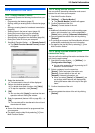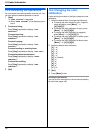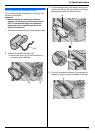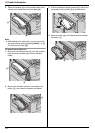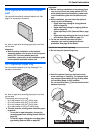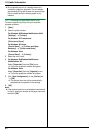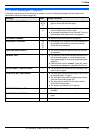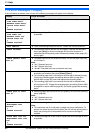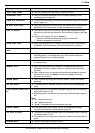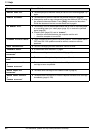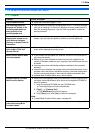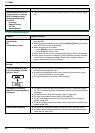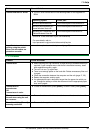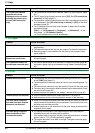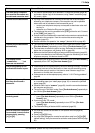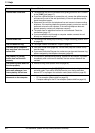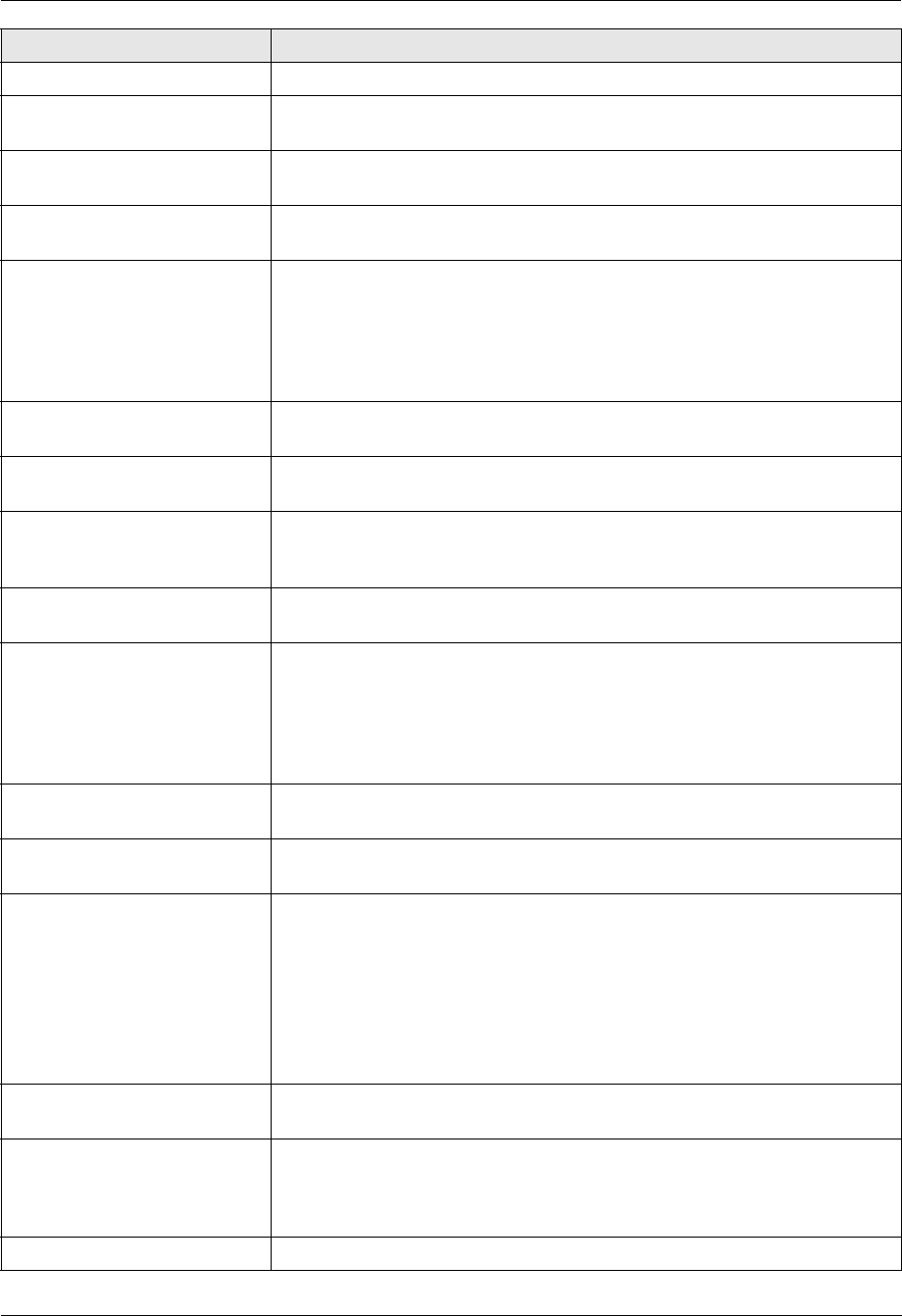
11. Help
83
For assistance, please visit http://www.panasonic.com/help
“COOL DOWN FUSER” L The unit is cooling down the fuser unit. Wait for a while.
“DIRECTORY FULL” L There is no space to store new items in navigator directory. Erase
unnecessary items (page 45).
“DRUM NOT INSTALLED” L The color drum cartridge or the monochrome drum cartridge is not installed.
Install it (page 10).
“E-MAIL SIZE OVER” L When performing scan to e-mail server, the total file size of scanned data
exceeded the file size limitation. Divide the document into sections.
“FAX IN MEMORY” L The unit has a document in memory. See the other displayed message
instructions to print out the document. For fax memory capacity, see page
104.
L If feature #442 (page 63) is set to “ALWAYS”,
– check the connection between the computer and the unit.
– check the computer is turned ON.
“FILE SIZE OVER” L When performing scan to FTP server, the total file size of scanned data
exceeded the file size limitation. Divide the document into sections.
“FRONT OR LEFT COVER
OPEN”
L The front or left cover is open. Close it.
“KEEP COPYING” L Copying has stopped due to some existing problem (example: a lack of
recording paper or a recording paper jam). See the other displayed
message instructions to continue copying.
“LOW TEMP.” L The inside of the unit is extremely cold and cannot be operated. Use the unit
in a warmer area.
“MEMORY FULL” L When performing memory transmission, the document being stored
exceeded the memory capacity of the unit. Send the entire document
manually.
L When making a copy, the document being stored exceeded the memory
capacity of the unit. Press {Stop} to clear the message. Divide the
document into sections.
“MODEM ERROR” L There is something wrong with the unit’s modem. Contact our service
personnel.
“NO FAX REPLY” L The other party’s fax machine is busy or has run out of recording paper. Try
again.
“OUT OF PAPER INPUT TRAY
#1”
L Recording paper is not installed or the paper input tray has run out of paper.
Install paper (page 15, 29).
L Recording paper is not fed into the unit properly. Reinstall paper (page 15,
29).
Note:
L “#1”: Standard input tray
L “#2”: Optional input tray
L “#1+#2”: Standard input tray and optional input tray
“PAPER JAMMED” L A recording paper jam occurred. See the other displayed message
instructions to remove the jammed paper (page 94).
“PC FAIL OR BUSY” L The cable or the computer power cord is not connected correctly. Check the
connections (page 17, 25).
L The software is not running on the computer. Restart the software and try
again.
“PLEASE WAIT” L The unit is warming up. Wait for a while.
Display Cause & Solution