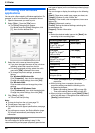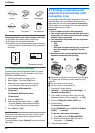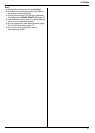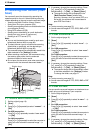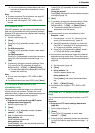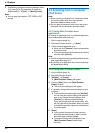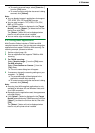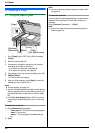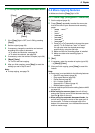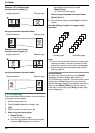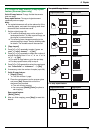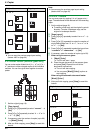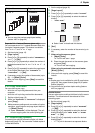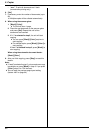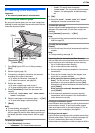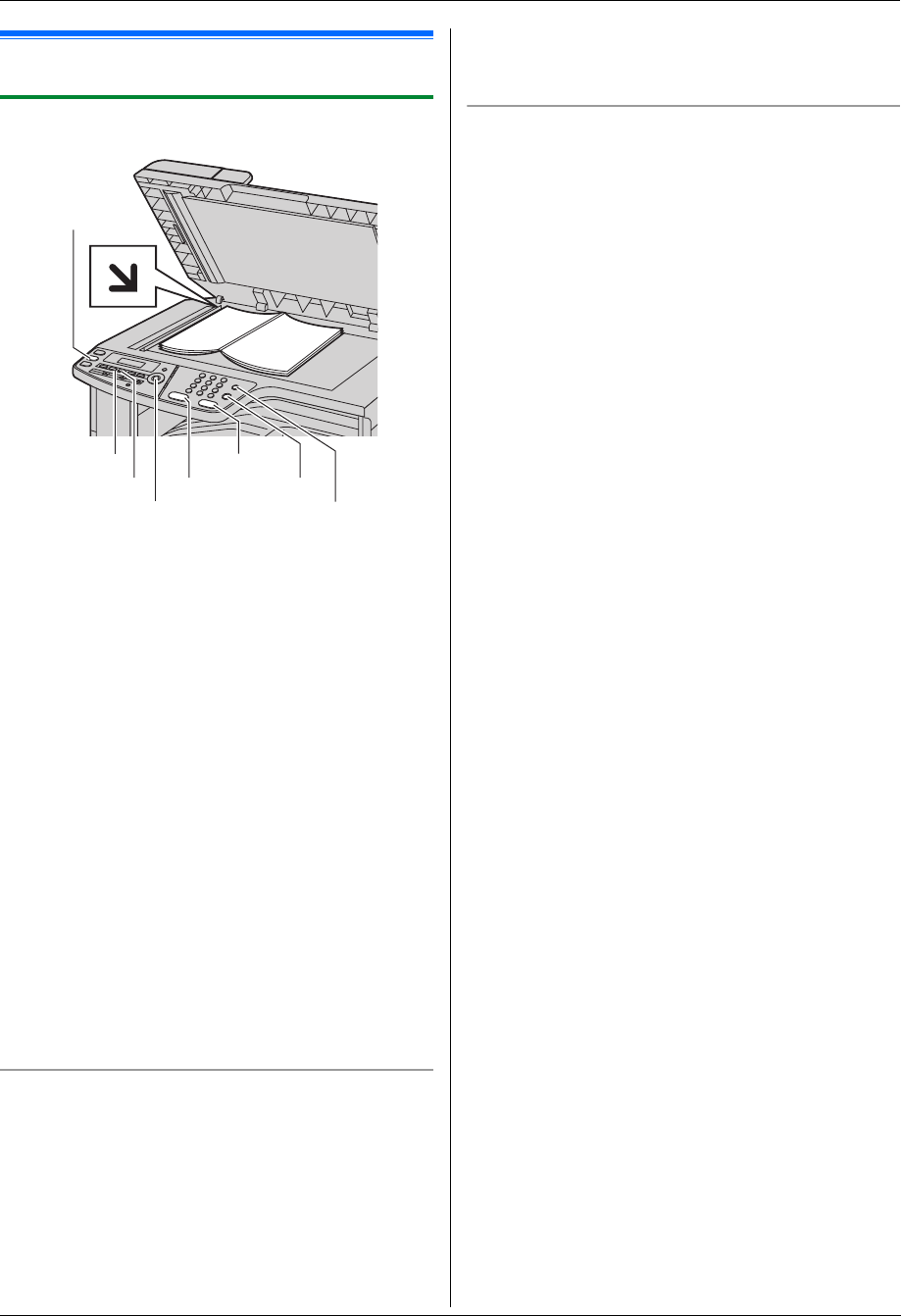
5. Copier
36
5 CopierCopy
5.1 Making a copy
5.1.1 Using the scanner glass
1
If the {Copy} light is OFF, turn it ON by pressing
{Copy}.
2 Set the original (page 19).
3 If necessary, change the resolution and contrast
according to the type of document.
L To select the resolution, see page 36.
L To select the contrast, see page 36.
4 If necessary, enter the number of copies (up to 99).
5 {Black}/{Color}
L The unit will start copying.
6 After you finish copying, press {Stop} to reset the
settings you set in step 3 and 4.
Note:
L To stop copying, see page 76.
L You can change the default operation mode (feature
#463 on page 59) and the timer before returning to
the default operation mode (feature #464 on page
59).
L If the {Fax Auto Answer} light is ON, the unit can
receive faxes automatically even when in the copy
mode.
To select the resolution
1. Press {Resolution} repeatedly.
– “TEXT/PHOTO”: For both text and photographs.
– “TEXT”: For text only.
– “PHOTO”: For photographs, shaded drawings,
etc.
2. {Set}
Note:
L You can change the default resolution (feature #461
on page 64).
To select the contrast
You can adjust this setting depending on the darkness or
lightness of the document. 5 levels (low to high) are
available.
Press {Contrast} repeatedly. i {Set}
Note:
L You can hold the previous contrast setting (feature
#462 on page 59).
{Color}
{Set}
{Copy}
{Contrast}
{Resolution}{Black}
{Fax Auto Answer}
{Stop}