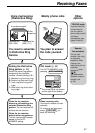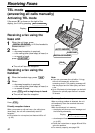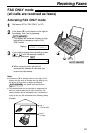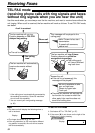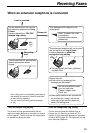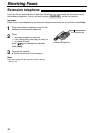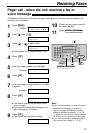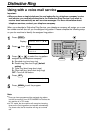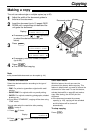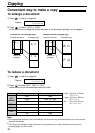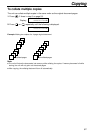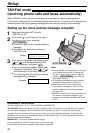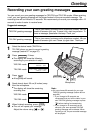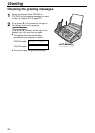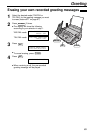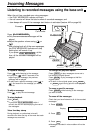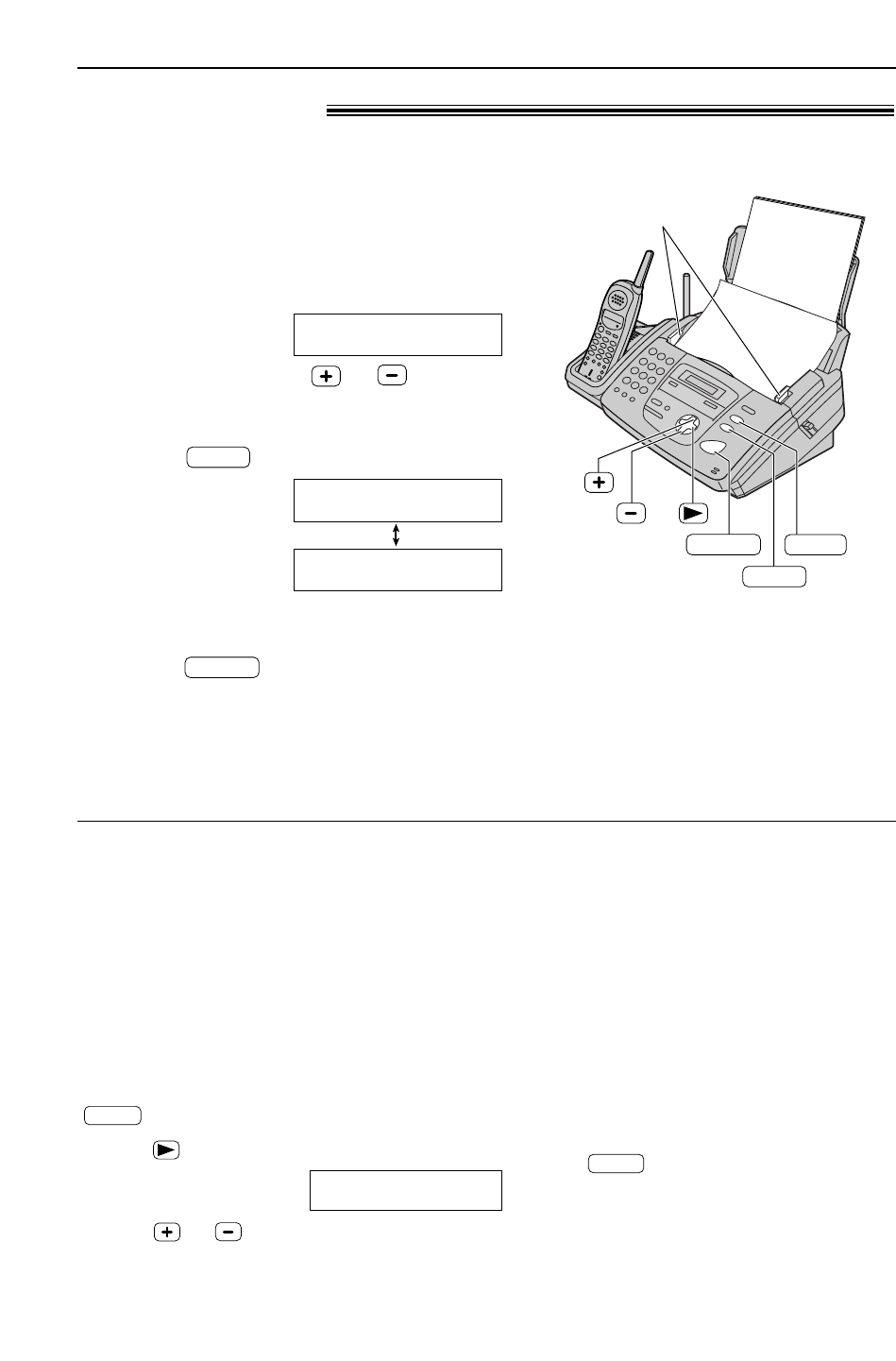
59
Copying
Making a copy!
The unit can make single or multiple copies (up to 50).
1
Adjust the width of the document guides to
the size of the document.
2
Insert the document (up to 10 pages) FACE
DOWN until a single beep is heard and the
unit grabs the document.
Display:
●
If necessary, press or repeatedly
to select the desired resolution (see
below).
3
Press .
●
If necessary, enter the number of copies
(up to 50).
4
Press .
●
The unit will start copying.
START
NUMBER=1
OR PRESS NAVI.
H
NUMBER=1
COPY:PRESS START
COPY
!!!STANDARD
PRESS NAVI.[+ -]
FACE DOWN
Document guides
COPY
STOP
START
Quick scan feature
With this feature, the unit can scan the
document into memory before copying. This
feature is helpful when you want to remove the
document for other uses. To use this feature,
activate feature #34 on page 83 and make a
copy. After storing, the unit will print the
document.
●
If the document exceeds the memory
capacity (p. 108), copying will be canceled
and this feature will be turned off
automatically.
To stop copying
Press .
STOP
To select the resolution
Select the desired resolution according to the type of
document.
– FINE: For printed or typewritten originals with small
printing.
– SUPER FINE:
For originals with very small printing.
– PHOTO:
For originals containing photographs, shaded
drawings, etc.
● If you select “STANDARD”, copying will be done using
“FINE” mode.
You can also select the resolution after pressing
in step 3.
1. Press 3 times.
Display:
2. Press or repeatedly to select the desired
resolution.
STANDARD [+ -]
<NUMBER>H
COPY
Note:
●
Any transmittable document can be copied (p. 44).