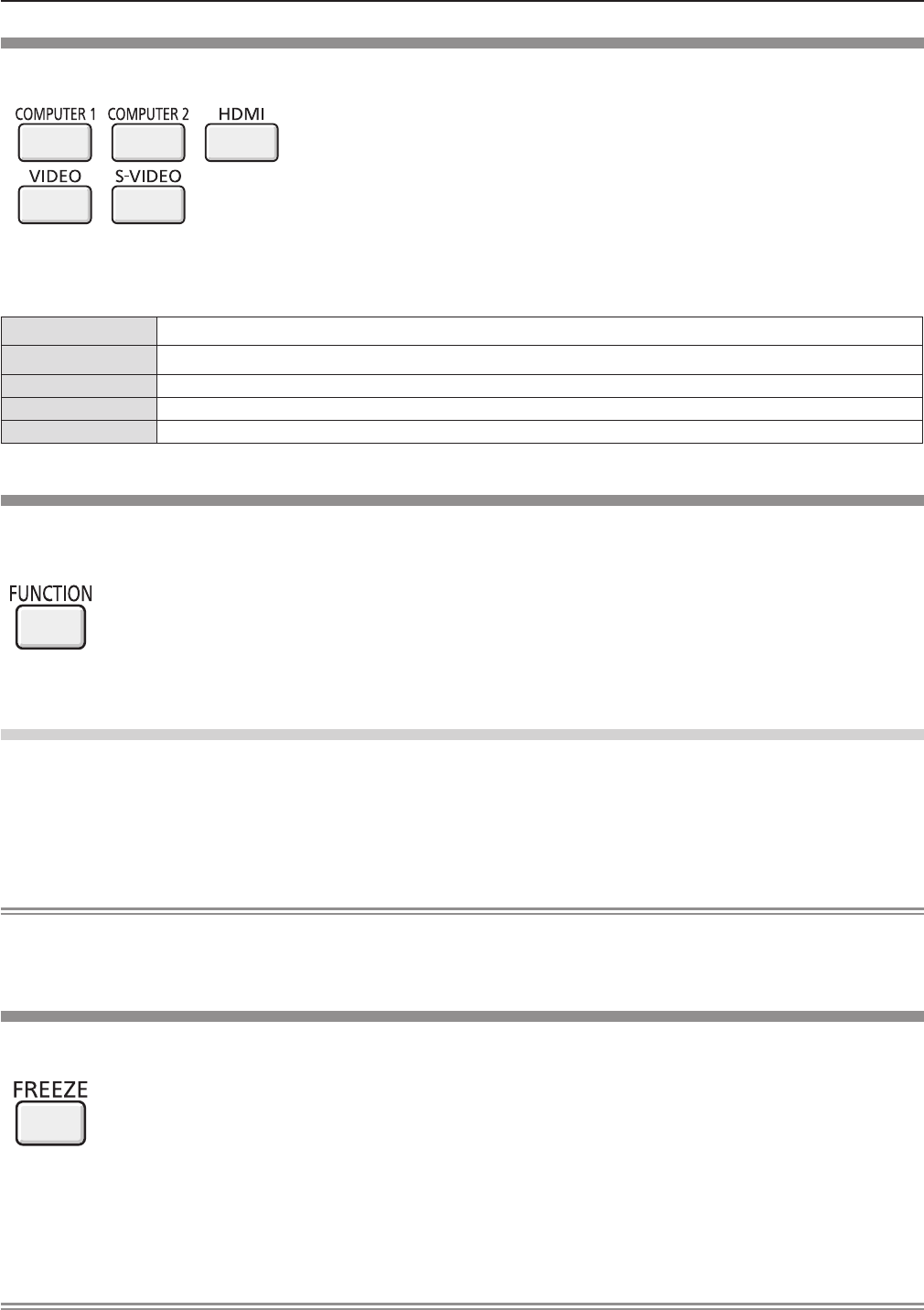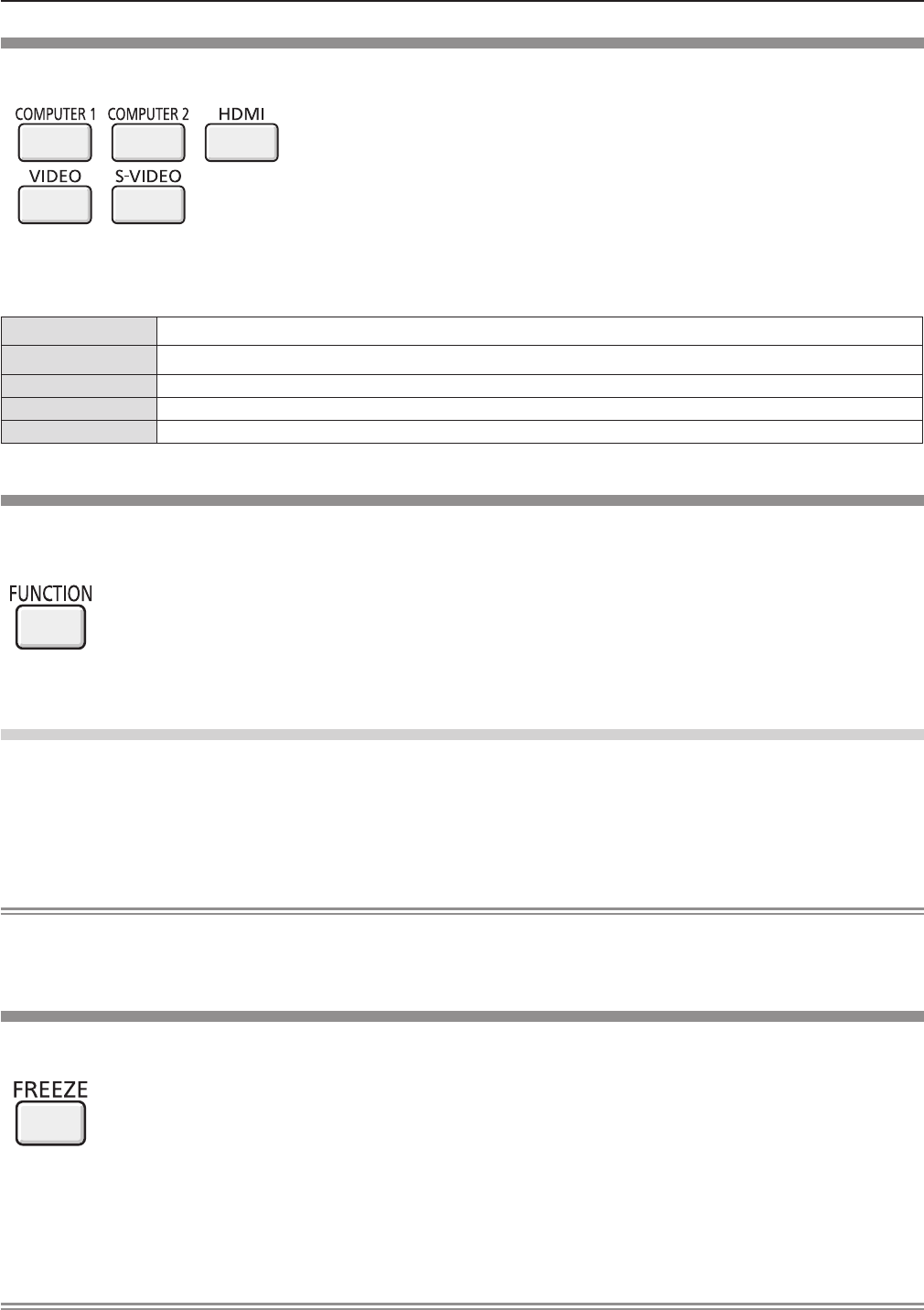
Switching the input signal
You can switch the input signals to project.
buttons
Press the <COMPUTER 1>,<COMPUTER 2>, <HDMI>, <VIDEO> or <S-VIDEO> button on the remote 1)
control.
This operation can be also performed using the <INPUT SELECT> button on the control panel. f
<COMPUTER 1> Switch to Computer 1 input.
<COMPUTER 2> Switch to Computer 2 input.
<HDMI> Switch to HDMI input.
<VIDEO> Switch to Video input.
<S-VIDEO> Switch to S-video input.
Using the FUNCTION button
Some operations in the menu can be assigned to the <FUNCTION> button on the remote control so that it can be used as an
easy shortcut button.
button
Press the 1) <FUNCTION> button on the remote control.
To assign functions to the <FUNCTION> button
Press the <MENU> button on the control panel or the remote control to display the menu items (main 1)
menu, sub menu, or details menu) you want to assign.
Refer to “Navigating through the menu” ( f x page 45) for the operation of the on-screen menu.
Press and hold the <FUNCTION> button for 3 seconds or more.2)
Note
After settings have been completed, the assigned menu item (main menu, sub-menu, or details menu) will be displayed in f
[ASSIGNED FUNCTION] of the operation guide under the menu.
Perform the [PROJECTOR SETUP] menu → [FUNCTION BUTTON] ( f Æ page 70) when deallocating functions.
Using the FREEZE function
You can freeze the projected image and stop the sound temporarily, regardless of the playing condition of the external device.
button
Press the <FREEZE> button on the remote control.1)
The video is paused and the audio is muted. [FREEZE] is displayed on the lower left of the screen during FREEZE. f
Press the <FREEZE> button again.2)
The video playback resumes and the audio is unmuted. f
Note
When no signal inputs, [KEY NOT APPLICABLE] message will appear. f
When [MIC] is set to [ON], the audio of MIC can be output even during FREEZE. f
40 - ENGLISH
Chapter 3 Basic Operations - Basic operations by using the remote control