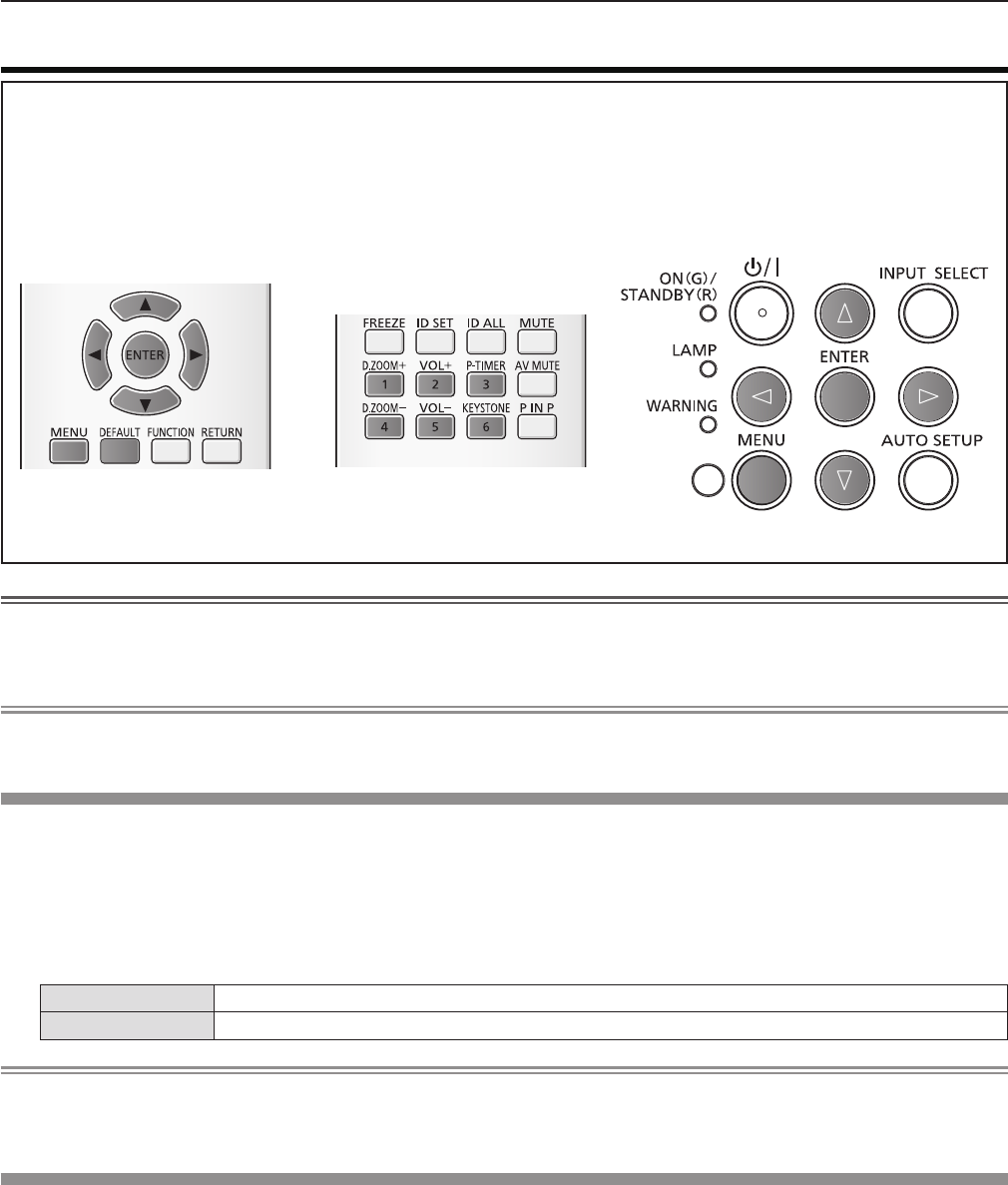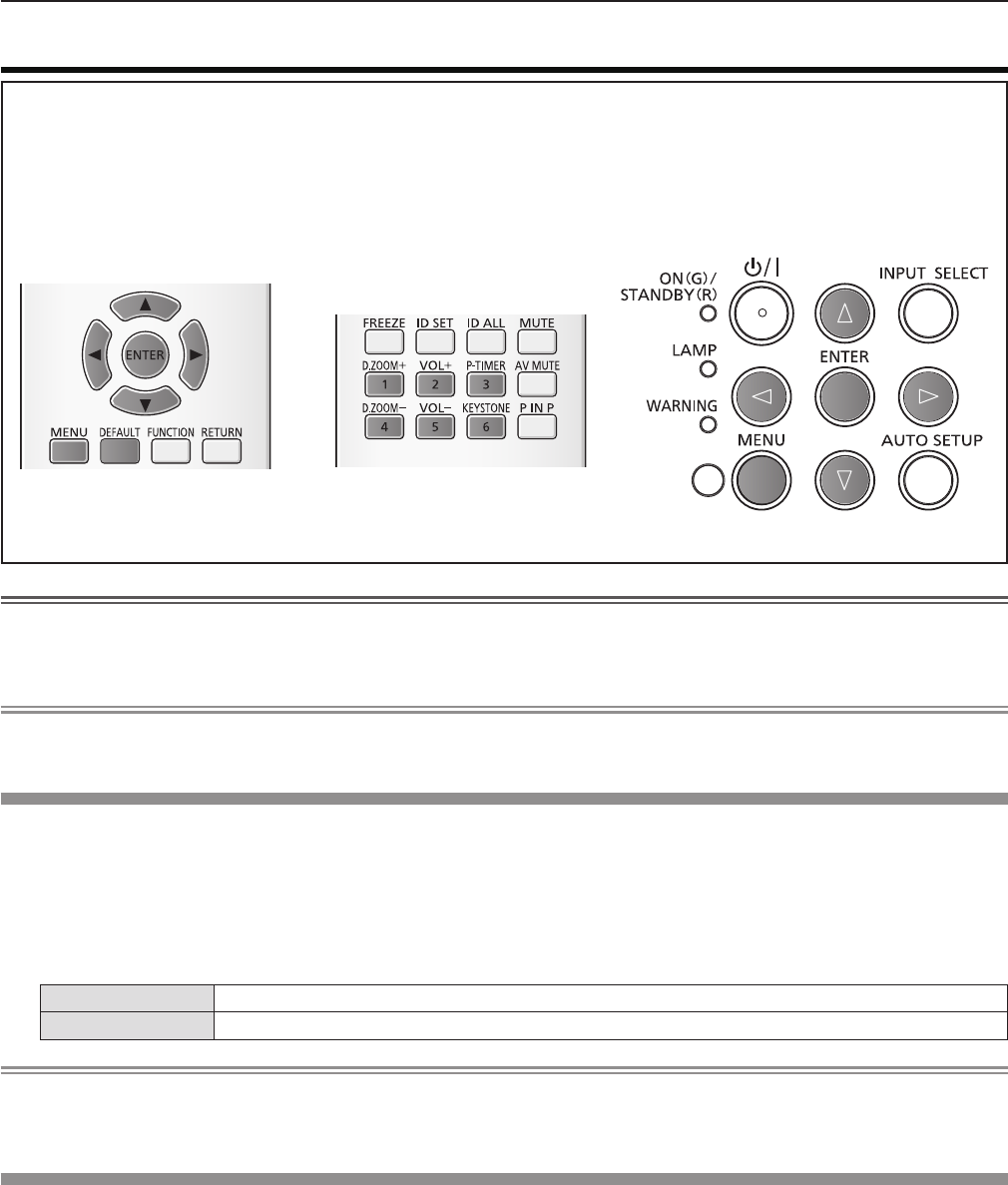
[SECURITY] menu
On the menu screen, select [SECURITY] from the main menu, and select an item from the submenu.
Refer to "Navigating through the menu" (Æpage 45) for the operation of the menu screen.
When the projector is used for the rst time Initial password: Press f awsqawsq in order, and press the <ENTER>
button.
After selecting the item, press f asqw to set.
Attention
When you select the [SECURITY] menu and press the <ENTER> button, entering a password is required. Enter the preset f
password and then continue operations of the [SECURITY] menu.
When the password has been changed previously, enter the changed password, and press the <ENTER> button. f
Note
The entered password is displayed with " f " mark on the screen.
An error message is displayed on the screen when the entered password is incorrect. Re-enter the correct password. f
[PASSWORD]
The [PASSWORD] screen is displayed when the power is turned on, [INITIALIZE ALL] is executed or [INITIALIZE] in the
[NETWORK] menu is executed. When the entered password is incorrect, the operation will be restricted to the power standby
<v/b> button on the control panel or on the remote control.
Press 1) as to select [PASSWORD].
Press 2) qw to switch the item.
The items will switch each time you press the button. f
[OFF] Disables the security password entry.
[ON] Enables the security password entry.
Note
The [PASSWORD] setting is set to [OFF] by the factory default. f
Change the password periodically that is hard to guess. f
The security password is enabled after setting [PASSWORD] to [ON] and turning the power off. f
[PASSWORD CHANGE]
Change the security password.
Press 1) as to select [PASSWORD CHANGE].
Press the <ENTER> button.2)
The [PASSWORD CHANGE] screen is displayed. f
Press 3) asqw or number buttons (<1>-<6>) to set the password.
Up to eight button operations can be set. f
Press the <ENTER> button.4)
Re-enter the password for the confirmation.5)
Press the <ENTER> button.6)
ENGLISH - 73
Chapter 4 Settings - [SECURITY] menu