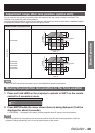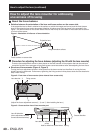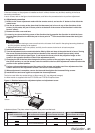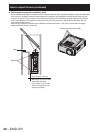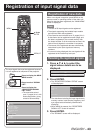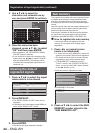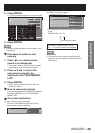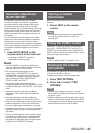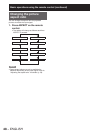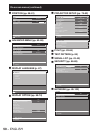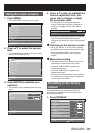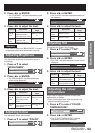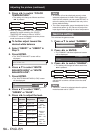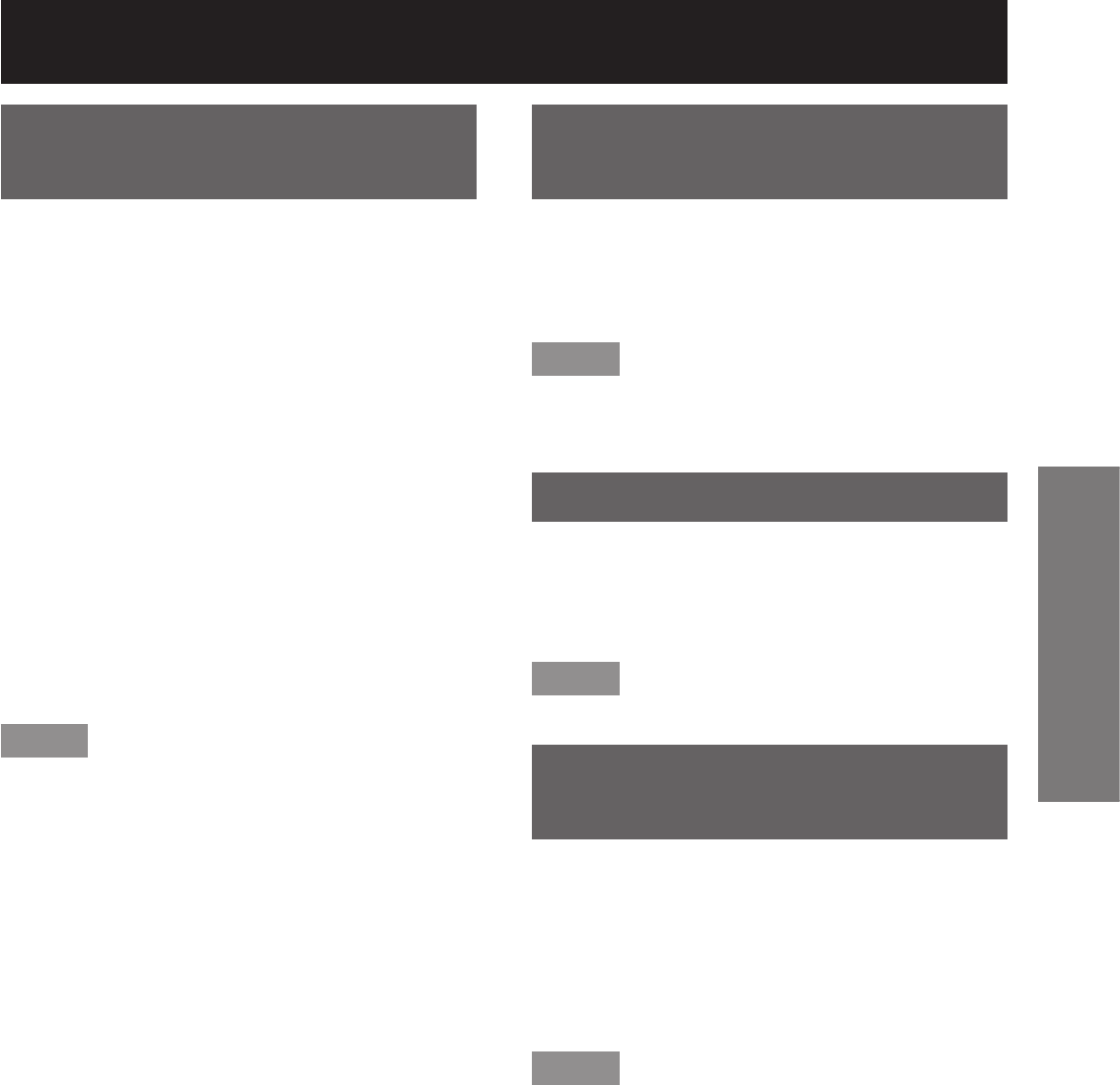
ENGLISH
– 47
Basic Operation
Automatic adjustment
(AUTO SETUP)
The automatic setup function can be used to
automatically adjust the resolution, clock phase
and picture position when analogue RGB signals
consisting of bitmap images such as computer
signals are being input, or to automatically adjust the
picture position when DVI-D signals are being input.
(The automatic setup function does not work with
video format signals such as signals output from a
DVD player.)
It is recommended to supply images with a bright
white frame at the outermost periphery containing
characters etc. that are clear in white and black
contrast when the system is in automatic adjustment
mode. Avoid supplying images that involve halftones
or gradation such as photographs and computer
graphics.
Press AUTO SETUP on the 1.
remote control or the main unit.
A message “COMPLETE” appears if •
adjustment is ended normally.
Note
“CLOCK PHASE” may have been shifted even •
when the adjustment ended normally. In this case,
manually adjust the “CLOCK PHASE”.
If an image with blurred edges or a dark •
image is input, “INCOMPLETE” may appear or
adjustment may not be performed properly even
if “COMPLETE” appears. In this case, manually
adjust the items of “INPUT RESOLUTION”,
“CLOCK PHASE” and “SHIFT”.
For specific signals and long-sideways (or •
landscape) signals such as 16:9, adjustment should
be made according to “AUTO SETUP” in the option
menu.
Automatic adjustment may not be available •
depending on the machine type of the personal
computer.
Automatic adjustment may not available for •
synchronization signal of C-SYNC and G-SYNC.
Image may be distorted for several seconds during •
automatic adjustment. This is not a malfunction.
For every supplied signal, adjustment is required.•
Automatic adjustment can be cancelled by pressing •
the MENU button during the course of automatic
adjustment.
Even for an RGB signal for which automatic setup •
is possible, if automatic setup is performed while
moving images are being input, “INCOMPLETE”
may appear, or adjustment may not be performed
properly even if “COMPLETE” appears.
Turning on button
illumination
Button illumination for the remote control can be
turned on.
Press LIGHT on the remote 1.
control.
Note
If no operations are carried out for approximately •
10 seconds, button illumination will turn off
automatically.
Using the FUNC1 button
“DISABLE”, “P IN P” (pp. 83-84), “SUB MEMORY”
(pp. 44-45), “SYSTEM SELECTOR” (pp. 56-57), or
“FREEZE” (p. 81) operations can be assigned to the
FUNC1 button on the remote control so that it can be
used as an easy shortcut button.
Note
Refer to “Setting FUNC1” for details. (p. 81)•
Displaying the internal
test pattern
The projector has eight types of internal test patterns
to check the condition of the set.
To display test patterns, follow the steps below.
Press TEST PATTERN.1.
Press ◄► to select “TEST 2.
PATTERN”.
Note
Setting is also possible by using an on-screen •
menu. Refer to “Displaying the internal test pattern”
for details. (p. 85)
Results of adjustment on the image, picture quality, •
position, size and other factors will not be reflected
in test patterns. Be sure to display the input signal
before performing various kinds of setting.