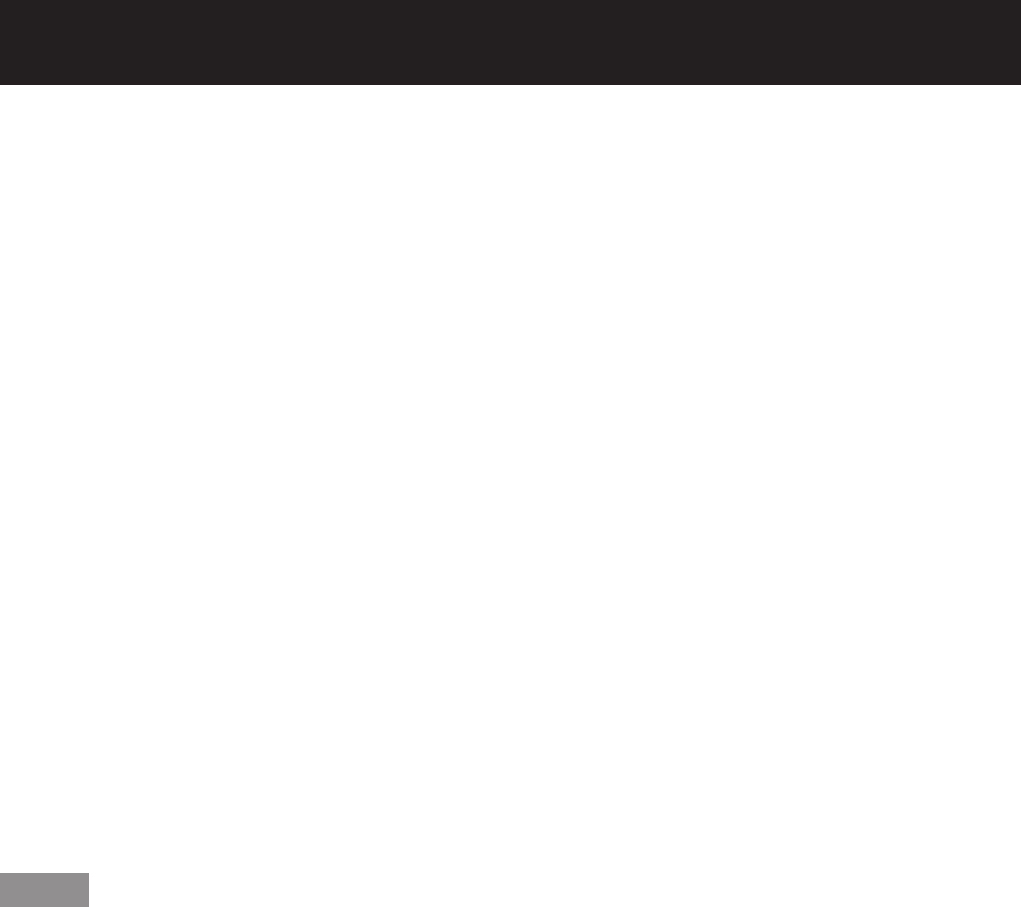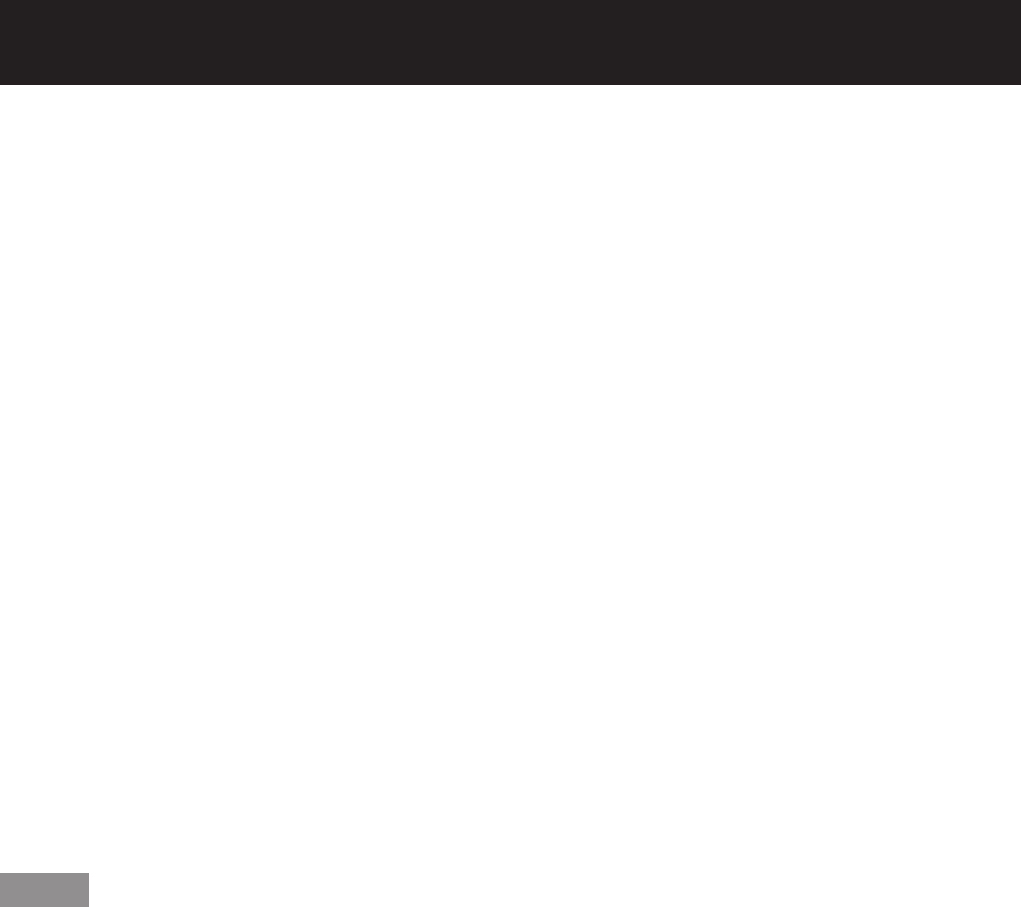
84 –
ENGLISH
P IN P (continued)
MAIN WINDOW:•
The input terminal for the main window is
displayed. Press ▲▼ to select an item, and
press ENTER to switch to the item.
SIZE: The user can specify the display size of
the main window between 10 % and 100 %.
POSITION: The user can specify the display
position of the main window on the screen.
SUB WINDOW:•
The input terminal for the SUB WINDOW is
displayed. Press ▲▼ to select an item, and
press ENTER to switch to the item.
SIZE: The user can specify the display size of
the subwindow between 10 % and 100 %.
POSITION: The user can specify the display
position of the subwindow on the screen.
FRAME LOCK:•
The user can select the window to apply frame
lock. Press ◄► to switch windows.
“MAIN WINDOW”: Frame lock is set for the
input signals specified for the main window.
“SUB WINDOW”: Frame lock is set for the
input signals specified for the subwindow.
TYPE:•
The user can select the window that is
displayed by priority when two windows
overlap. Press ◄► to switch windows.
“MAIN WINDOW”: The main window is
displayed by priority.
“SUB WINDOW”: The subwindow is displayed
by priority.
Note
The P IN P function is not available depending on •
the input signals and the selected input terminals.
Refer to “List of P IN P” for details. (p. 122)
The main window’s picture adjustment values such •
as the picture mode, gamma selection and colour
temperature setting for the main window will be
applied.
In the normal screen (when the menu is not •
displayed), the ◄► buttons can be used to switch
the size and position of the main window and
subwindow when the P IN P function is on.