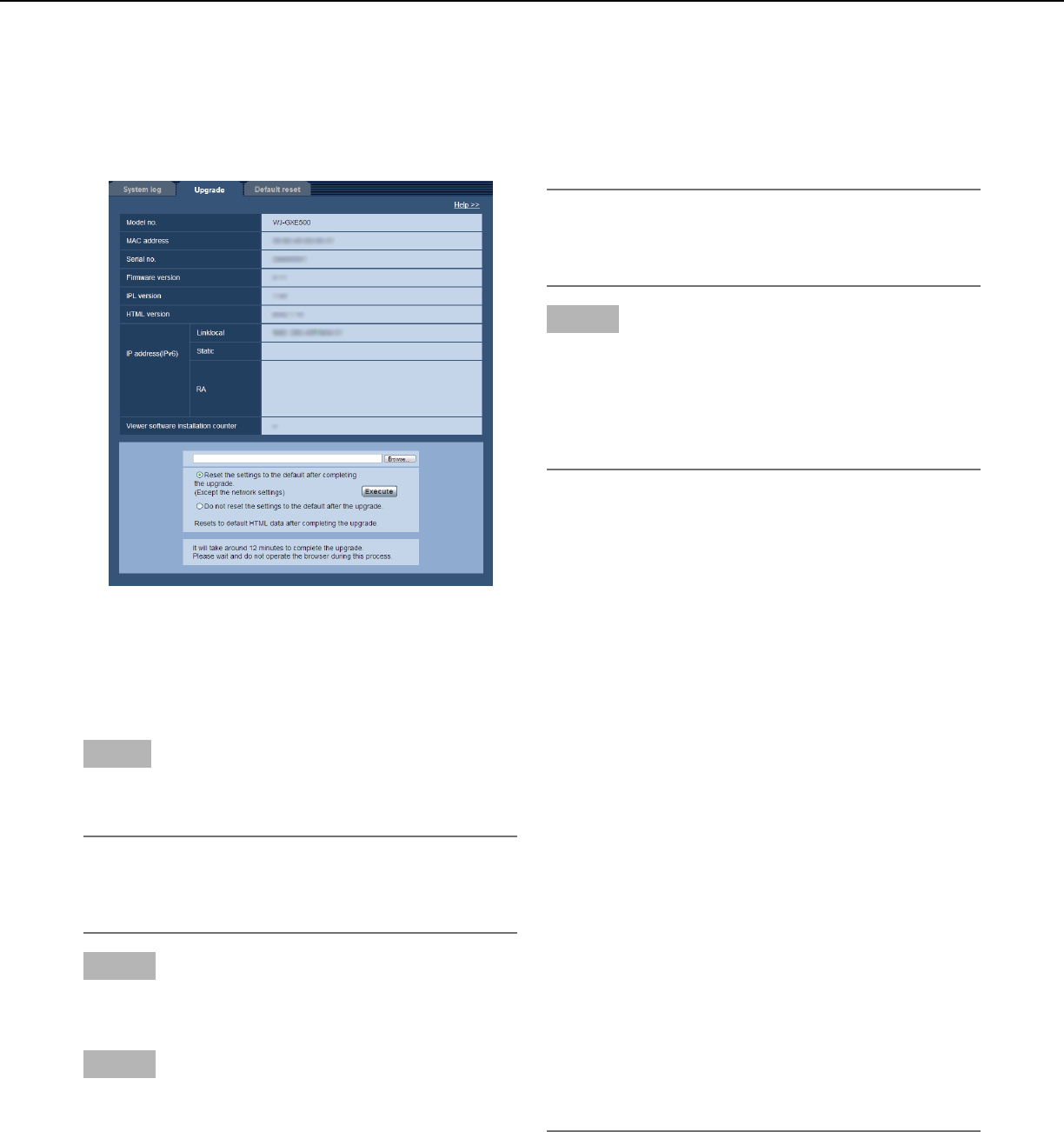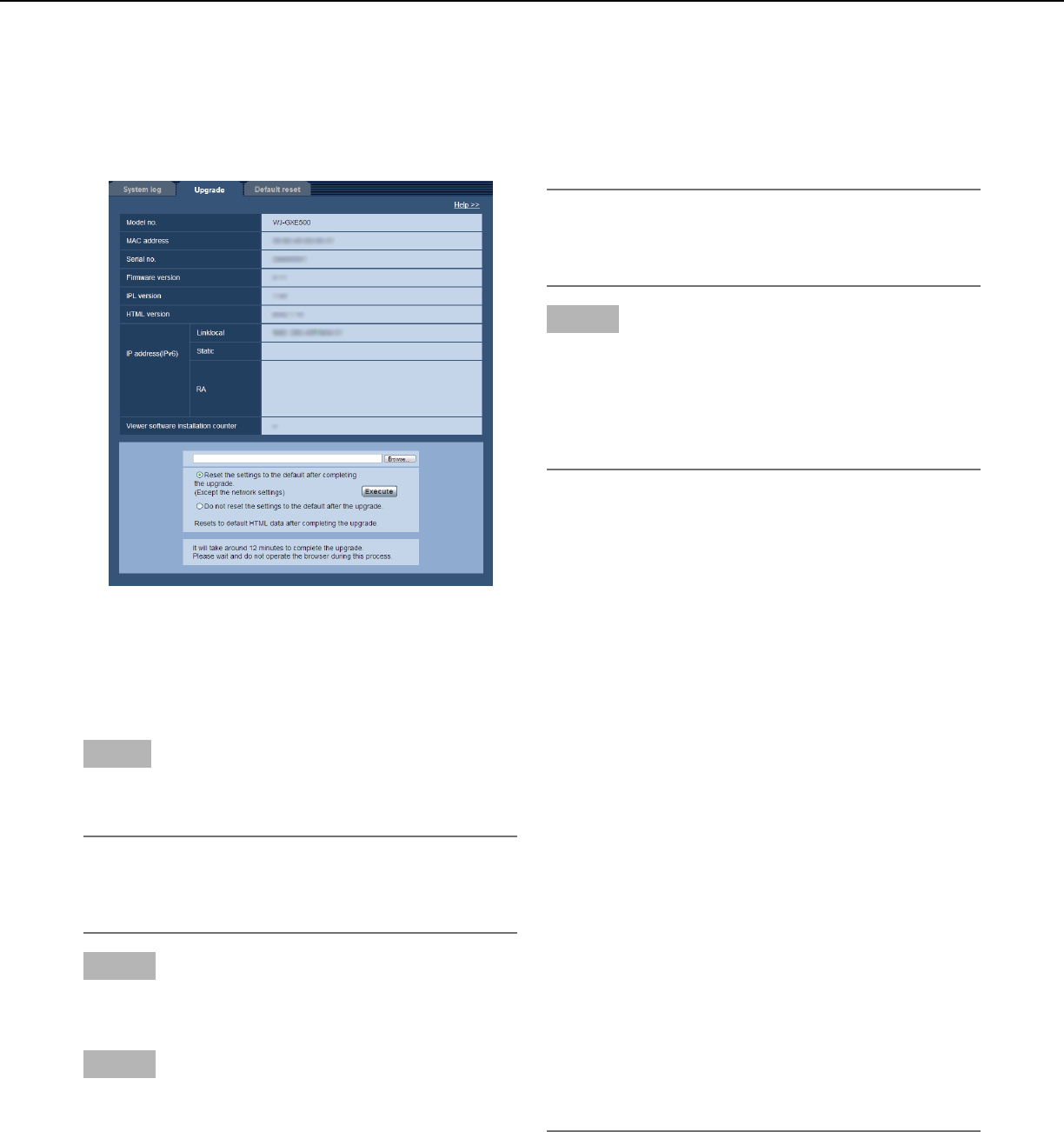
22
Upgrade the firmware [Upgrade]
It is possible to upgrade firmware on the [Upgrade] tab of the "Maintenance" page on the setup menu. The current
firmware of this unit can be checked and upgraded to the latest version on this page.
Contact the dealer for further information about the firmware upgrade.
[Model no.], [MAC address], [Serial no.],
[Firmware version], [IPL version], [HTML version],
[IP address(IPv6)], [Viewer software installation
counter]
Information of each item will be displayed.
Step1
Contact the dealer and download the latest firmware
onto a PC.
Important:
•Ablank(space)cannotbeusedforthenameofthe
directory where the downloaded firmware to be
saved.
Step 2
Click the [Browse...] button and designate the down-
loaded firmware.
Step 3
Click the radio button respective to the desired option
todeterminewhetherornottoinitializethesettings
after completing the firmware upgrade.
Note:
•Refertothereadmefileprovidedwiththefirmware
firstanddeterminewhetherornottoinitializethe
settings after the firmware upgrade.
Step 4
Click the [Execute] button.
→ The confirmation window will be displayed. When
"Do not reset the settings to the default after the
upgrade." is selected, the confirmation window will
not be displayed.
Important:
•Beforestartingtheupgrade,select"Off"for"FTP
periodic image transmission" on the [FTP img.
trans.] tab of the "Network" page. (☞ Page 56)
•Aftercompletingtheupgrade,besuretodelete
temporary internet files. (☞ Page 64)
•UpgradethefirmwareusingaPCinthesamesub-
net as the unit.
•Followtheinstructionsfromthedealerwhen
upgrading the firmware.
•Usethedesignatedfile(extension:img)forthefirm-
ware upgrade.
•Thenameofthefirmwaretobeusedforthe
upgrade should be "gxe500_xxxxx.img".
* ("xxxxx" indicates the version of the firmware.)
•Donotturnoffthepoweroftheunitduringthe
upgrade process.
•Donotperformanyoperationduringupgradingand
wait until it completes.
•Thefollowingnetworksettingswillnotbereset
when upgrading the firmware after selecting "Reset
the settings to the default after completing the
upgrade. (Except the network settings)".
On/Off for DHCP, IP address, subnet mask, default
gateway, HTTP port, line speed, bandwidth control
(bit rate), time & date
•TheviewersoftwareusedoneachPCshouldbe
licensed individually. Refer to your dealer for the
software licensing.