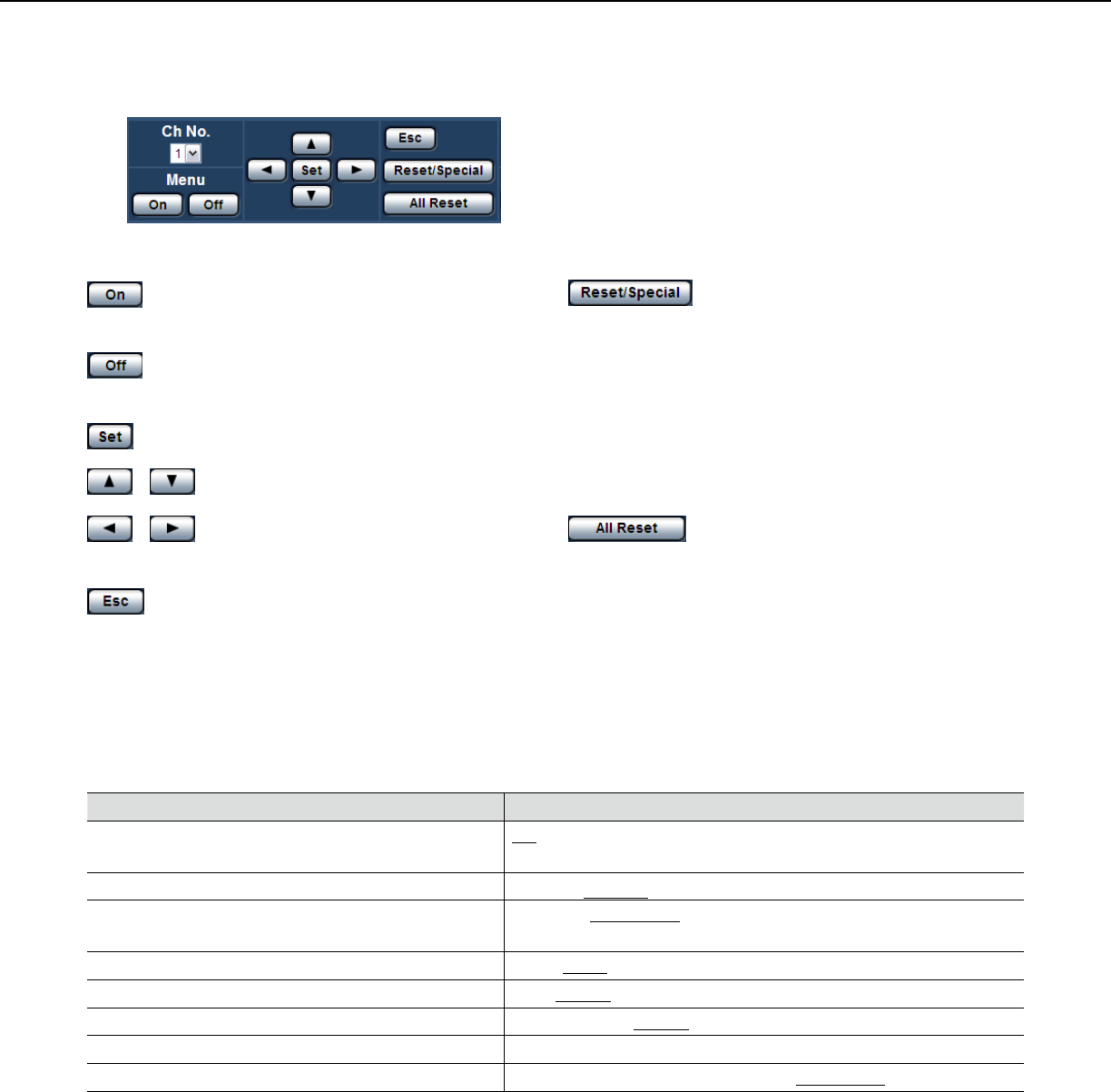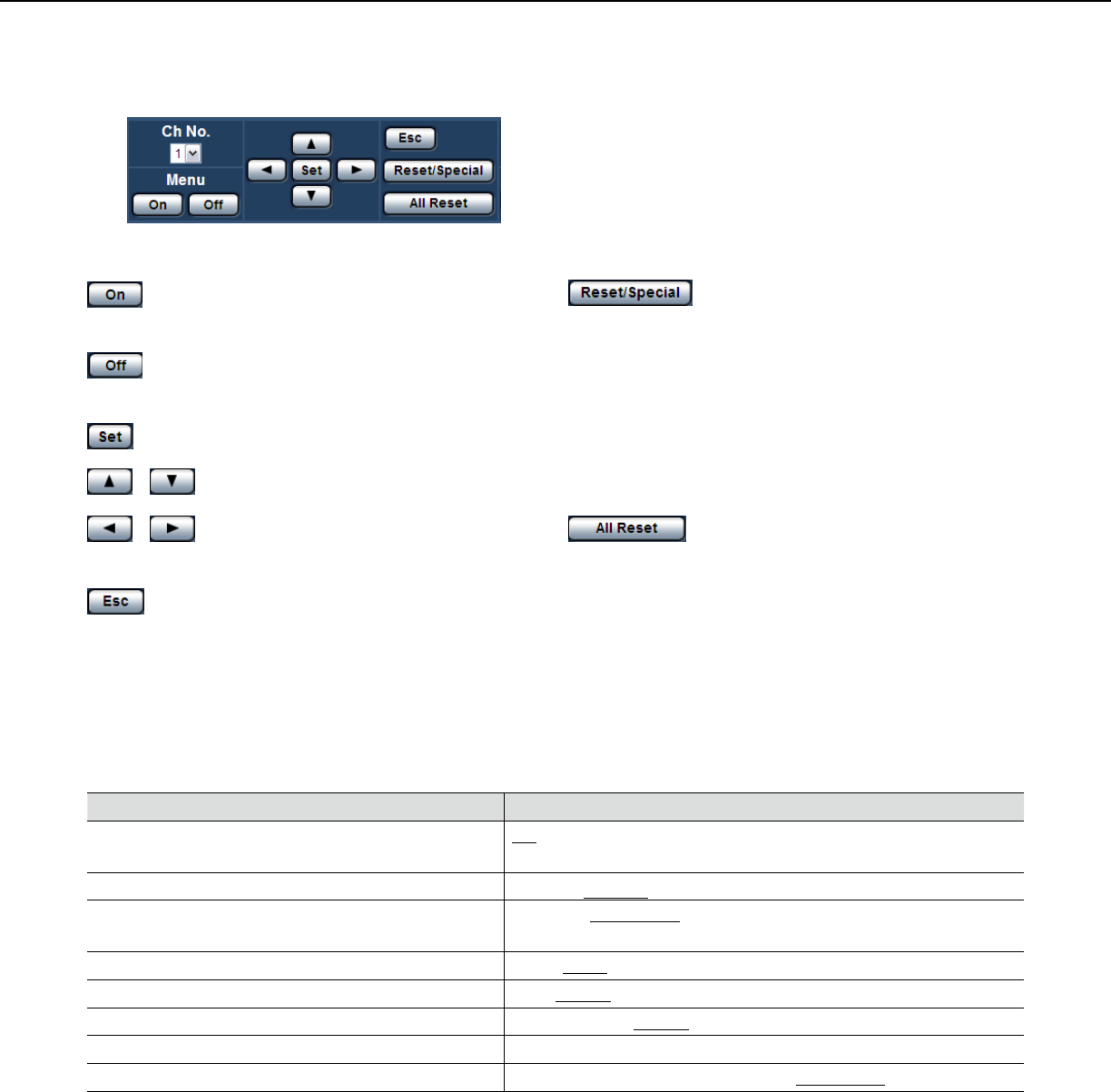
41
:Clickthisbuttontodisplaythesetupmenuof
camera.
:Clickthisbuttontoclosethesetupmenuof
camera.
:Clickthisbuttontomovetothesubmenu.
/ :Clickthesebuttons to move the cursor.
/ :Clickthesebuttons to select the param-
eters.
:Clickthisbuttontoreturntothepreviouspage.
:Displaythesetupmenuofcamera,
move the cursor onto "SPECIAL", and click this but-
ton to move to the SPECIAL SETUP menu.
Move the cursor onto REFRESH on the SPECIAL
SETUP menu, and click this button to refresh the
camera position.
Item names and operations may differ depending on
the cameras. Refer to the operating instructions of
the camera for further information.
:Clickthisbuttonaftermovingthecur-
sor onto CAMERA RESET on the SPECIAL SETUP
menu to reset to the default setting. Refer to the
operating instructions of each camera for further
information about the settings to be reset.
About the operation panel
Use the following buttons on the operation panel to operate the "Camera setup" page using a PC.
[Audio] tab
Refer to page 28 for general information about this tab.
Setup items Setting values (Underlined: default)
Audio transmission/reception *1 *2 *3 *4
Off/Mic input/Audio output/Interactive(Half-duplex)/
Interactive(Full-duplex)
Audio bit rate *5
16kbps/32kbps
Mic input volume (Camera to PC)
Mic High/Mic Middle/Mic Low/Line High/Line Middle/Line
Low
Mic Input Interval (Camera to PC) *6 *7
20ms/40ms/80ms/160ms
Audio output volume (PC to Camera)
High/Middle/Low
Audio output interval (PC to Camera) *6 *7 *8 *9
160ms/320ms/640ms/1280ms
Audio output port (PC to Camera) *10 1024-50000(Default:34004)
Permission level of audio trans./recep.
1. Level 1 only/2. Level 2 or higher/3. All users
*1 •Imagesandaudiowillnotbesynchronized.Therefore,imagesandaudiomaynotalwaysmatch.
*2 •Audiomaybeinterrupteddependingonthenetworkenvironment.
*3 •Howlingmaybegenerateddependingonusageconditions.Ifhowlingisgenerated,preventsoundgener-
ated by the PC from entering the PC microphone.