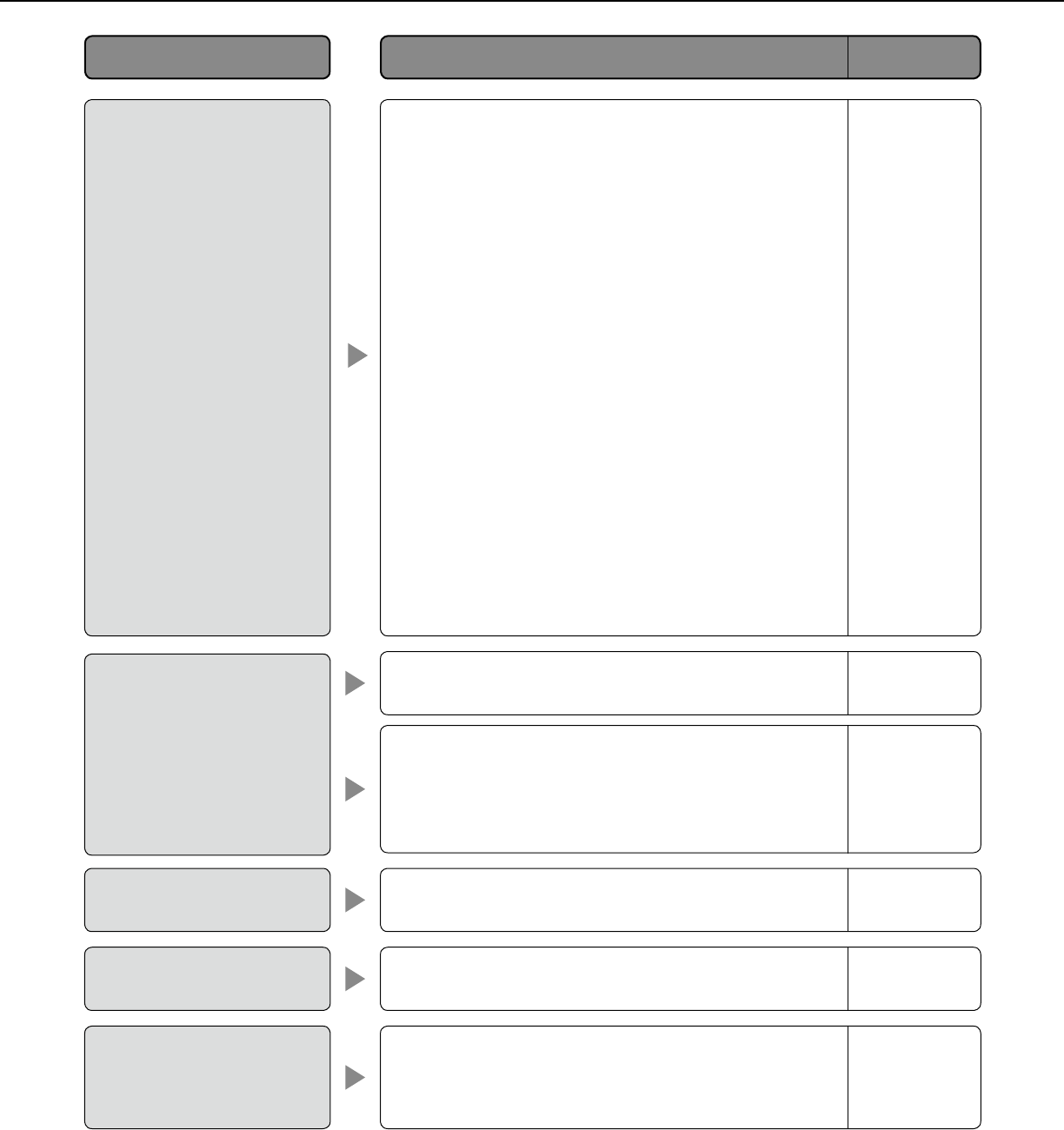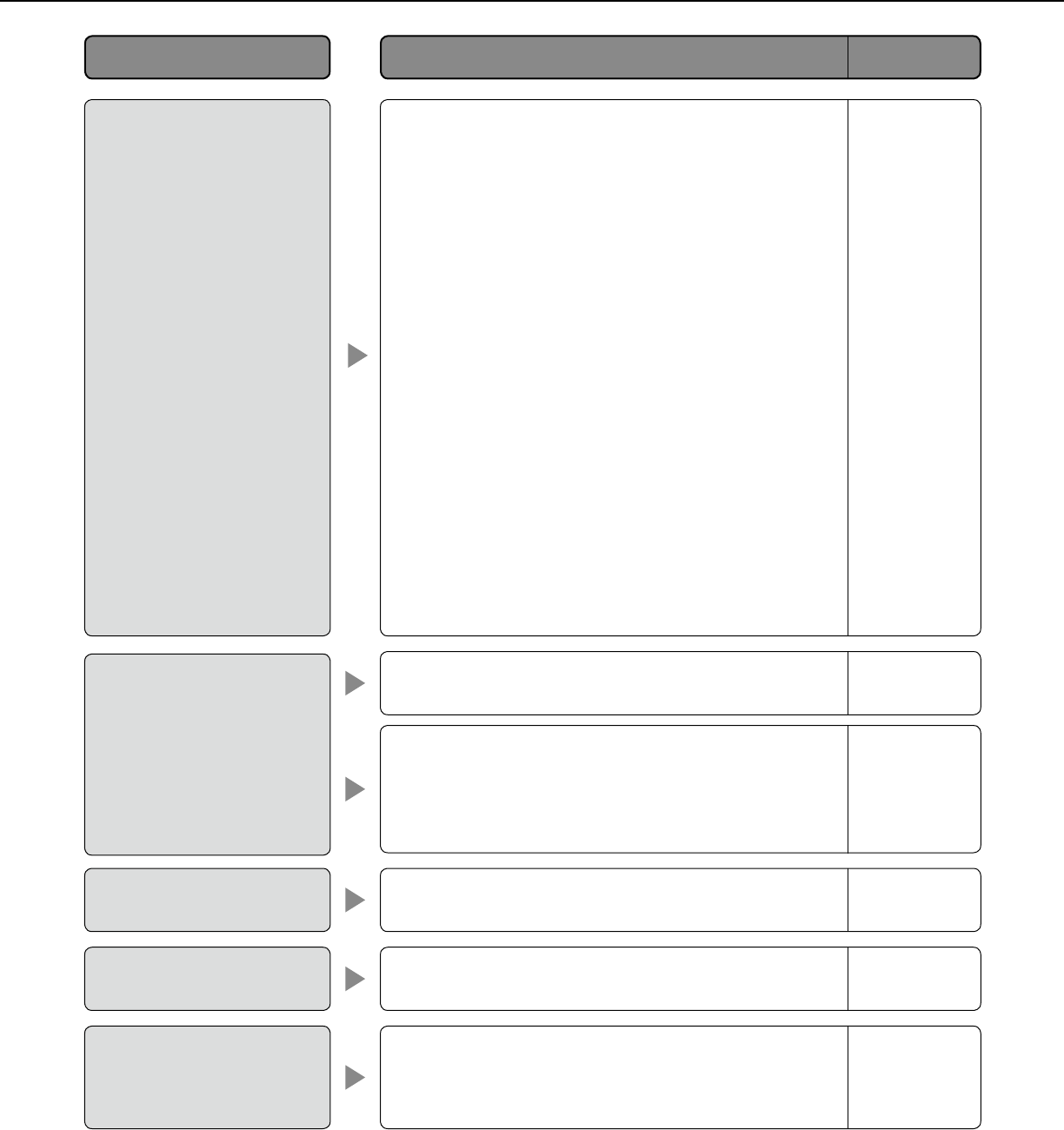
62
Reference
pages
Cause/solution
Symptom
•When"EverytimeIvisitthewebpage"isnotselected
for"Checkfornewerversionsofstoredpages:"inthe
"Temporary Internet Files" section, images sometimes
may not be displayed on the "Live" page.
In this case, do the following.
(1) Select "Internet Options…" from "Tools" on the
menu bar of Internet Explorer. The "Internet
Options" window will be displayed.
(2) When using Internet Explorer 8.0 or Internet
Explorer 7.0
Click the [Settings] button in the "Browsing histo-
ry" section on the [General] tab, and then select
"Every time I visit the webpage" for "Check for
newerversionsofstoredpages:"inthe
"Temporary Internet Files" section on the
"Temporary Internet Files and History Settings"
window.
When using Internet Explorer 6.0
Click the [Settings…] button in the "Temporary
Internet files" section on the [General] tab, and
then select "Every visit to the page" for "Check for
newerversionsofstoredpages:"onthe"Settings"
window.
•Isthebrightnesssettingsetatanappropriatelevel?
Click the [Normal] button of [Brightness].
•Wasthepoweroftheunitturnedoffsoonafterthe
settingshadbeenchanged?
Wait for around 10 seconds or more when turning off
the power of the unit after the setting change.
Images are displayed
washed out.
Changed settings are not
saved.
9
–
•Isthebrightnesssettingsetatanappropriatelevel?
Click the [Normal] button of [Brightness].
No image is displayed (or
too dark).
9
•Dependingonthetrafficofthenetworkortheconcen-
tration of access to the unit, there might be difficulties
displaying the camera picture. Request the camera
picture using the browser such as by pressing the [F5]
key, etc.
–
•Dependingontheversionofyourbrowser,theremight
be difficulties refreshing the picture, etc.
The image is not being
refreshed.
Installation
Guide
No image is displayed on
the "Live" page.
–