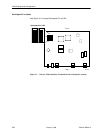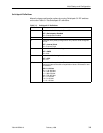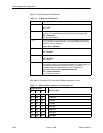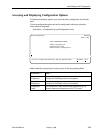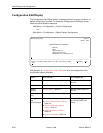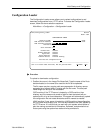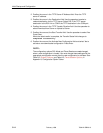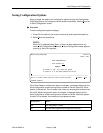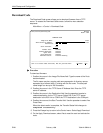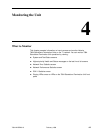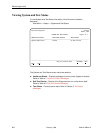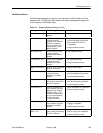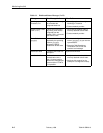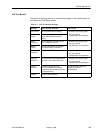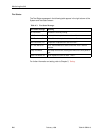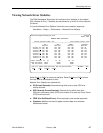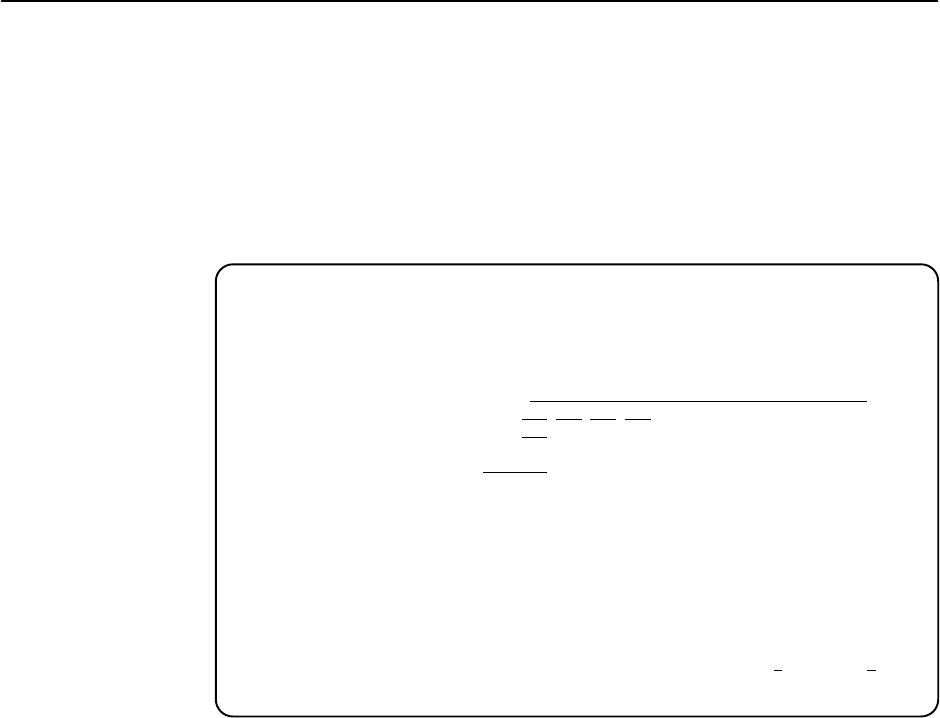
Initial Startup and Configuration
3-16
7984-A2-GB20-10
February 1999
Download Code
The Download Code screen allows you to download firmware from a TFTP
server. To access the Download Code screen, follow this menu selection
sequence:
Main Menu
→
Control
→
Download Code
main/control/download_code Hotwire
Model: 7984
DOWNLOAD CODE
Image File Name:
Clear
TFTP Server IP Address: 000
.000.000.000 Clear
Destination: DSL
Start Transfer: Yes
Packets Sent: 0000000
Packets Received: 0000000
Bytes Sent: 0000000
Bytes Received: 0000000
Transfer Status: Transfer Pending
–––––––––––––––––––––––––––––––––––––––––––––––––––––––––––––––––––––––––––––––
Ctrl-a to access these functions, ESC for previous menu M
ainMenu Exit
" Procedure
To download firmware:
1. Position the cursor in the Image File Name field. Type the name of the file to
be downloaded.
The file name may be a regular path name expression of directory names
separated by a forward slash (/) ending with the file name. The total path
name length can be up to 128 characters.
2. Position the cursor in the TFTP Server IP Address field. Enter the TFTP
server IP address.
3. Position the cursor in the Destination field. Use the spacebar to select a
network destination for the TFTP server. Select DSL if the TFTP server
destination is the DSL link or COM if the TFTP destination is the COM port.
4. Position the cursor at the Start Transfer field. Use the spacebar to select Yes.
Press Enter.
When the data transfer is complete, the Transfer Status field changes to
Completed successfully.
5. Press the Escape key to return to the Control menu. Select Apply Download.
6. On the Apply Download screen, select Yes to reset the card and activate the
code.