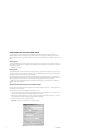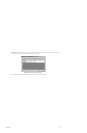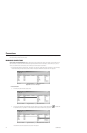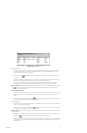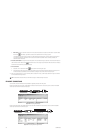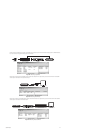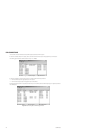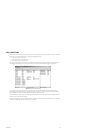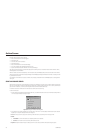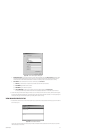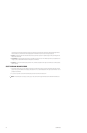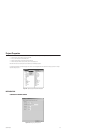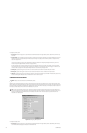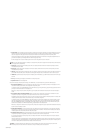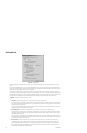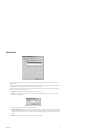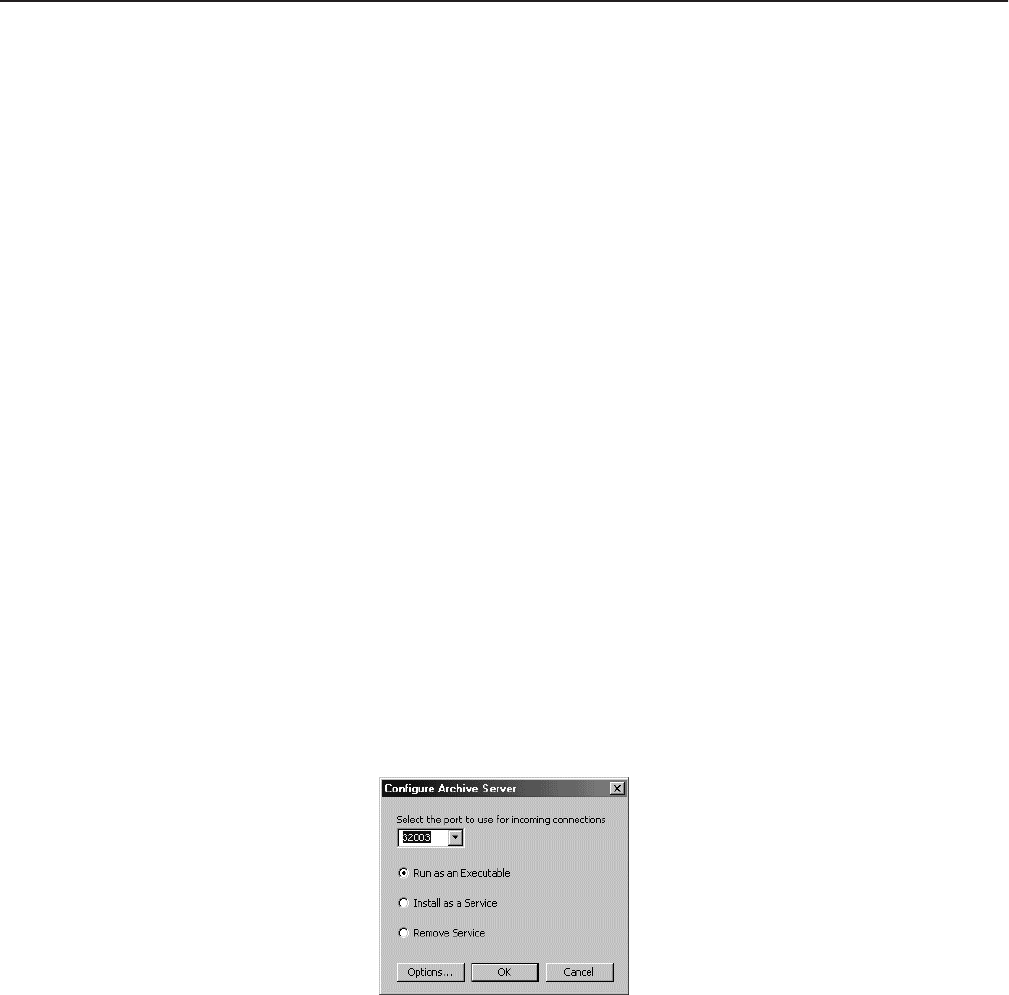
130 C1553M-B (4/05)
Archive Servers
Archive servers are used to permanently store information about alarms and events. When an alarm or event becomes complete, the following
information about the alarm or event is recorded:
• Date and time the alarm or event was triggered
• Alarm/event name
• Server the alarm or event is defined on
• Alarm/event category
• Date and time the alarm or event was acknowledged
• User name of operator who acknowledged the alarm or event
• Operator comments entered when the alarm or event was acknowledged
Only alarms and events belonging to an alarm/event category that has archiving turned on are archived. Refer to Alarms and Events - Alarm/
Event Categories for more information.
Alarms and events are archived in database files; a new file is created daily. The VMX300(-E) client provides tools to locate and view archived
alarms and events. Refer to Event Picker and Session Manager in the VMX300(-E) Client Operation Manual for information on locating and view-
ing archived alarms and events.
Any workstation on the network can be used as an archive server, including a workstation that has the VMX300(-E) server or client application
running on it.
START AN ARCHIVE SERVER
When you start an archive server, you have the choice of running it as an executable or as a service. If you ever have to restart an archive server
that is run as an executable, you will have to follow the steps outlined here. To restart an archive server that is run as a service, restart the com-
puter the driver is installed on, or start the server through the Windows Control Panel Administrative Tools.
For archives to be created or retrieved from an archive server, the archive server must be running.
To start an archive server:
1. Run the archive server application from the Windows Start menu, or double-click the archive server icon on the Windows desktop if there is
one. The Configure Archive Server dialog box opens.
Figure 164. Configure Archive Server Dialog Box
2. If the archive server is currently installed to run as a service and you want to run it as an executable, click Remove Service, then click OK.
Repeat step 1 to re-open the Configure Archive Server dialog box.
3. Port: Enter the port you want used by servers connecting to the archive server, or select the port from the drop-down list.
4. Mode:
a. Executable: To run the archive server as an executable, click Run as an executable.
b. Service: To run the archive server as a service, click Install as a service.
5. Options: Click Options to select the type of database you want to use for storing the archives.The Options dialog box appears.