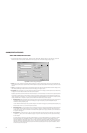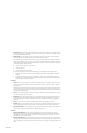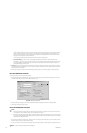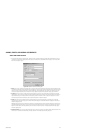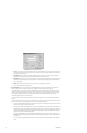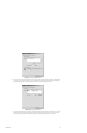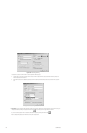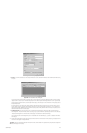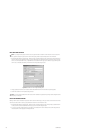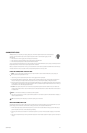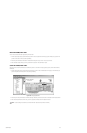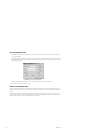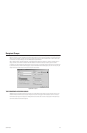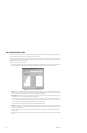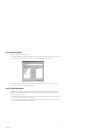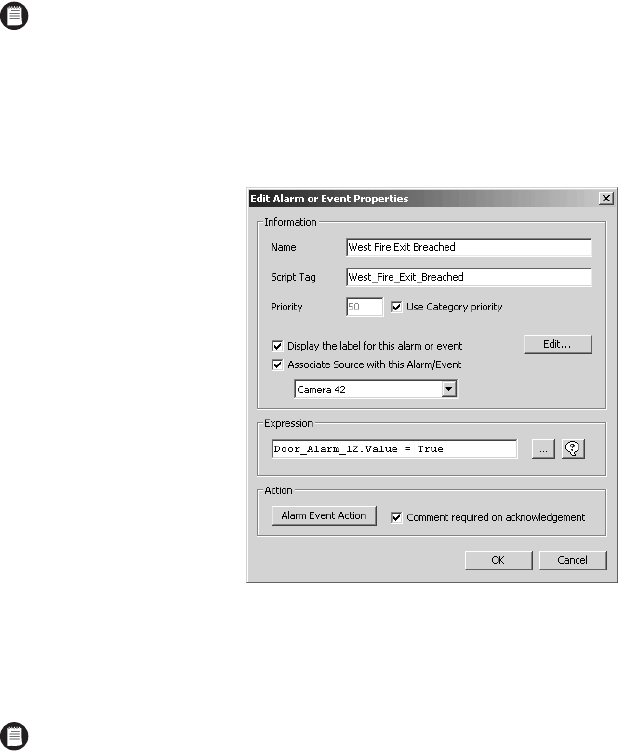
230 C1553M-B (4/05)
EDIT AN ALARM OR EVENT
1. Navigate the Object Browser to [project name] > Alarms and Events > [alarm/event category name]. In either pane, right-click the alarm or
event you want to edit and select Edit from the pop-up menu. Alternatively, load a map that has an icon for the alarm or event you want to
edit on it, and either double-click the icon, or right-click the icon and select Edit from the pop-up menu. Make sure you position the pointer
over the icon, not the label, before clicking. The Edit Alarm or Event Properties dialog box opens.
Figure 253. Edit Alarm or Event Properties Dialog Box
2. Change properties of the alarm or event as desired. Refer to Add a New Alarm or Event for information on specific properties.
3. Click OK. The Edit Alarm or Event Properties dialog box closes.
DELETE AN ALARM OR EVENT
Deleting an alarm or event is irreversible. If you delete an alarm or event and then change your mind, you must add a new an alarm or event. Also
note that if you delete an alarm or event, any script that refers to the alarm or event will contain an error.
1. Navigate the Object Browser to [project name] > Alarms and Events > [alarm/event category name]. In the right pane, right-click the alarm
or event you want to delete and select Delete from the pop-up menu. The Confirm dialog box opens.
2. If you are sure you want to delete the alarm or event, click Yes. The selected alarm or event is deleted and the Confirm dialog box closes.
The deleted alarm or event disappears from the Object Browser.
NOTE: If you change the script tag for an alarm or event, any script that refers to the alarm or event will contain an error. To correct the
error, update the scripts so they use the alarm or event’s new script tag. Refer to Scripts and Expressions for more information.
NOTE: If you edit a script associated with an alarm or event, make it available in its updated form by saving the server configuration before
attempting to run the script.