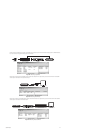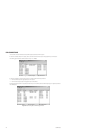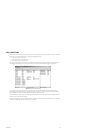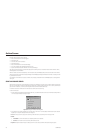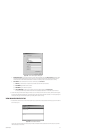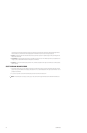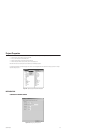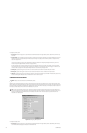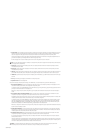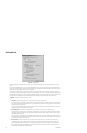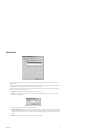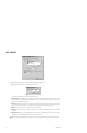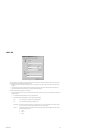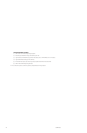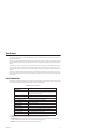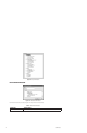C1553M-B (4/05) 135
2. Project name: Type a descriptive name for the project. The project name is at least one character and at most 50 characters long and can
include any letter, digit or special character, with the exception of single and double quotation marks. By default, the computer name is
used as the project name. The project name for the backup server can be the same as the project name for the primary server.
The project name appears at the top of the backup server’s Object Browser. Wherever instructions for navigating the Object Browser are
given in this manual, the top of the Object Browser is referred to as [project name].
As well, the project name is used as the backup server name in server configuration mode and in the client.
3. Client port: Type the listening port the backup server will use to receive commands from clients in the event the primary server fails.
The default client port is 32000.
4. Driver port: Type the listening port the backup server will use to receive commands from drivers in the event the primary server fails.
The default driver port is 32001.
5. FTP port: Type the listening port the backup server will use to receive FTP commands in the event the primary server fails. The default FTP
port is 32002. All resource files, such as map files and server-supplied workspace files, are transferred from server to client using FTP.
6. IP address: Type the IP address of the primary server the backup server will be backing up, or click Browse to select a server from the drop-
down list.
7. Port: Type the listening port configured as the Client Port on the primary server.
8. Synchronize now: For future development.
Once you have configured the backup server settings on the Network tab, it is recommended that you perform the following steps:
1. Back up server database: Copy the server database from the primary server to the corresponding directory on the backup server. This
ensures that the backup server has the same configuration as the primary server.
For example, assuming you installed VMX300(-E) in the default directory, copy c:\Program Files\ CS_Program Files\CS_Server.mdb from the
primary server to the same location on the backup server.
Whenever you change the primary server configuration, copy the updated server database to the backup server to ensure the backup is
current.
2. Back up device drivers and driver databases: Backing up device drivers is recommended if the drivers are installed on the same
computer as the primary server application, since access to the device drivers is lost if the computer fails.
Install backup copies of all the device drivers used in your system, and copy each driver database to the backup location. This ensures that
the backup server has access to all the device drivers it needs, in their current configuration.
For example, assuming you installed VMX300(-E) in the default location, copy all the driver databases from c:\Program Files\CS_Program
Files\ to the corresponding directory at the backup location. If the primary server is running on Windows 2000, also copy all driver data-
bases from c:\WINNT\system32\CS_Components\COF\ to the backup location. If the primary server is running on Windows XP, copy the
additional driver databases from c:\Windows\system32\CS_Components\COF\ to the backup location.
Whenever you change how a device driver is configured in the primary server configuration, copy the updated driver database to the backup
location to ensure the backup is current.
3. Update driver information: In server configuration mode on the backup server, edit each device driver in turn to change the IP address
and listening port to the address and port of the computer the backup driver is installed on. This ensures that the backup server accesses
the backup copies of the device drivers, rather than the primary copies.
4. Run backup archive server: Running a backup archive server is recommended if the primary archive server is installed on the same
computer as the primary server application, since access to the archive server is lost if the computer fails.
If you are archiving alarms and events, configure and run a backup archive server. This ensures the backup server can provide access to
archived alarms and events.
Launch the archive server at the backup location. On the Project Properties Archiving tab in the primary server configuration, add and select
the archive server running at the backup location. You should have two archive servers configured on the primary server: the primary archive
server and the backup. Alarms and events will be recorded on both archive servers.
TIP: Use a name that indicates that this is a backup. For example, if the primary server’s project name is Corway Facility, name the backup
server project Corway Facility Backup.
NOTE: For automatic switchover to the backup server to occur, the backup server must be running when the primary server fails.
The backup device drivers and archive server must also be running so the backup server can access them.