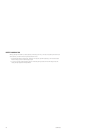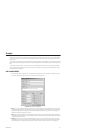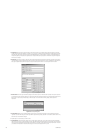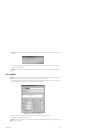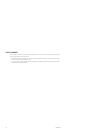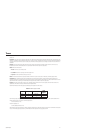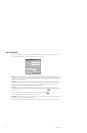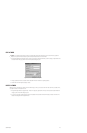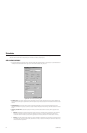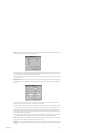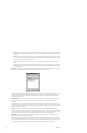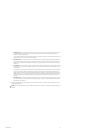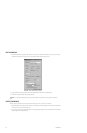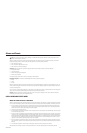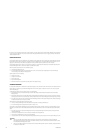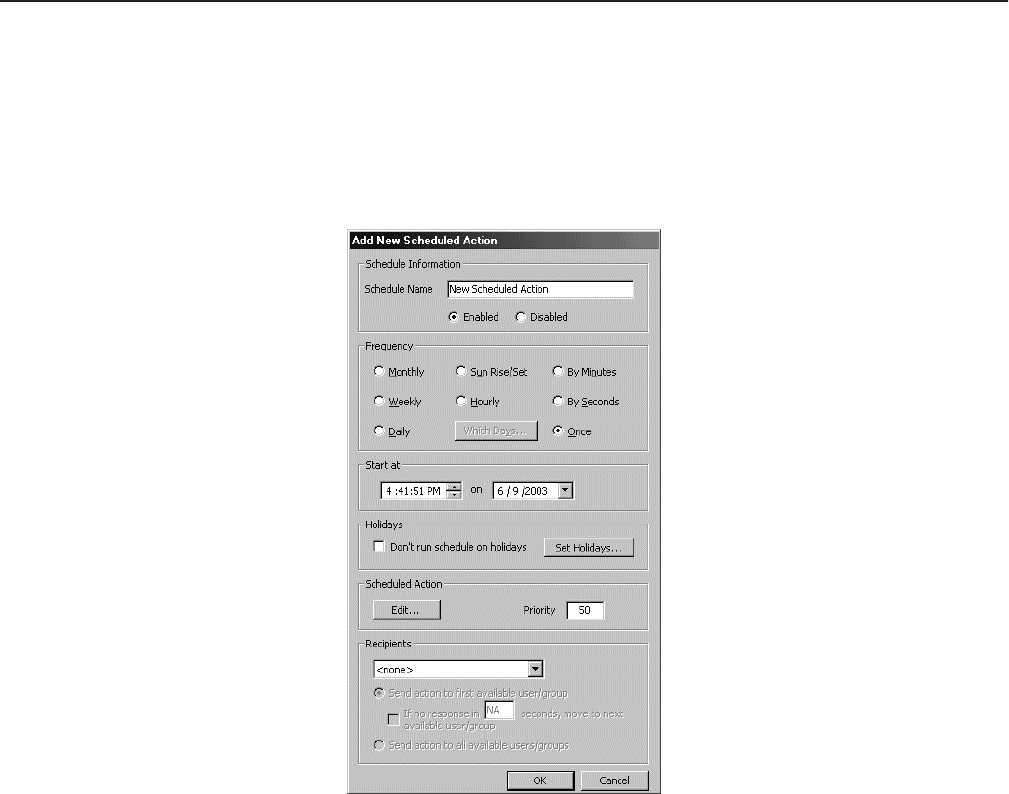
214 C1553M-B (4/05)
Schedules
Schedules allow you to define scripts that execute at a scheduled time. If you want, you can specify a recipient group to be notified when the
scheduled action executes. Refer to Recipient Groups for instructions on creating a recipient group.
ADD A NEW SCHEDULE
1. Navigate the Object Browser to [project name] > Schedules. Double-click <Add New Schedule> in the right pane, or right-click Schedules in
the left pane and select Add New from the pop-up menu. The Add New Schedule dialog box opens.
Figure 237. Add New Schedule Dialog Box
2. Schedule name: Type a unique, descriptive name for the schedule you want to create. Schedule names are, at most, 50 characters long
and can include any letter, digit or special character, with the exception of single and double quotation marks. Schedule names are not case
sensitive.
3. Enabled/disabled: If you want the action to execute as scheduled, click Enable. If you want to prevent the scheduled action from
executing, click Disable. This gives you a quick way to suspend a schedule temporarily without having to delete the schedule and re-create
it later.
4. Frequency and start time: To select the frequency with which you want the scheduled action to execute, click the appropriate radio
button:
a. Monthly: Click Monthly to have the scheduled action execute once a month. In the Start At area, specify the day of the month and
time of day for the action to execute. To set the time, select the hour, minutes, or seconds and click the up and down arrows.
To execute the action on the last day of every month, regardless of how many days there are in the month, select 31 as the day.
b. Weekly: To have the scheduled action execute once a week, click Weekly. In the Start At area, specify the day of the week and time
of day for the action to execute. To set the time, select the hour, minutes, or seconds and click the up and down arrows. Select a day
of the week from the drop-down list.