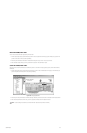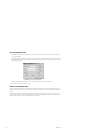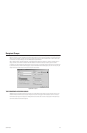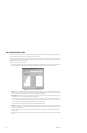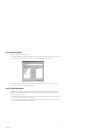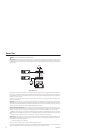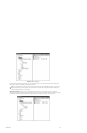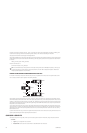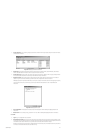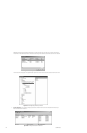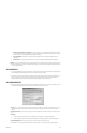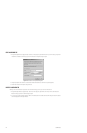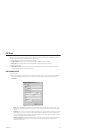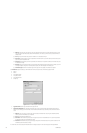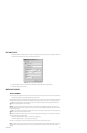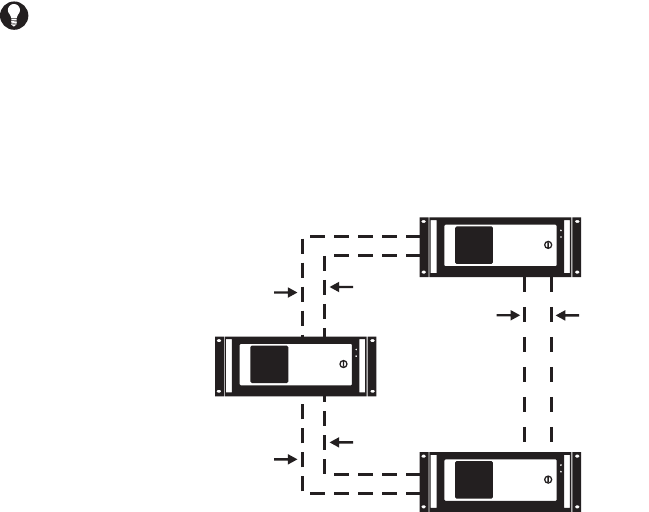
240 C1553M-B (4/05)
By default, a remote server’s script tag ends with “_Server”. For example, if the remote server is called EMO-3, its script tag is EMO-3_Server.
To edit the server’s script tag, edit the server’s local settings. Refer to Devices - Edit a Device’s Local Settings for instructions.
Script tags for remote alarms and events appear in the Object Browser.
Suppose Server A (EMO-3) has an external door alarm that triggers an alarm, Door Alarm, that directs the camera at the door. On Server B, create
an alarm that loads live video from Server A’s camera when the Door_Alarm read property becomes true. The expression for the Server B alarm
is as follows:
EMO-3_Server.Door_Alarm = EMO-3_Server.True
The alarm’s On Event action is:
SET Window1.LiveSource = Cam1_RS.Output
PREVENT OTHER SERVERS FROM MONOPOLIZING YOUR TIES
In a situation in which three (or more) servers have three-way server ties, it is possible for two of the servers to monopolize the other server’s
ties. For example, consider the scenario depicted in the following illustration:
Figure 263. Sample Three-way Server Tie Scenario
Suppose demand for shared video between servers A and C is very heavy. The first two operators who access shared video between servers A
and C will be allocated server ties AC1 and AC2. When a third operator accesses shared video, no more direct paths between the two servers are
available, so a path through server B would be used, such as AB1 - BC1, effectively tying up two of server B’s server ties. Now if a fourth operator
accesses shared video between servers A and C, the remaining path through server B (AB2 - BC2) would be used, leaving no free paths for server
B’s operators to use to access shared video.
You can prevent other servers from using your ties to share signals with each other by instructing Cameleon not to forward the remote server’s
routing information. For example, server B can prevent servers A and C from sharing video over paths AB1 - BC1 and AB2 - BC2. This reserves the
paths between servers B and A for video sharing between servers B and A, and reserves the paths between servers B and C for video sharing
between servers B and C.
To prevent other servers from using your ties to share signals with each other, click the “Forward remote server routing information” field on the
Project Properties Switching tab. Refer to Project Properties for instructions.
CONFIGURE A SERVER TIE
Assuming the set-up shown in Figure 260, in which you want to share signals from Server A with Server B, configure the servers as follows:
1. Server A:
a. Log in: Log in to configuration mode on Server A.
b. Add server tie: Create a server tie to Server B. Refer to Add a New Server Tie for instructions.
TIP: Use context-sensitive help or the script wizard to write scripts involving remote servers. VMX300(-E) will provide you with a pop-up
list of script tags referring to remote servers and their devices and alarms, in context. Refer to Scripts and Expressions - Mechanics of
Editing Scripts and Expressions for more information.
SERVER A
SERVER C
SERVER B
AC2
AC1
AB2
AB1
BC2
BC1