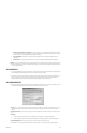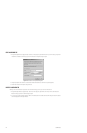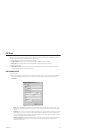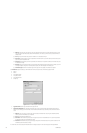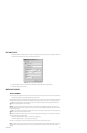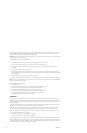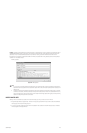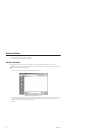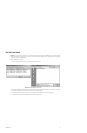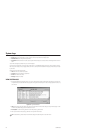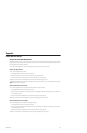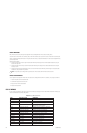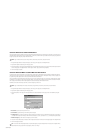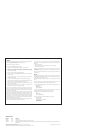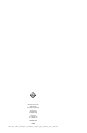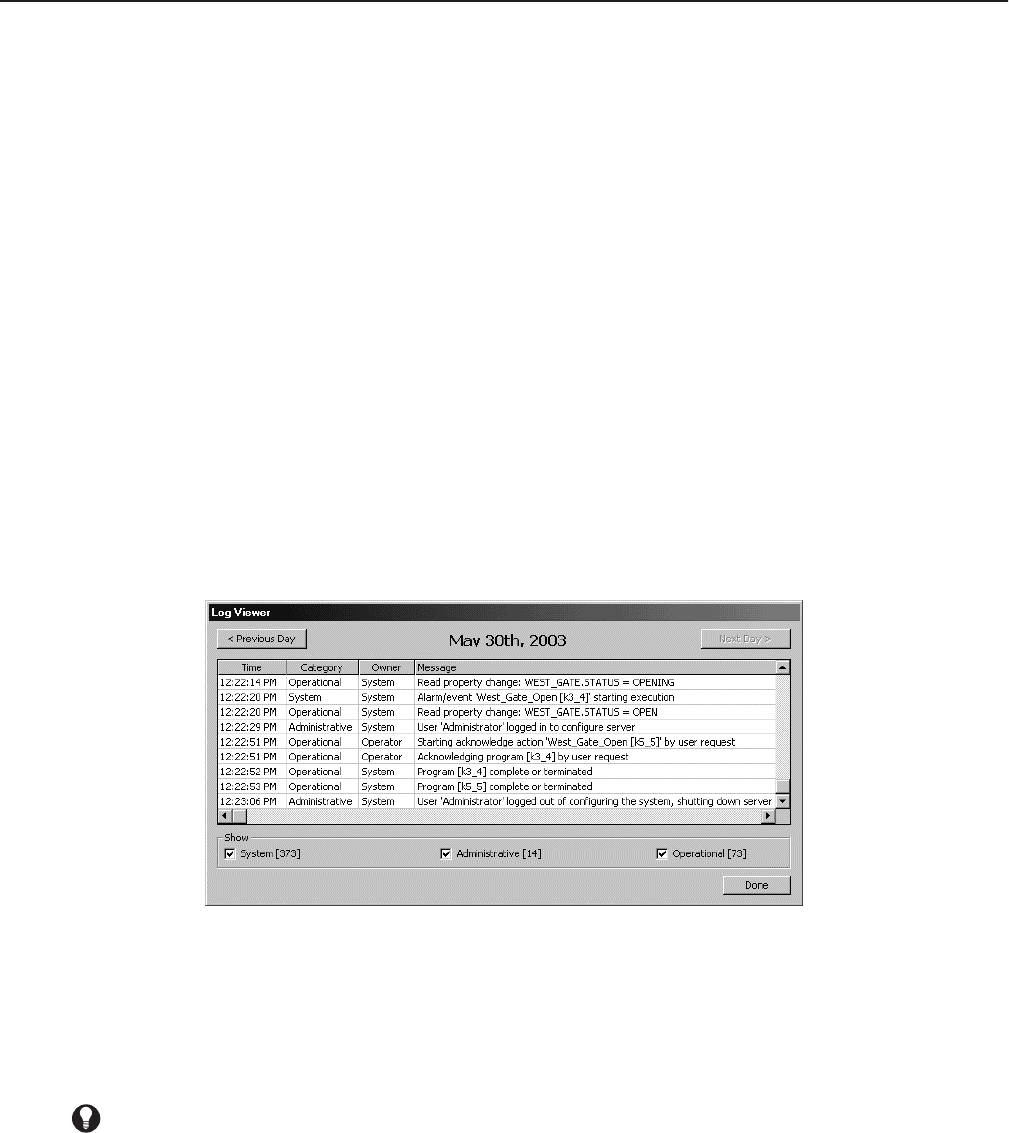
252 C1553M-B (4/05)
System Logs
VMX300(-E) maintains a log of system activities for diagnostic purposes. Activities fall into three categories:
• System: Background activities that are not seen by users, such as opening sockets and compiling scripts.
• Administrative: Server configuration mode activities.
• Operational: Activities initiated in the client, such as operator-initiated changes to a device’s controls or acknowledgement of an alarm or
event.
You can filter out categories of activity that you do not want displayed.
Logs are stored in text (.txt) files, a new one for each day the server is run. The VMX300(-E) server provides a log viewer to locate and view log
files. The log viewer displays one day of logged activities at a time. You can step forward and backward through logs without exiting and reopen-
ing the viewer.
Each log entry has the following information:
• Time: The time of day the activity took place
• Category: System, Administrative, or Operational
• Owner: The initiator of the activity
• Message: Details of the activity
VIEW SYSTEM LOGS
1. Navigate the Object Browser to [project name] > Logs > [year] > [month]. In the right pane, double-click the day whose log you want to view,
or right-click the day and select View from the pop-up menu. The Log Viewer window opens. The date of the log appears at the center, top
of the window.
Figure 277. Log Viewer Window
2. Filter: Categories are listed at the bottom of the window, with the number of entries in each category to the right of the category. To filter
out entries of a particular category, clear the check box to its left.
3. Previous/next: To view the next log, click Next. To view the previous log, click Previous.
4. When you have finished viewing the logs, click Done. The Log Viewer window closes.
TIP: Double-click the Log Viewer title bar to maximize the dialog box. Double-click again to restore the window.